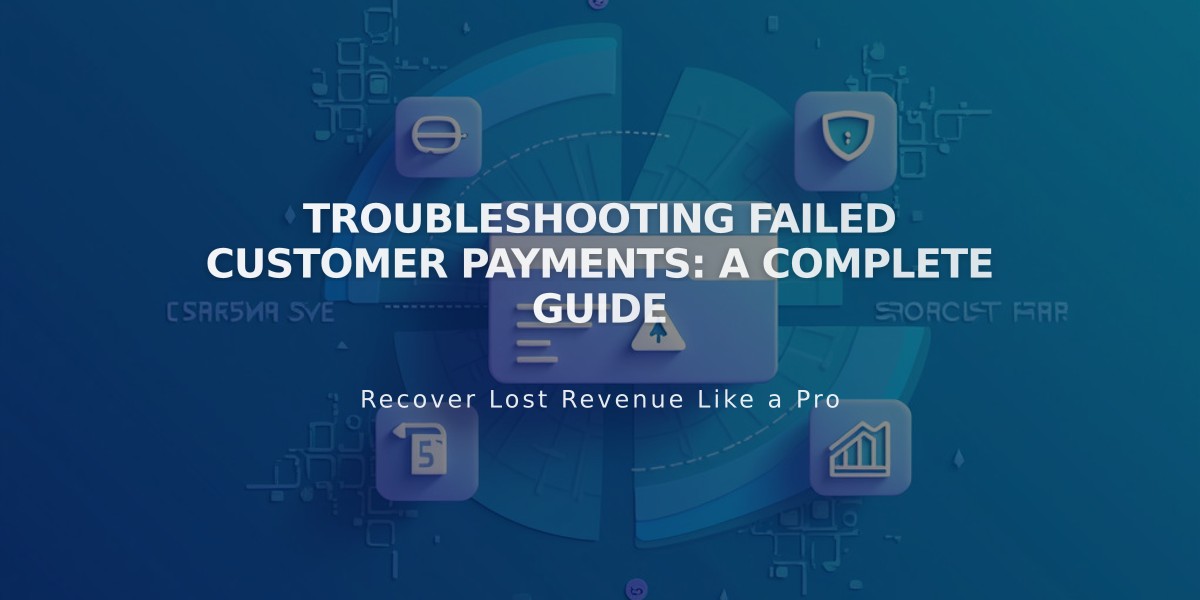
Troubleshooting Failed Customer Payments: A Complete Guide
Customer payments can fail for various reasons, from incorrect information to fraud prevention measures. When a payment fails, the order isn't registered and doesn't affect inventory. Here's what you need to know about handling failed payments.
Reviewing Failed Payments
To check failed Squarespace Payments:
- Go to Finance panel
- Select Payments
- Click Failed
For Stripe payments:
- Access Payments panel
- Navigate to Stripe
- View the Failures tab
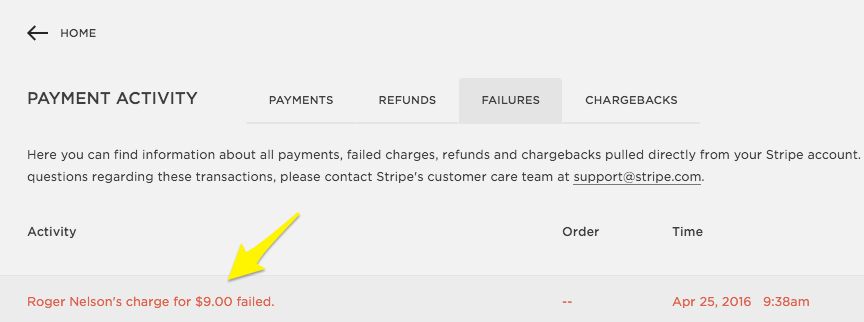
Payment declined error on Squarespace
Check Stripe's payment activity page for decline reasons under the Status section and Card details.
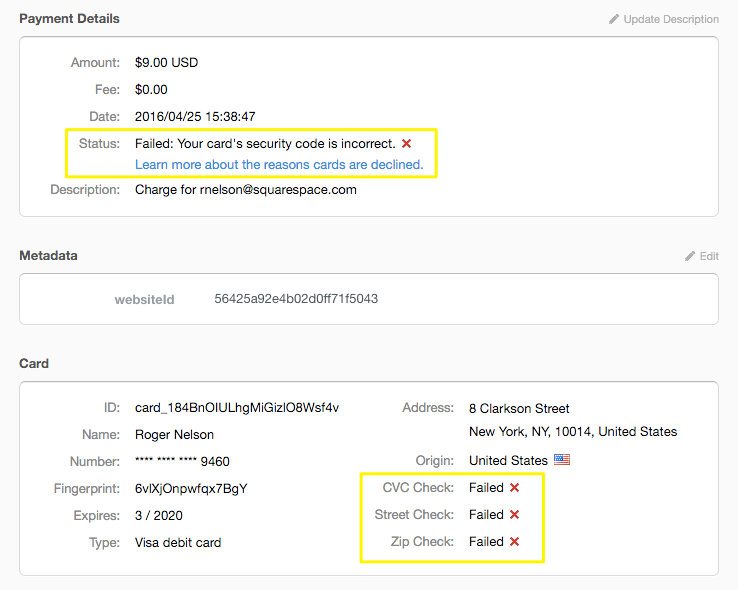
Card security code error message
Recurring Payment Failures
For subscription products, digital products, and donations:
- Failed payments trigger email notifications to both merchant and customer
- Customers receive a link to update billing information
- System attempts charge three times over ten days
- Subscription cancels after three failed attempts
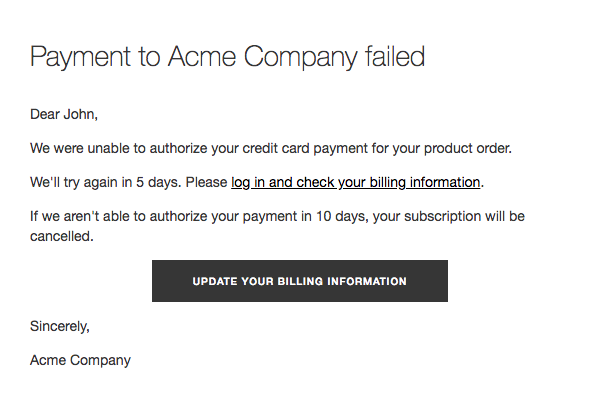
Payment error alert
Digital Products with Ongoing Pricing
- Automatic charges for renewals or installments
- Three failed attempts within ten days leads to membership cancellation
- Members lose access to gated content upon cancellation
Afterpay/Clearpay Issues
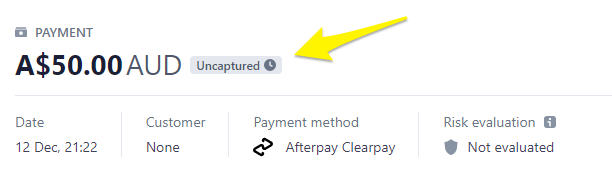
Payment status interface
If payment fails, customers should:
- Update browser and operating system
- Try different browser (avoid in-app browsers)
- Use alternative device
- Check for "Uncaptured" status in Stripe dashboard
European Customer Authentication
EEA customers may need additional authentication:
- Extra verification step during checkout
- Authentication through bank app or browser pop-up
- Failed transactions require customer to retry with proper bank verification
Assistance Resources
For payment issues:
- Squarespace Payments: Contact Squarespace support
- Stripe transactions: Contact Stripe directly
- Customers should contact their bank for card-related issues
Related Articles

How to Manage Squarespace Payments Settings and Account Details

