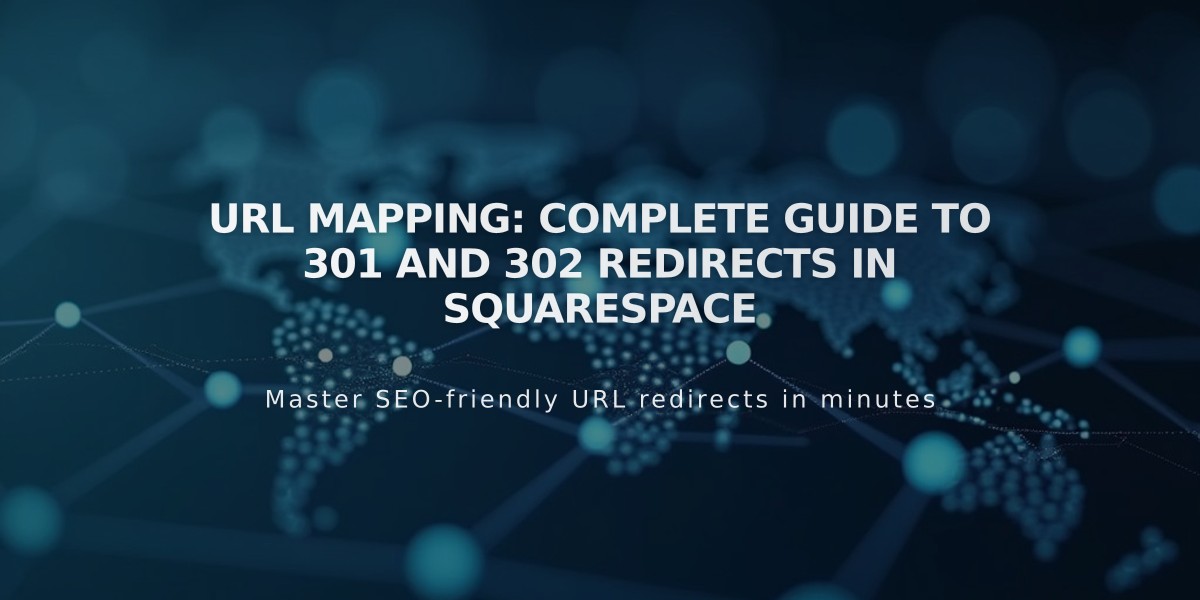
URL Mapping: Complete Guide to 301 and 302 Redirects in Squarespace
URL redirection helps prevent visitors from reaching broken or duplicate links by setting up temporary (302) or permanent (301) redirects. Here's everything you need to know about URL mapping in Squarespace.
301 vs. 302 Redirects
301 Redirect (Permanent):
- Tells search engines the page has permanently moved
- Transfers search ranking to new page
- Use when: changing URLs, removing pages, importing content, or redirecting to another domain
- Original URL must not exist, only new URL should be active
302 Redirect (Temporary):
- Indicates temporary page relocation
- Maintains original page's search ranking
- Use when: updating seasonal content or temporarily replacing pages
- Ideal for rotating content like seasonal sales or promotions
Creating Redirects
- Access Development Tools panel
- Select URL Mappings
- Add redirects in correct format
- Save changes
Important Notes:
- 400 KB limit (approximately 2500 redirect lines)
- Higher redirects take precedence
- Redirects only work for deleted/disabled pages
- Only properly formatted redirects will save
Basic Redirect Format:
/old-url -> /new-url 301
Collection Pages Format:
/old-collection/[name] -> /new-collection/[name] 301
Common Scenarios
- Changed Page URLs:
/about -> /team 301
- Deleted Pages:
/history -> / 301
- Seasonal Content:
/summer-sale -> /fall-sale 302
- External Domains:
/fundraising -> https://external-domain.com 301
Troubleshooting Tips:
- Maintain same URL capitalization
- Avoid ?, &, and # symbols
- Ensure destination pages are active
- Remove inactive redirects regularly
- Place specific redirects above broader ones
For RSS feeds, remove query parameters from original URL:
/feed -> /new-feed 301
Error Prevention:
- Verify all redirect components (old URL, arrow, new URL, type)
- Check for proper formatting
- Ensure destination pages are active
- Monitor for redirect loops
- Keep URL mapping under size limit
Related Articles

Add Custom Nameservers to Your DNS Settings

