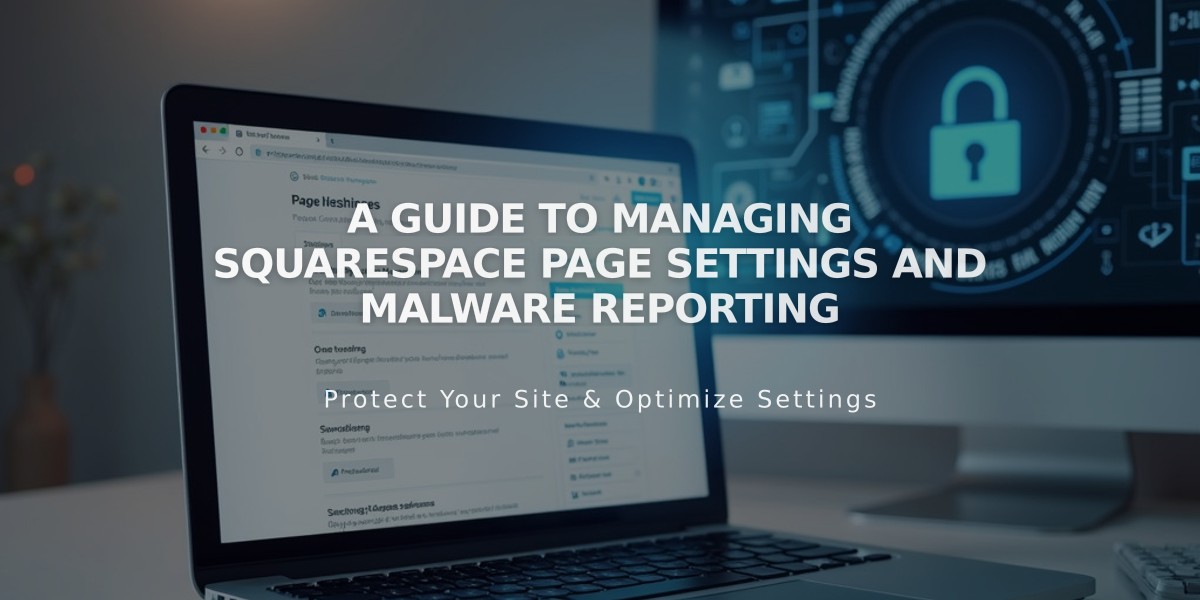
A Guide to Managing Squarespace Page Settings and Malware Reporting
Page settings in Squarespace control key aspects of your pages like URLs, images, and SEO. Here's how to manage them effectively:
Opening Page Settings
On Computer:
- Open Pages panel
- Hover over page title
- Click the gear icon
- Modify settings in available tabs
- Click Save
On Squarespace App:
- Tap More > Pages
- Select the page
- Tap ... > Page Settings
- Make changes
- Tap Save
Note: Some settings are only available on desktop, including SEO settings, social sharing, blog feed settings, and code injection.
Key Settings Tabs
General:
- Enable/disable page
- Set navigation title
- Add password protection
- Customize URL slug
- Set as homepage
- Delete or duplicate page
SEO:
- Hide from search engines
- Set meta description
- Customize SEO title
- Preview search results
Social:
- Add social sharing image
- Preview social shares
Media (Version 7.0):
- Add banner images
- Set video banners
Feed (Blog Pages):
- Configure podcast settings
- Set RSS feed options
Advanced:
- Manage categories/tags
- Add custom code
- Enable Quick View (products)
- Set related posts options
Collection Item Settings:
- Open Pages panel
- Select collection page
- Find specific item
- Access settings through ... menu
- Modify individual item settings as needed
For best results, review and update these settings regularly to maintain optimal page performance and visibility.
Related Articles

How to Transfer a Third-Party Domain Between Squarespace Sites

