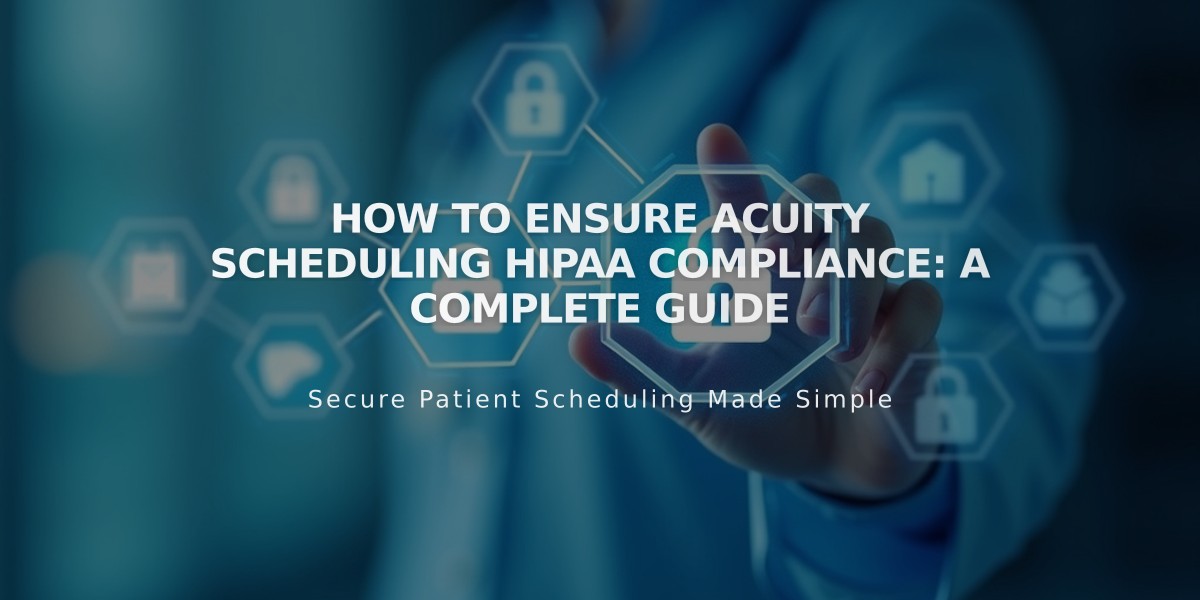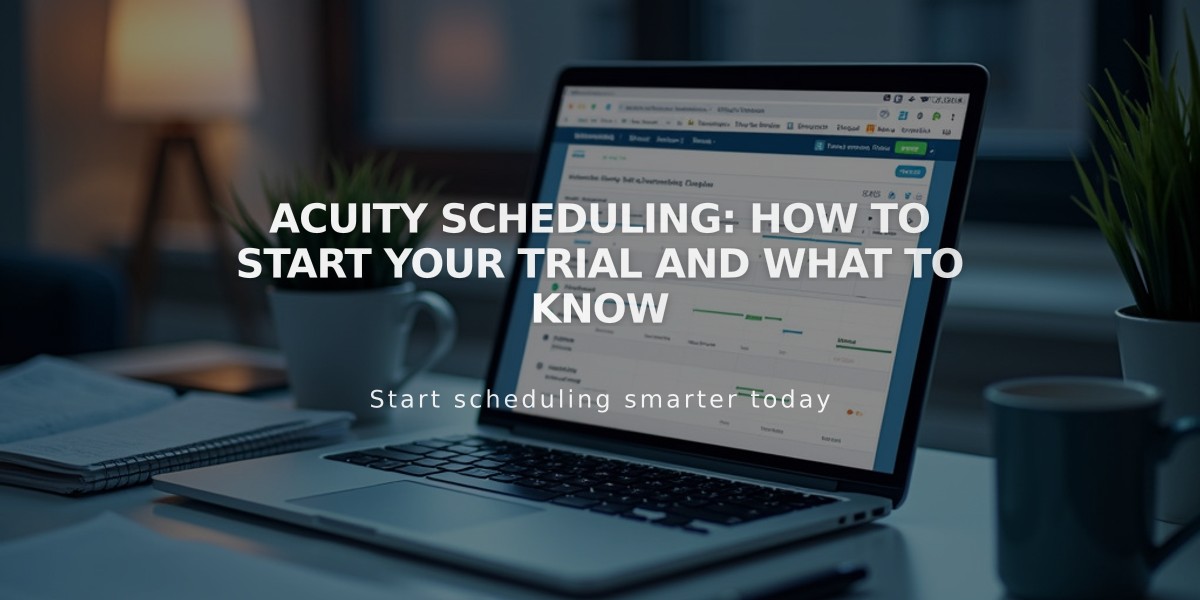
Acuity Scheduling: How to Start Your Trial and What to Know
Start a free trial of Acuity Scheduling's Emerging plan to test its features before committing to a paid subscription. The trial period is 7 days for standalone use or 14 days when integrated with a Squarespace website.
To begin your trial:
- Visit acuityscheduling.com and click "Try Scheduling"
- Choose to continue with Google, Apple, or Email
- Complete the account setup process
- If you have a Squarespace website, select whether to use Acuity independently or integrate it
During your trial period, you can:
- Access all features except customizing automated notifications
- Accept payments by integrating a payment processor
- Set up your business scheduling system
- Book appointments with clients
To upgrade to a paid plan:
- Click on the upgrade messages in Acuity
- Select annual or monthly billing
- Choose your desired plan
- Enter payment information
- Confirm your subscription
If you don't subscribe after the trial:
- Your settings and information will be saved
- Clients cannot book appointments
- The Acuity shortcut will disappear from Squarespace after 30 days
Managing your trial:
- Trials cannot be canceled but will automatically end if not upgraded
- Remove available hours to prevent new bookings
- You may be able to reactivate an expired trial
- Starting a new trial is possible, but previous settings won't transfer
For standalone Acuity use, you can delete your trial following the subscription deletion process. If integrated with Squarespace, Acuity cannot be deleted separately from your website.
To learn more about setup and features, access the Acuity Scheduling Help Center or watch the Acuity Webinar series.
Related Articles
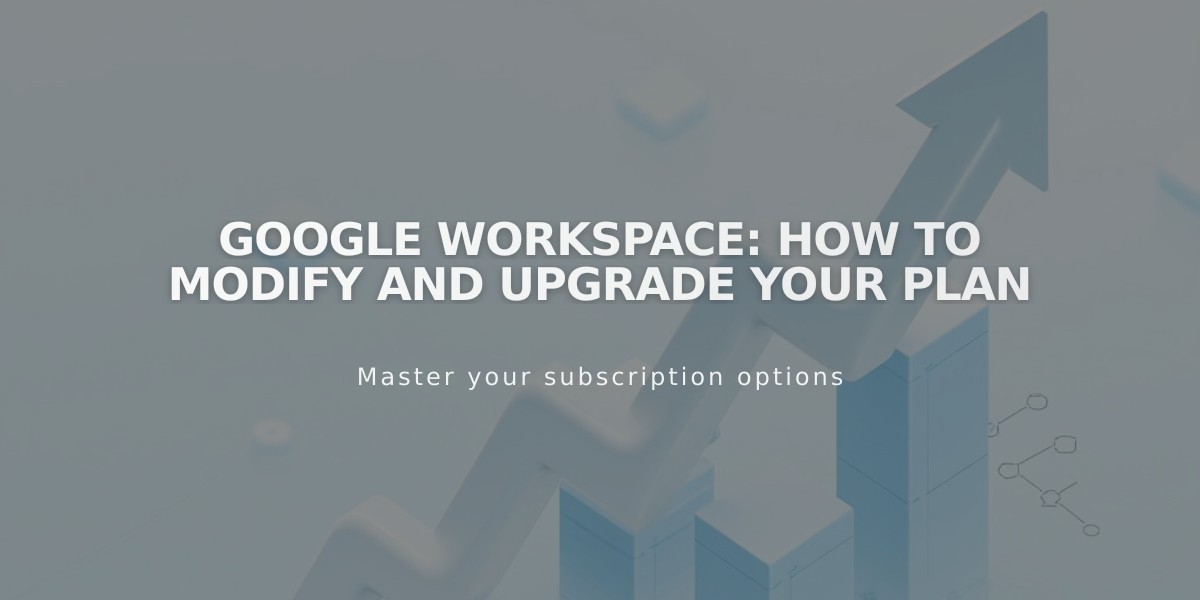
Google Workspace: How to Modify and Upgrade Your Plan