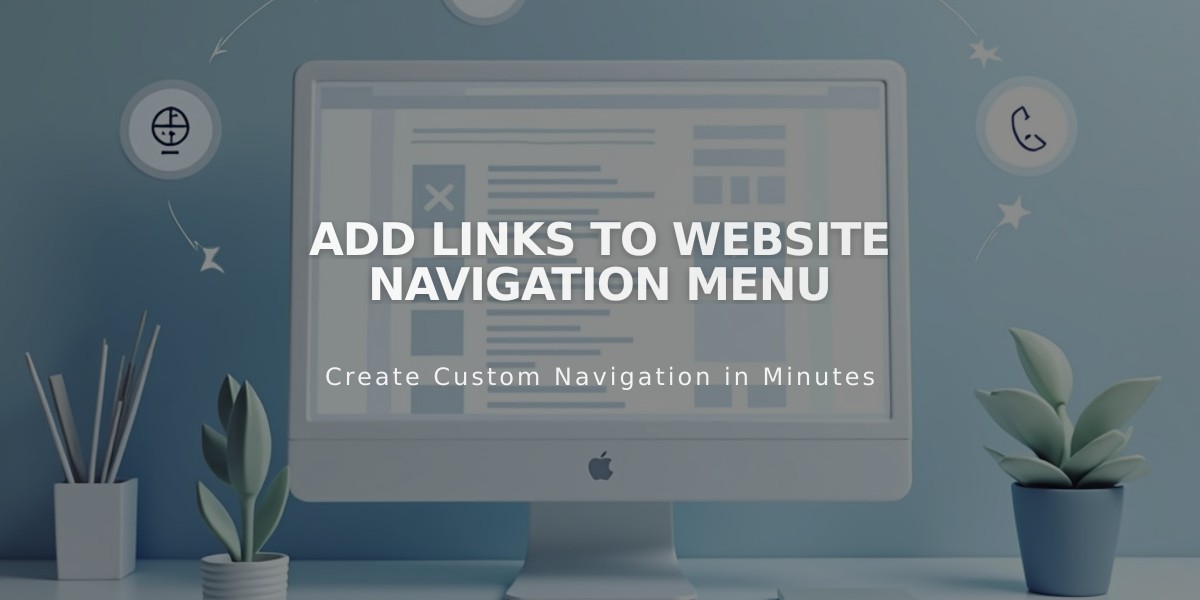
Add Links to Website Navigation Menu
External links, email addresses, phone numbers, files, and internal pages can be added to your navigation menu for easy access. Here's how to add and manage different types of links:
Adding a Link
- Open Pages menu
- Click + icon next to desired section
- Select Link
- Enter Link Title
- Choose link type and enter details
- Click Save
Types of Links and Setup
External URLs:
- Select URL from dropdown
- Enter website address
- Toggle "Open in new tab" if desired
- Click Save
Email Address:
- Select Email from dropdown
- Enter recipient address
- Add CC/BCC (optional)
- Include subject/body text (optional)
- Click Save
Phone Number:
- Select Phone from dropdown
- Enter number with country/area code
- Choose Call or Text option
- Click Save
File Upload:
- Select File from dropdown
- Click Upload icon
- Choose file from computer
- Toggle "Open in new tab"
- Click Save
Internal Pages:
- Add page directly to navigation
- Enable visibility if not showing
- Remove from "Not linked" section if needed
Removing Links
- Open Pages menu
- Hover over link
- Click trash can icon
- Confirm deletion
Tips:
- Place links strategically in navigation sections
- Avoid leading zeros in phone numbers
- Use anchor links for specific page sections
- Files will auto-download or open in new tab based on type
For dropdown menus, create the link first, then drag it into position or use Add Page under the dropdown.
Related Articles

Retired Fonts List: Complete Guide to Replacing Unavailable Fonts

