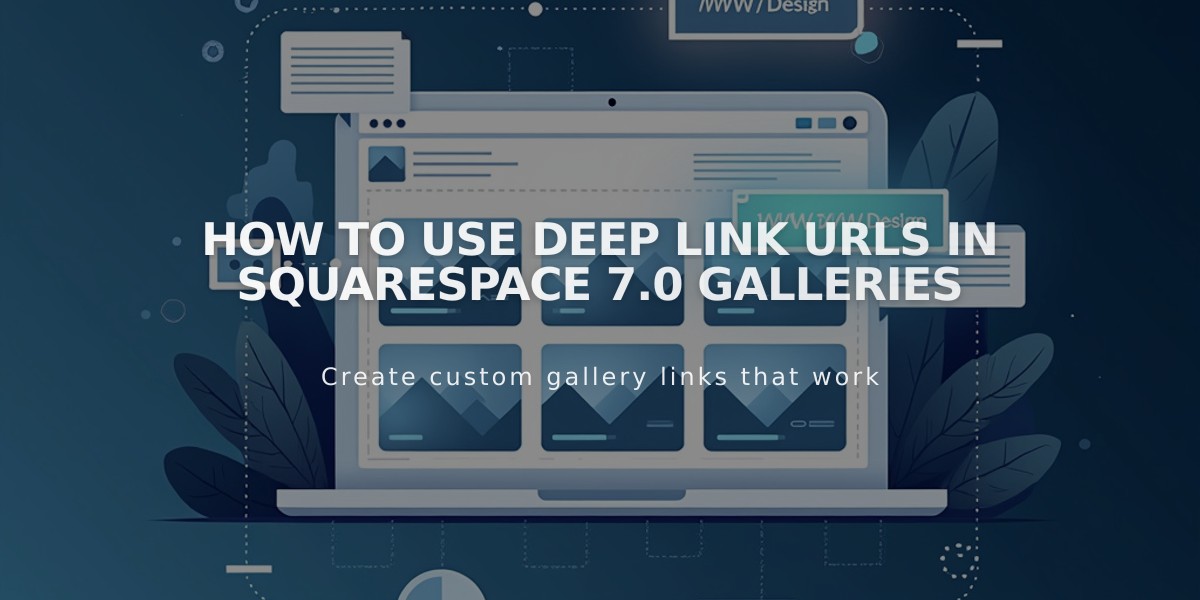
How to Use Deep Link URLs in Squarespace 7.0 Galleries
Accessing and sharing deep link URLs in Squarespace 7.0 allows visitors to land directly on specific gallery images. Follow these steps to create and use deep link URLs effectively.
Deep Link URL Requirements:
- Maximum 250 characters
- Must be tested while logged out or in private browsing
- Not available on projects page, index page, and gallery block
- Won't work on stacked galleries or mobile stacked format
Finding Deep Link URLs:
- Navigate to "Pages" panel and select a gallery page
- Hover over an image and click to open image editor
- Select Options tab
- Find the deep link URL in the image URL field
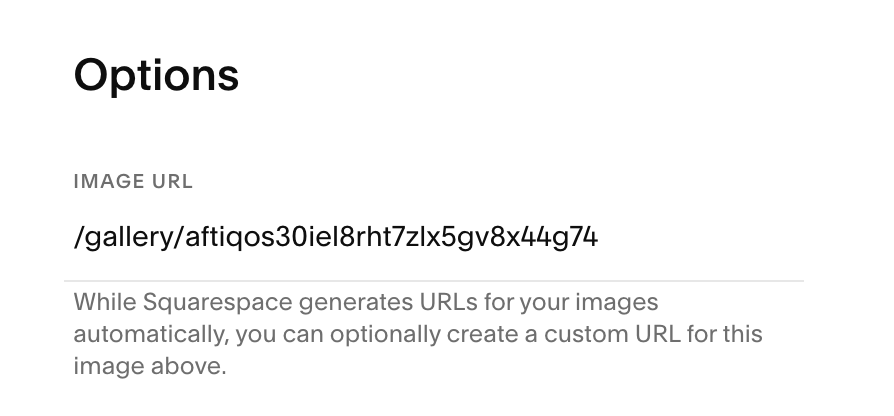
URLs generated by Squarespace
Customizing Deep Link URLs:
- Delete everything after the gallery name and backslash in the URL field
- Add your custom text
- Click Save to publish changes
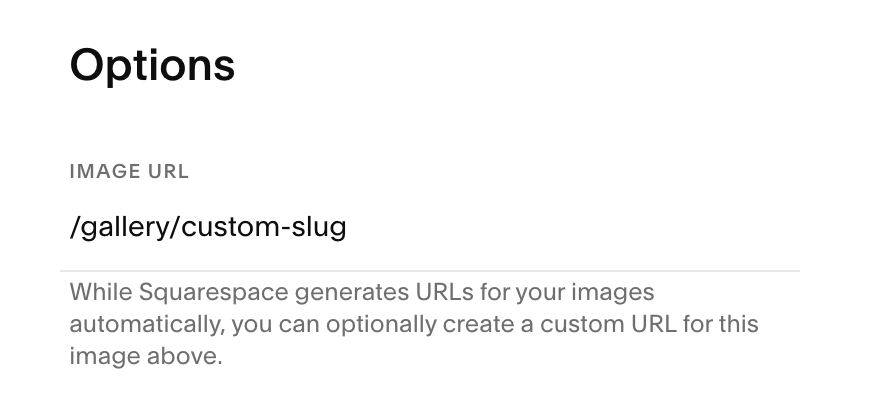
Image URL options Squarespace
Sharing Deep Link URLs:
- Access your site while logged out or in incognito mode
- Navigate to the gallery page
- Select desired image
- Copy the browser URL
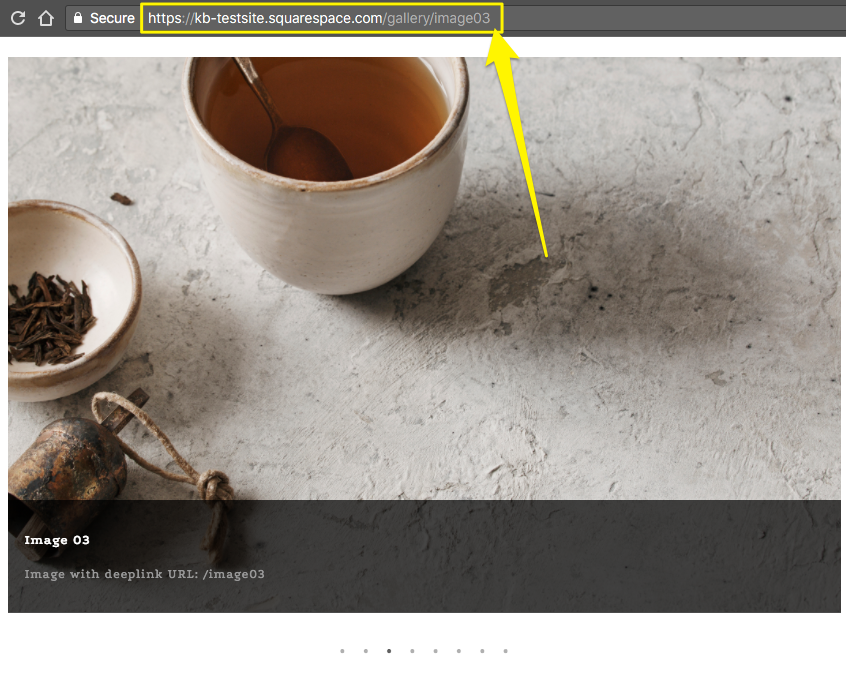
Cup of tea with spoon
Supported Templates:
- Adirondack (slideshow only)
- Avenue (slideshow only)
- Aviator
- Bedford
- Brine
- Farro
- Five
- Forte
- Galapagos
- Ishimoto
- Momentum (slideshow only)
- Native
- Pacific
- Skye
- Wells
- Wexley
- York
Unsupported Templates:
- Flatiron
- Montauk
- Supply
- Tremont
Related Articles

Retired Fonts List: Complete Guide to Replacing Unavailable Fonts

