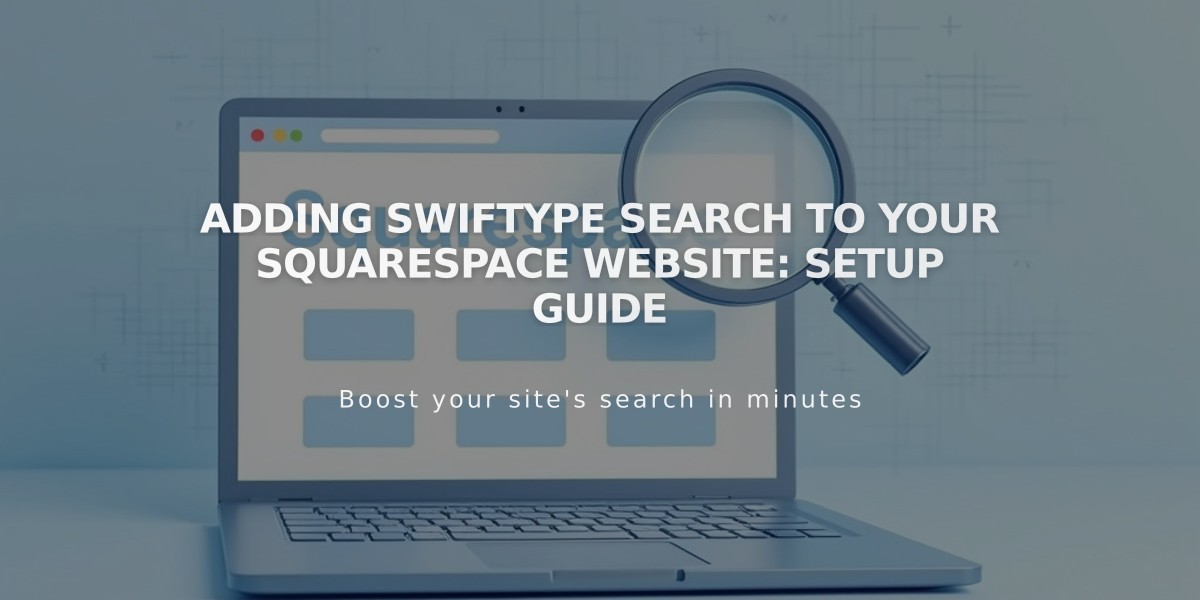
Adding Swiftype Search to Your Squarespace Website: Setup Guide
Swiftype enables you to add a powerful search engine to your Squarespace site. Here's how to set it up:
Prerequisites
- Your site must be public
- Only one Swiftype search field can be added per page
Setting Up Swiftype
- Create Search Engine:
- Log in to Swiftype account
- Click "Create a New Engine"
- Enter your website URL and verify
- Wait for site crawling to complete
- Name your search engine
- Click "Create Engine" then "Finish Setup"
- Get Installation Code:
- Click "Install Search"
- Customize search field
- Click "Enable Site Search"
- Copy both the install code and search field code
Adding to Squarespace
- Install Main Code:
- Go to Squarespace Code Injection
- Paste install code into Header field
- Save changes
- Add Search Field:
- Navigate to desired page
- Add Code Block where you want the search to appear
- Paste search field code
- Save changes
Important Notes:
- Only one search field will function per page
- Custom code implementation is not officially supported by Squarespace
- Functionality may vary across templates and devices
- Future platform updates might affect performance
For Additional Support:
- Contact Swiftype: [email protected]
- Refer to Swiftype documentation
- Consult Squarespace forums
- Consider hiring a Squarespace expert for custom implementations
Related Articles

Retired Fonts List: Complete Guide to Replacing Unavailable Fonts

