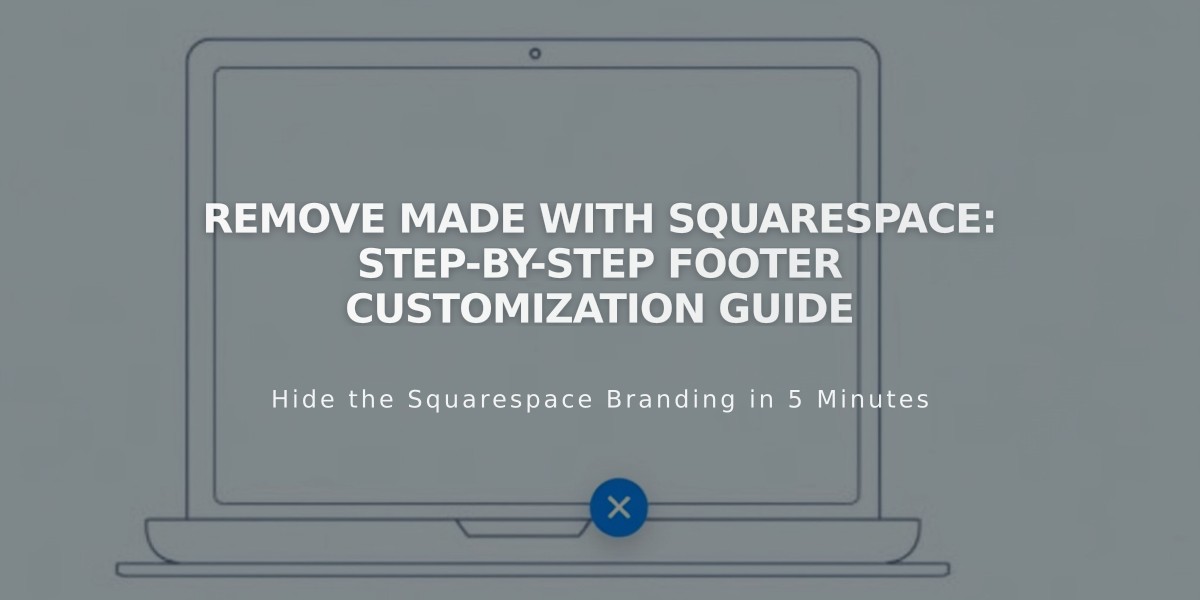
Remove Made with Squarespace: Step-by-Step Footer Customization Guide
Remove "Made with Squarespace" from your website quickly by following these platform-specific steps:
For Version 7.1:
- Click "Edit" in the top-left corner
- Hover over the footer and select "Edit Footer"
- Click the Text Block containing "Made with Squarespace"
- Delete the text
- Click Save or Exit and Save to finish
For Version 7.0:
- Hover over the footer and click "Edit"
- Locate the "Powered by Squarespace" Text Block
- Drag it to the trash can icon
- Click Save to publish changes
For Version 7.0 Navigation Link (Aria and Burke templates):
- Open the "Pages" panel
- Hover over the "Powered by Squarespace" link
- Click the trash can icon to remove
Remove Squarespace Badge:
- Open the "Design" panel
- Click "Squarespace badge"
- Select "Disable Squarespace Badge"
- Click Save
Acuity Scheduling Users:
- Powerhouse plan subscribers can remove "Powered by Acuity Scheduling" from the scheduling block
Optional: Add your own content to the footer by inserting new text blocks after removing the Squarespace branding.
Note: These changes are permanent until manually restored and won't affect your site's functionality.
Related Articles

How to Connect a Squarespace Domain to Your Website

