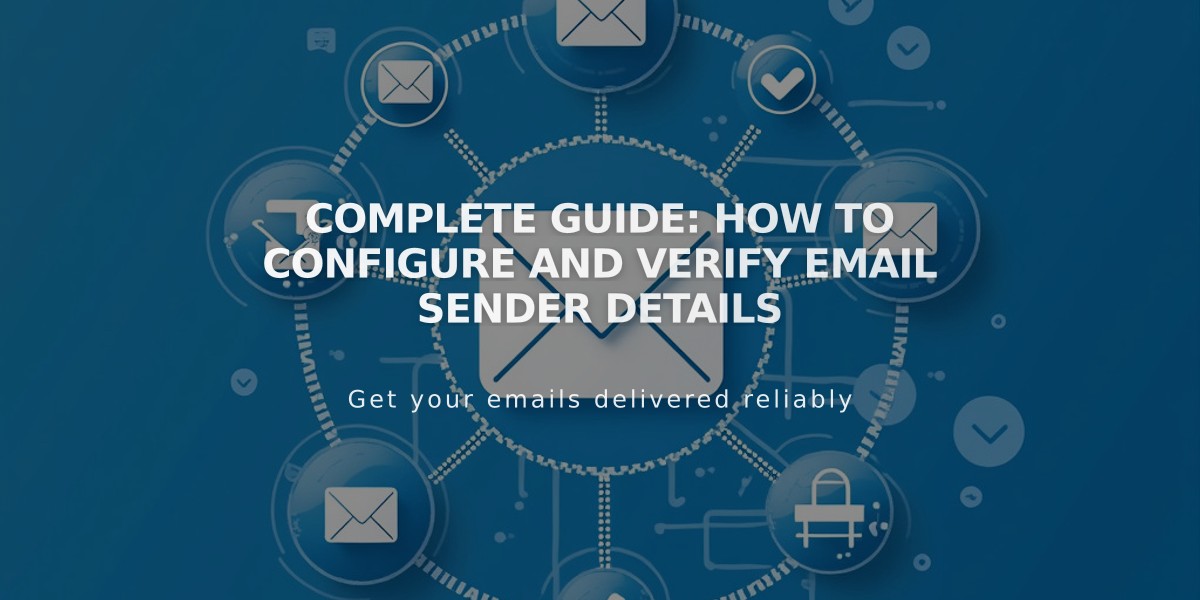
Complete Guide: How to Configure and Verify Email Sender Details
Email campaigns require properly configured sender details to ensure successful delivery. Here's how to set up and verify your sender information:
Recommended Setup
- Use a custom domain email (e.g., [email protected]) rather than free email services
- Avoid free email providers like Gmail to prevent spam filtering
- Verify both your email address and domain
- Include accurate sender information to comply with laws like CAN-SPAM
Creating Sender Details
- Navigate to Email Marketing settings
- Click "Sender Details" then "Add Sender"
- Enter your sender name (visible to recipients)
- Add your sending email address
- Click Next
Email Verification
- Check your inbox for the verification code
- Enter the code in the sender details window
- Click Next to complete verification
Domain Verification
- Squarespace domains: Automatically verified
- Third-party domains: Requires manual verification
- DMARC policy set to p=reject requires domain verification first
Important Notes
- You can create up to 10 sender details
- The most recently verified address becomes the default
- Postal addresses are added when sending campaigns, not in sender details
- Some free email providers are not supported, including:
- aol.com
- yahoo.com
- icloud.com
- me.com
- mac.com
Managing Sender Details
- To edit: Access settings, click "..." next to sender details, select Edit
- To delete: Click "..." and select Delete
- Email addresses cannot be edited; create new sender details instead
For optimal deliverability, register your domain through Squarespace and use Google Workspace for custom email addresses.
Related Articles

Retired Fonts List: Complete Guide to Replacing Unavailable Fonts

