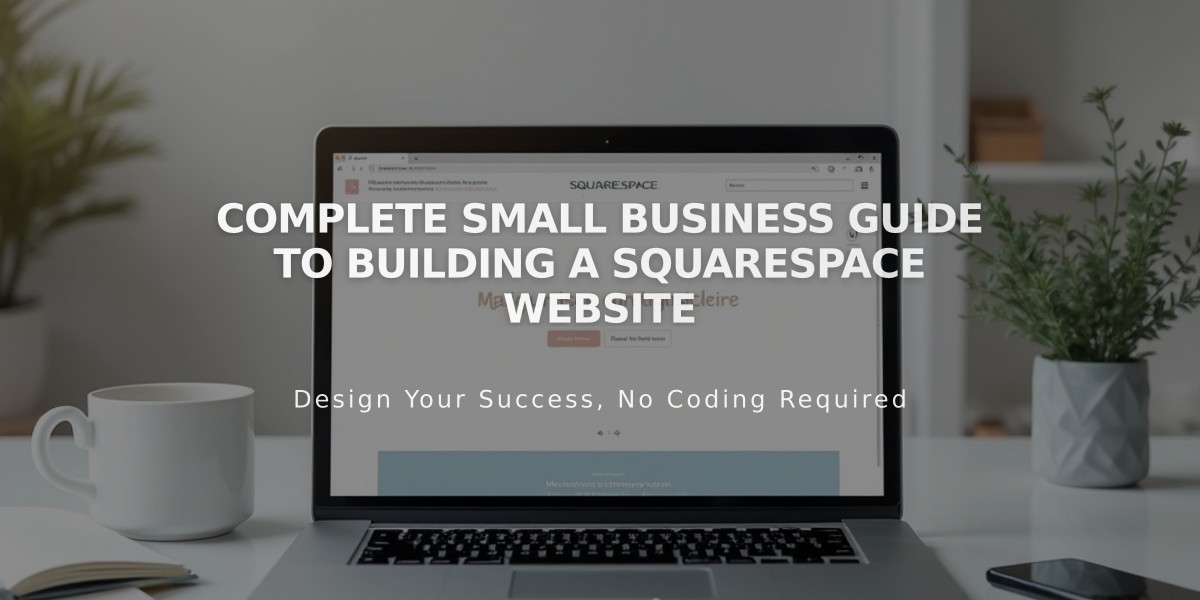
Complete Small Business Guide to Building a Squarespace Website
A step-by-step guide to establish your online presence using Squarespace's website builder effectively.
Create Your Site Structure
- Access the Pages panel and click (+) next to Main Navigation
- Choose a page type or select Page Layout
- Name your page and set as homepage if desired
- Arrange pages in your preferred order
Customize Your Header
- Add your logo, title, and social media links
- Include call-to-action buttons
- Set up shopping cart icons (if applicable)
- Adjust navigation menu layout
Add Content to Pages
For Regular Pages:
- Open Pages Panel and select your page
- Click Edit in the preview
- Add sections using (+)
- Insert content blocks (text, images, buttons)
- Arrange blocks by dragging and dropping
- Save changes
For Collection Pages (Blog, Store, Events):
- Create landing pages that list your items
- Set up individual item pages
- Add featured images and descriptions
- Organize content with categories and tags
Style Your Site
Global Styling:
- Select font combinations
- Choose color schemes
- Add animations
- Adjust spacing
- Set button styles
Section-Specific Styling:
- Select the section to edit
- Click the pencil icon
- Customize layout and background
- Save section changes
Launch Your Online Store (Optional)
Store Setup Checklist:
- Add products with descriptions
- Connect payment processor
- Configure shipping options
- Set tax rates
- Customize checkout experience
Final Steps
- Review site publication checklist
- Test all functionality
- Upgrade to a paid plan
- Publish your site
Remember to maintain consistency in design elements and regularly update your content to keep your site engaging for visitors.
Related Articles

How to Connect a Squarespace Domain to Your Website

