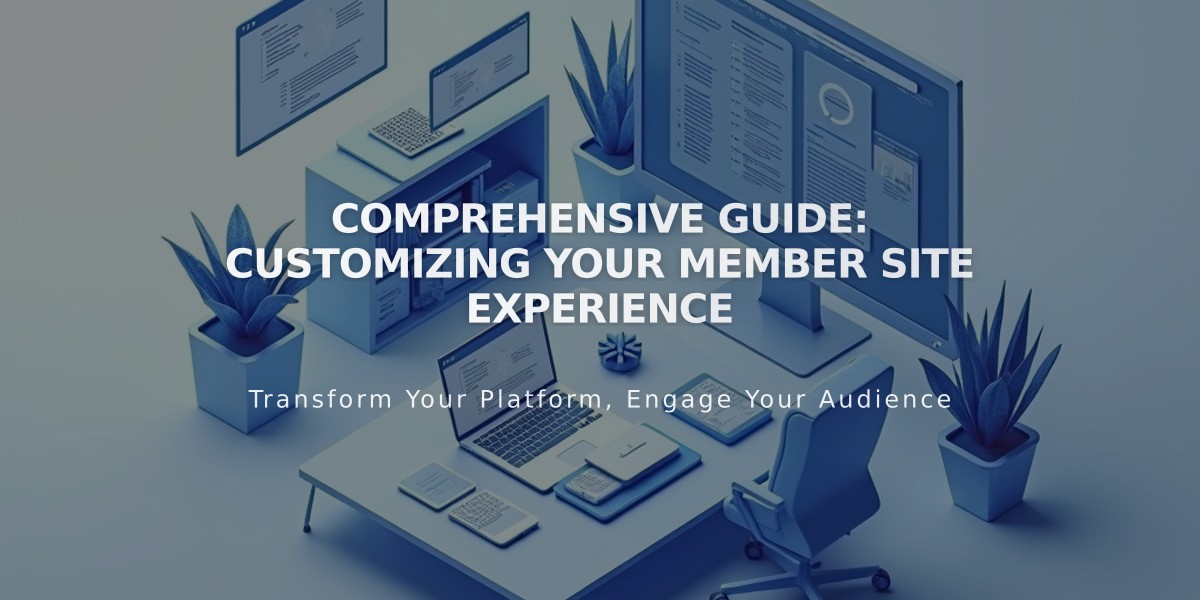
Comprehensive Guide: Customizing Your Member Site Experience
Create stunning member sites that truly engage your audience with these essential customization tips:
Homepage Customization
- First added page becomes homepage by default
- Set a different homepage:
- Open Pages panel
- Find desired member site
- Click "..." on target page
- Select "Set as member homepage"
- Confirm changes
The homepage automatically appears in purchase confirmations, welcome emails, and Customer Account panels.
Navigation Options
For Version 7.1:
- Replace main navigation (default)
- Show in Customer Account panel
- Hide navigation completely
For Version 7.0:
- Show in Customer Account panel (default)
- Hide navigation completely
To modify navigation:
- Open Member Sites panel
- Click Member Navigation
- Select preferred display option
- Save changes
Checkout Customization
- Create custom forms for paid memberships
- Collect customer information
- Display Terms of Use
- Note: Forms don't appear for free memberships
Email Notifications Customize these key communications:
- Welcome emails
- Cancellation notices
- Account management emails
- Free subscription confirmations
Paywall Management Visitors see paywalls when they:
- Haven't logged into their account
- Aren't members of the relevant pricing plan
Customize paywalls to match your site's style and messaging for optimal conversion.
Remember to maintain consistent branding across all customized elements for a cohesive member experience.
Note: If you delete the homepage or remove it from the member site, the first listed page becomes the new homepage automatically. Without any pages, members will encounter a 404 error.
Related Articles

Add Custom Nameservers to Your DNS Settings

