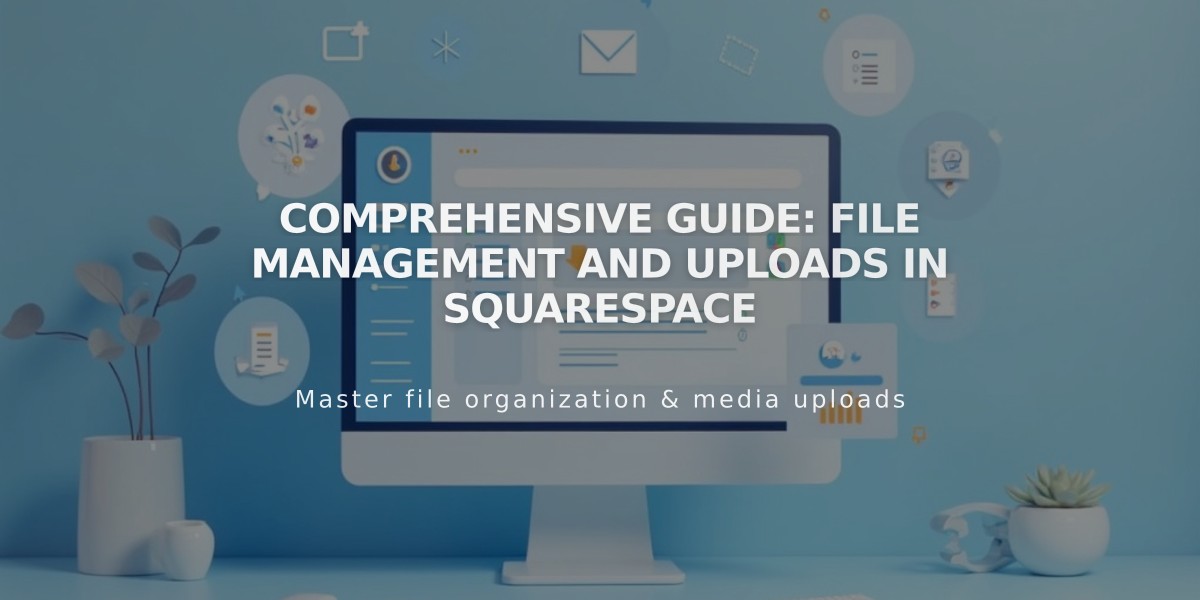
Comprehensive Guide: File Management and Uploads in Squarespace
Files can be uploaded, reused, renamed, and deleted through any link editor on the site. The maximum file size is 20 MB.
Upload a New File:
- Open the link editor
- Select "File" from the dropdown menu
- Click the upload icon to choose a file
- Enable "Open link in new tab" if desired
Manage Existing Files:
- Link to existing files: Select from Recently Uploaded or search
- Rename files: Click the pencil icon, edit name, press Enter
- Delete files: Click the trash can icon
- Download files: Right-click link, select "Save link as"
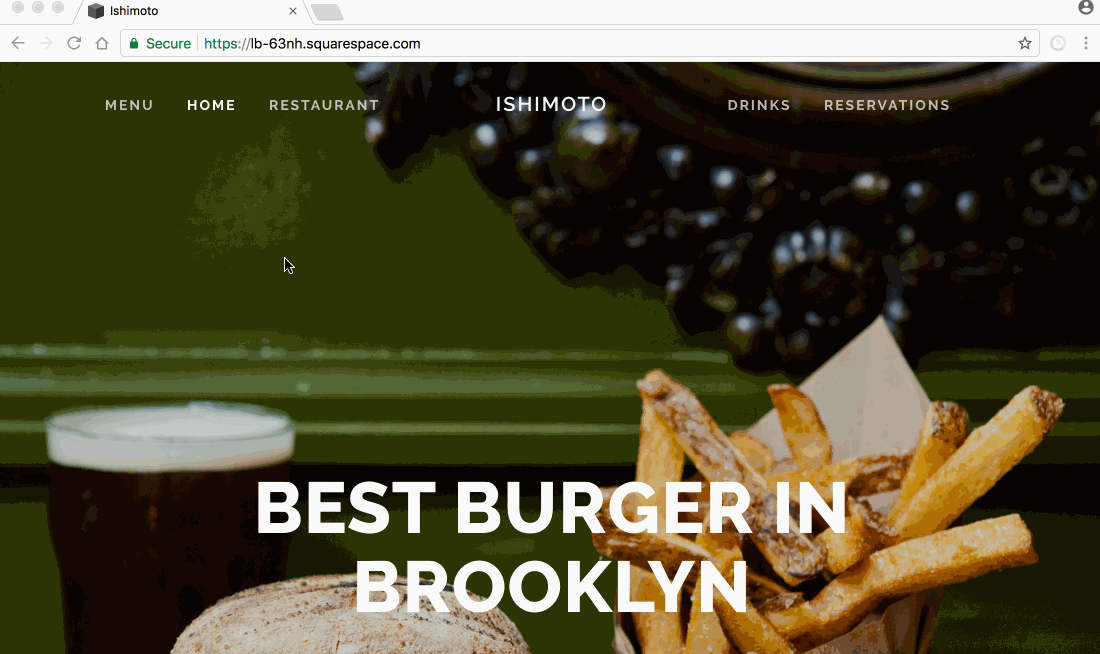
Squarespace Main Menu
File Types and Behavior:
- Most file types supported up to 20 MB
- ZIP files for multiple file compression
- PDF forms are not functional when uploaded
- DOCX files will download rather than open in browser
- File opening behavior depends on browser settings
Other File Upload Areas:
- Images in galleries and blocks
- Site logo
- Favicon
- Audio files
- CSS files
- Developer Platform via GitHub
Important Notes:
- File URLs cannot be modified
- Password protection only works on pages, not individual files
- Files on password-protected pages should be re-uploaded after setting the password
- Browser settings may affect how files open or download
- Files added in other locations won't appear in the link editor
For Developers: Template files can be uploaded and synced through GitHub connection. Refer to developer documentation for details.
Related Articles

Retired Fonts List: Complete Guide to Replacing Unavailable Fonts

