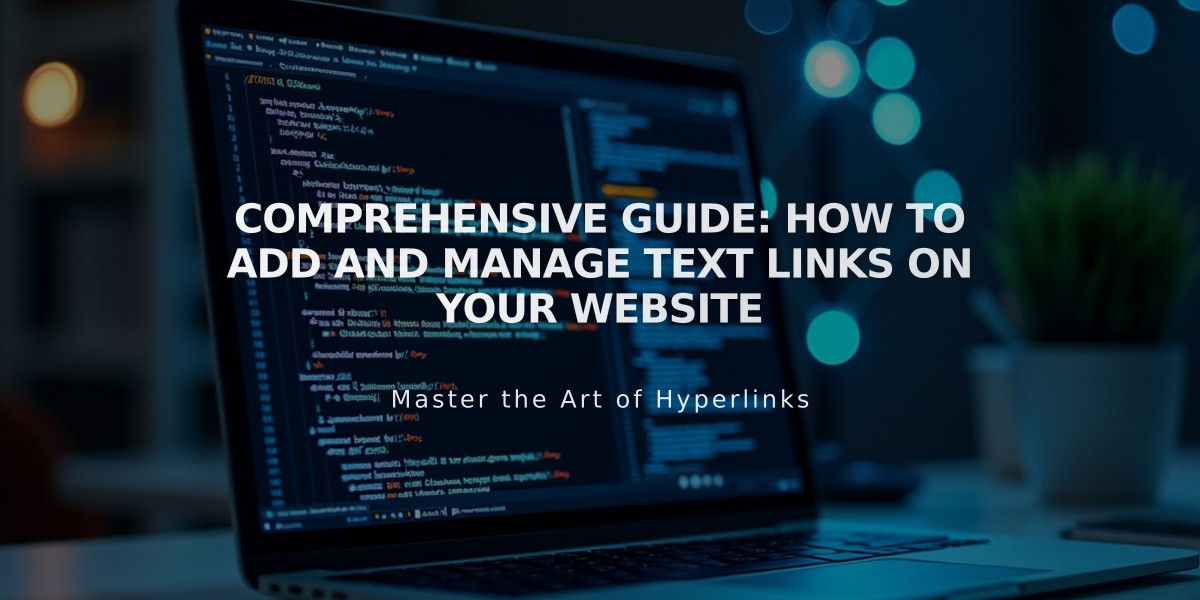
Comprehensive Guide: How to Add and Manage Text Links on Your Website
Text links allow you to connect visitors to additional information throughout your website. Here's how to create and use them effectively:
Adding a Text Link:
- Select or add a text block
- Type your desired text
- Highlight the text you want to link
- Click the link icon in the toolbar (or use keyboard shortcut)
- In the link editor, choose from:
- External URL
- Email address
- Phone number
- File
- Internal page
alt text
Where You Can Add Text Links:
- Text blocks
- Image captions
- Markdown blocks
- Announcement bars
- Blog posts
- Cookie banners
- Event descriptions
- Lock screens
- Product descriptions
- Promotional pop-ups
Display Features:
- All text links are underlined for clear visibility
- Links maintain consistent styling across template families
- Color matches your site's design theme
Additional Link Options:
- Create anchor links to specific page sections
- Add clickthrough URLs for tracking
- Link to email addresses and phone numbers
- Connect to downloadable files
- Link to internal pages and content
Best Practices:
- Use descriptive link text
- Ensure links are relevant to the content
- Test all links before publishing
- Maintain consistent linking style throughout your site
- Keep link text concise and clear
Link text appears differently based on your template family and version, but always maintains visibility and accessibility standards. Text links work across all major devices and browsers while preserving your site's visual consistency.
Related Articles

Add Custom Nameservers to Your DNS Settings

