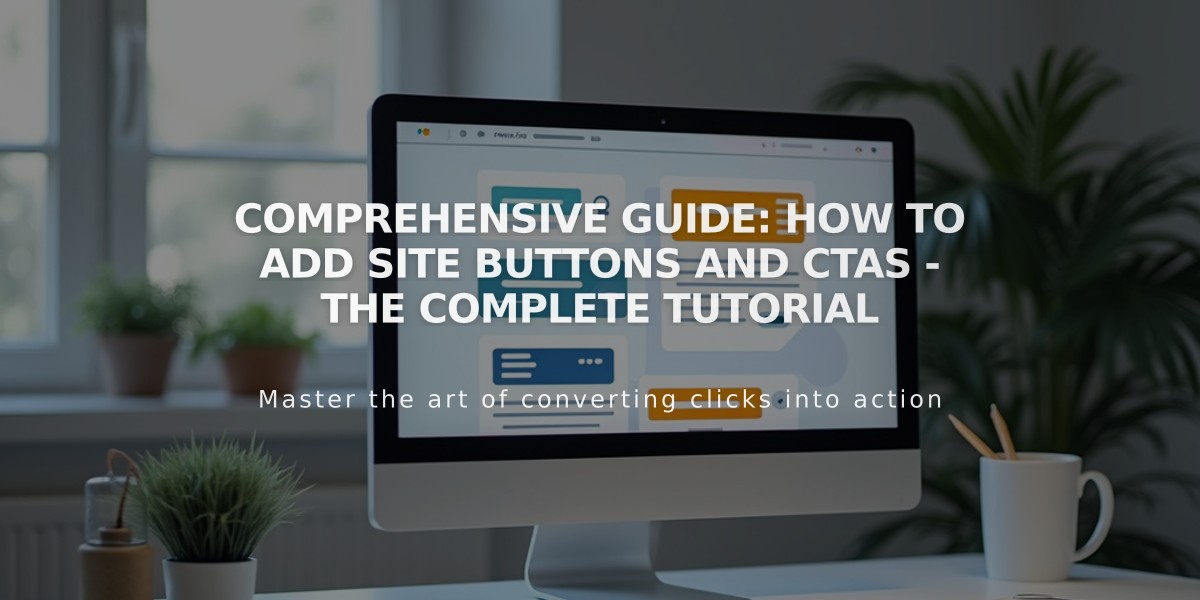
Comprehensive Guide: How to Add Site Buttons and CTAs - The Complete Tutorial
Create visually appealing and effective call-to-action buttons to guide visitors through your site's content and features.
Types of Buttons You Can Add:
Button Blocks
- Most versatile option for call-to-action elements
- Can be added to any section of the Fluid or Classic Editor
- Links to site content, external content, files, email addresses, and phone numbers
Header Buttons
- Placed at the top of the page for immediate visibility
- Encourages instant visitor interaction
Banner Buttons
- Stand out against background images
- Ideal for primary calls-to-action
- Add via block section (version 7.1) or template options (version 7.0)
Footer Buttons
- Located at the bottom of your site
- Perfect for important information or secondary actions
Smart Layout Buttons
- Organize multiple calls-to-action in columns and rows
- Add buttons to individual elements or entire sections
Form and Newsletter Buttons
- Customizable "Send" or "Subscribe" buttons
- Built into form and newsletter blocks
Commerce and Donation Buttons
- "Add to Cart" buttons for products
- Customizable payment buttons
- Donation buttons linking to payment pages
Image Block Buttons
- Display beside or below images
- Combine visual elements with call-to-action
- Available in both Classic and Fluid Editor
Promotional Pop-up Buttons
- Add up to two buttons in arrival pop-ups
- Customizable based on site needs
Pinterest Save Buttons
- Enable social sharing
- Increase site discovery through Pinterest
Version 7.0 Specific Options:
- Content sidebar buttons
- Cover Page buttons (up to two)
- Page header buttons
- Social media share buttons
Styling Options:
- Background color
- Font type
- Shape
- Size
- Keep text under 25 characters for optimal display
Track Performance:
- Monitor button clicks in Analytics
- Compare button effectiveness
- Analyze checkout process conversions
- Track style and position impact over time
For best results, use clear, concise button text and strategically place buttons where they naturally align with user behavior.
Related Articles
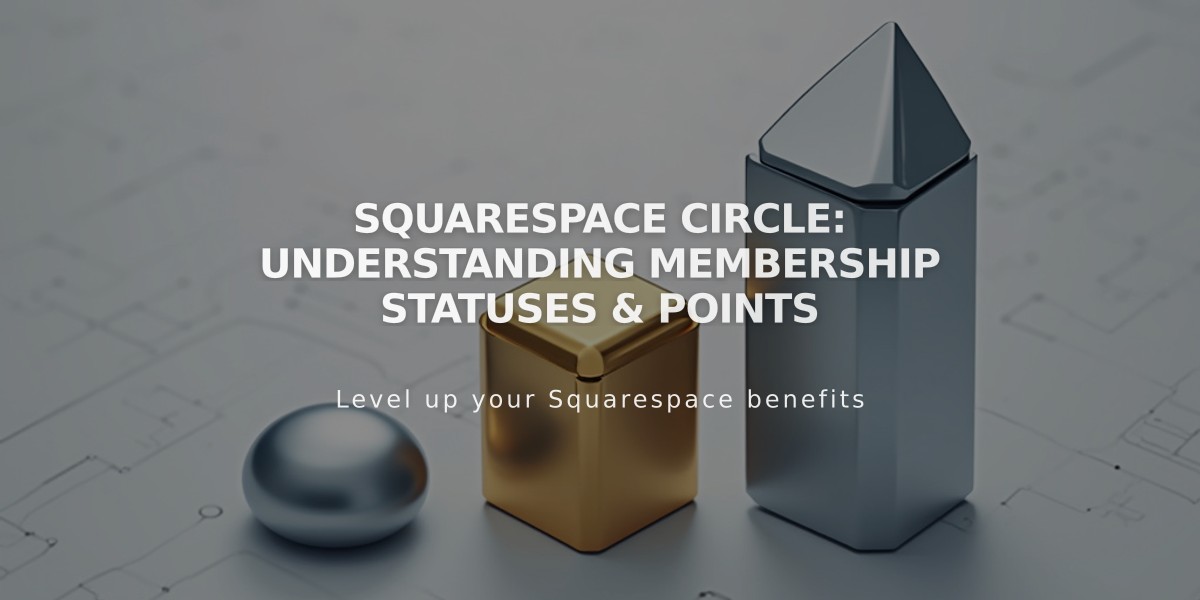
Squarespace Circle: Understanding Membership Statuses & Points

