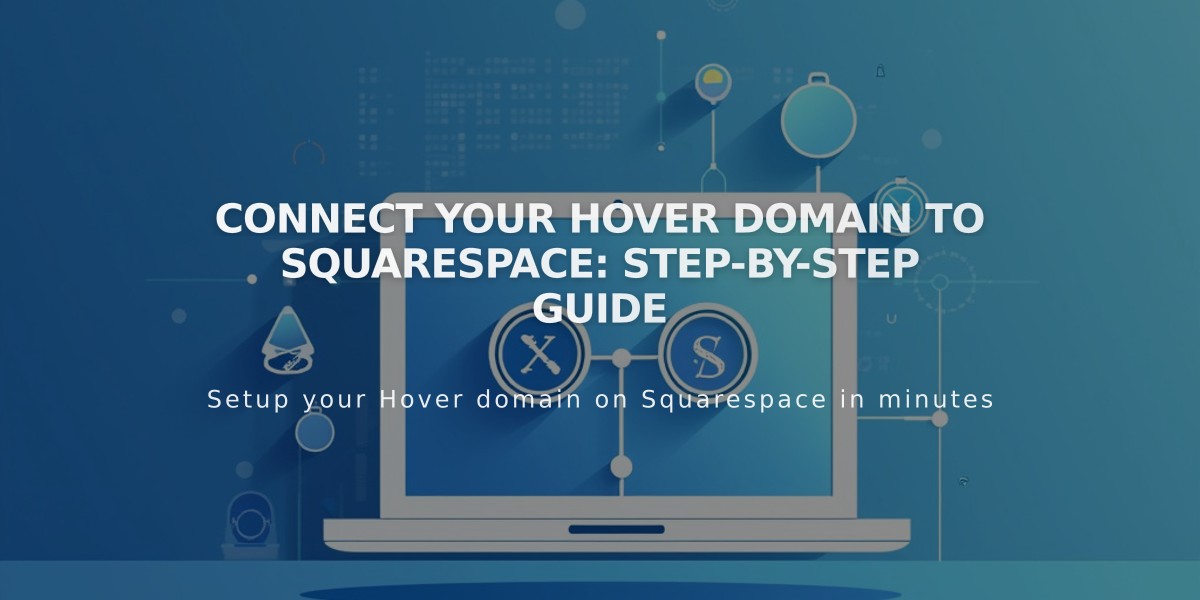
Connect Your Hover Domain to Squarespace: Step-by-Step Guide
Connect your Hover domain to Squarespace in 4 simple steps:
Step 1 - Start the Connection in Squarespace
- Open the Domains panel
- Click "Use your own domain"
- Enter your domain name
- Click "Connect Domain"
- Select Hover from the dropdown
- Click "Connect Domain" again
- Click "Continue"
Keep the DNS Settings panel open for reference in the next steps.
Step 2 - Access Your Hover Account
- Sign in to your Hover account
- Find your domain under "Your Domains"
- Click on the domain you want to connect
- Click the Squarespace Logo in the "Connect" section
Step 3 - Add Verification
- Copy the unique verification code from Squarespace's DNS Settings (first row under "Host")
- Paste the code into Hover's "Verify Value" field
- Click "Connect" to automatically add necessary records
Step 4 - Wait for Connection
The connection process typically takes 24-72 hours to complete. During this time:
- Monitor progress in Squarespace's DNS Settings by clicking "Update Records"
- Look for a green label in the "Current Data" column
- Watch for "Connected" status in the Domains panel
Troubleshooting:
- Error messages are normal during the first 72 hours
- If errors persist after 72 hours, contact Hover support
- Keep both Squarespace and Hover DNS settings panels open while making changes
Note: Your domain remains registered with Hover while connecting to your Squarespace site. During the connection period, temporary errors may occur as DNS records propagate across the internet.
For additional support, contact Hover's support team or consult their documentation for platform-specific guidance.
Related Articles

Why Domain Changes Take Up to 48 Hours to Propagate Worldwide

