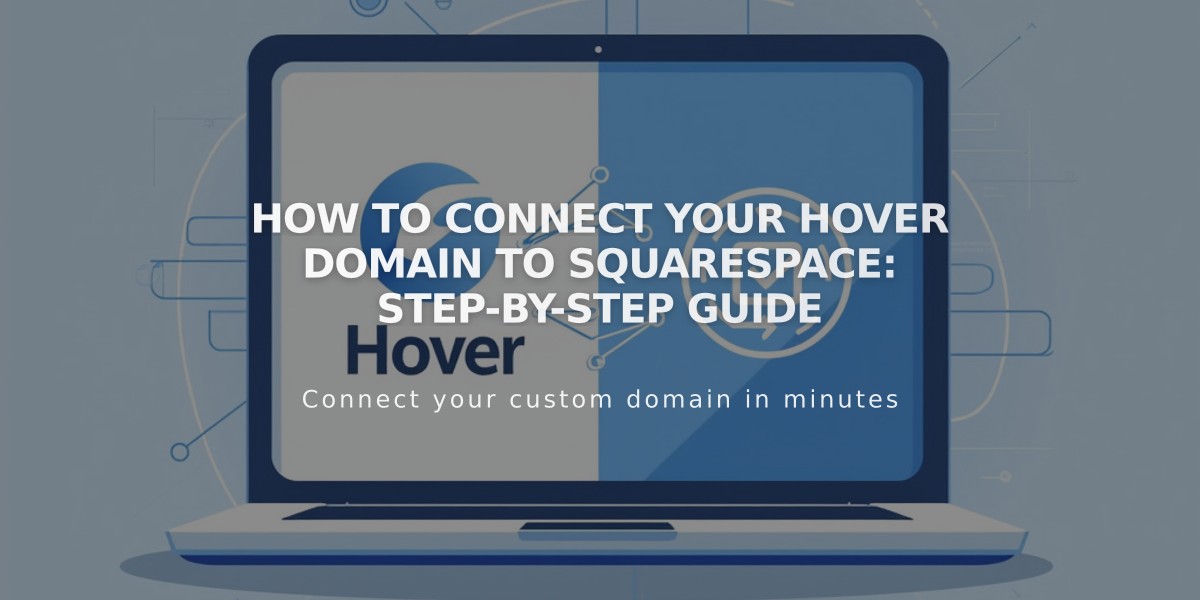
How to Connect Your Hover Domain to Squarespace: Step-by-Step Guide
Hover Domain Connection to Squarespace
To connect your Hover domain to Squarespace while keeping it registered with Hover, follow these simple steps:
Prerequisites:
- A domain registered with Hover
- An active Squarespace site
- Administrative access to both accounts
Step 1: Initialize Connection in Squarespace
- Go to Domains panel
- Click "Use a domain I own"
- Enter your domain name
- Click "Connect domain"
- Select Hover from the dropdown
- Click "Connect domain" and "Continue"
- Keep the DNS records panel open for reference
Step 2: Access Hover Account
- Log in to your Hover account
- Locate your domain in "Your domains" panel
- Click the domain you want to connect
- Find the Squarespace logo in the Connect section
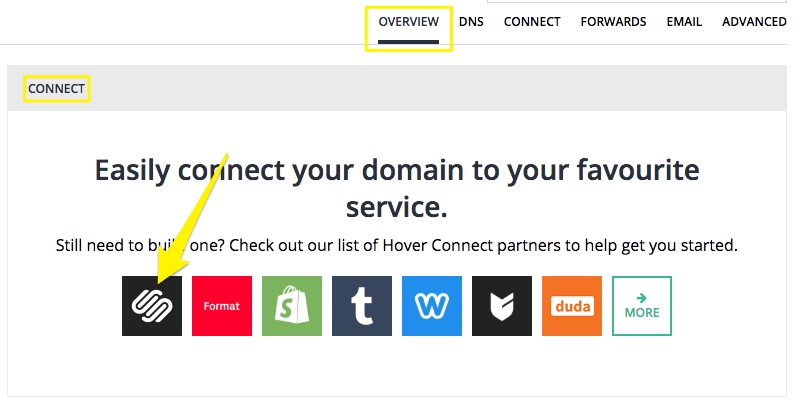
DNS connection settings
Step 3: Verify Domain Ownership
- Copy the unique verification code from Squarespace's Host column
- Paste the code into Hover's Verification value field
- Click "Connect" to automatically add required records
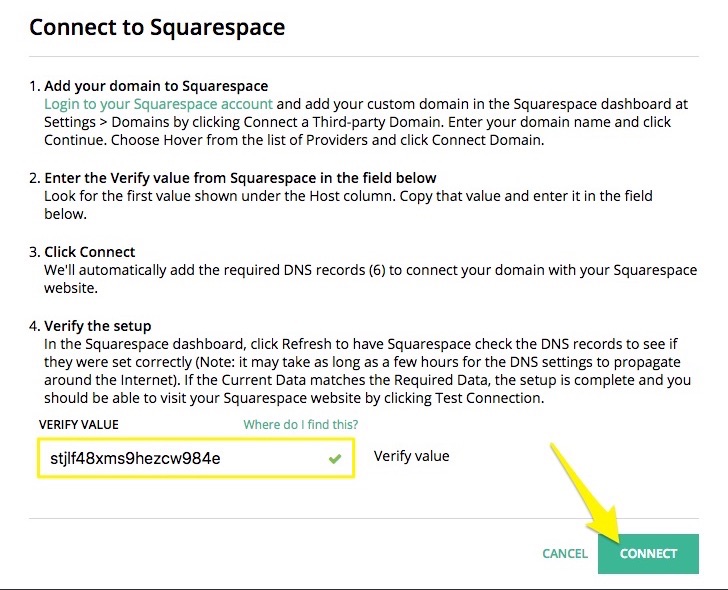
Squarespace domain connection instructions
Step 4: Complete Connection
- Wait 24-72 hours for full domain propagation
- Monitor connection progress in Squarespace's DNS settings
- Look for green checkmarks indicating successful connection
- Verify domain appears as "Connected" in Domains panel
Troubleshooting:
- Error messages are normal during the first 72 hours
- If errors persist after 72 hours, consult Squarespace's troubleshooting guide
- For Hover-specific issues, contact Hover support
Note: During the connection process, your domain will remain registered with Hover while pointing to your Squarespace site.
Related Articles

Why Domain Changes Take Up to 48 Hours to Propagate Worldwide

