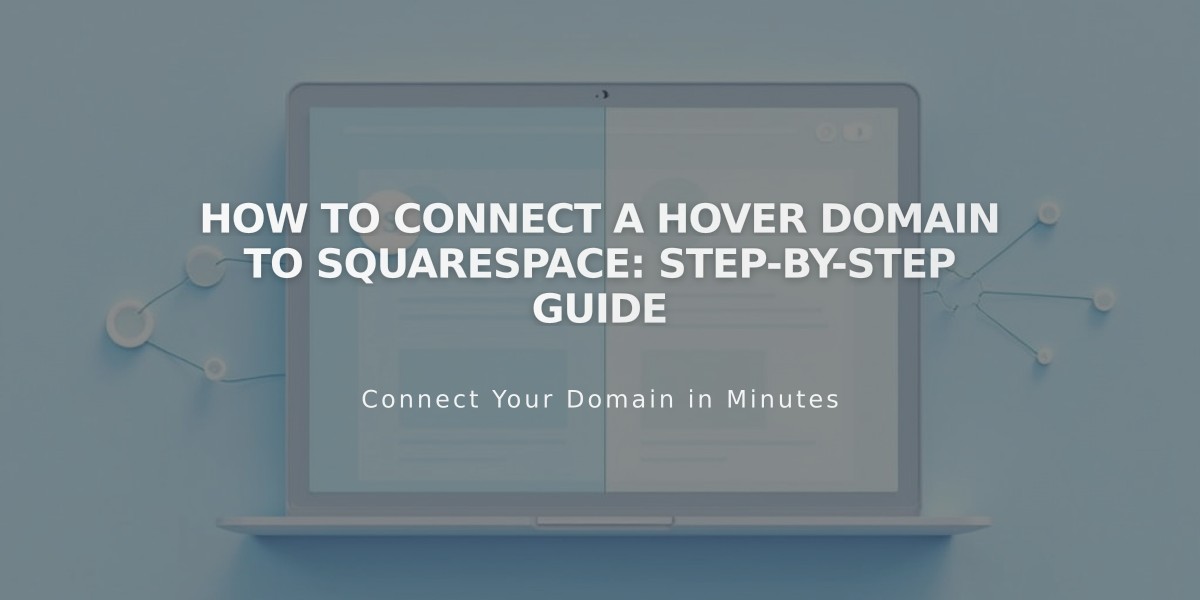
How to Connect a Hover Domain to Squarespace: Step-by-Step Guide
Connect your Hover domain to Squarespace using DNS Connect in these simple steps:
Step 1: Initialize Connection in Squarespace
- Navigate to the Domains panel
- Click "I already have a domain"
- Enter your domain name
- Click "Connect Domain"
- Select Hover from the dropdown
- Click "Connect Domain" again
- Click "Continue"
Keep the DNS records panel open for reference.
Step 2: Access Hover Account
- Log in to your Hover account
- Locate your domain under "Your Domains"
- Click the Squarespace logo in the Connect section
Step 3: Verify Domain
- Copy the unique verification code from Squarespace's DNS Settings (first line of Host column)
- Paste this code into Hover's "Verify Value" field
- Click "Connect" to automatically add required records
Step 4: Wait for Connection
- Allow 24-72 hours for full connection
- Monitor progress in Squarespace by clicking "Refresh Records"
- Green tags will appear as records connect
- Domain status will show "Connected" when complete
Troubleshooting
- If errors persist after 72 hours, check Squarespace's troubleshooting guide
- For Hover-specific issues, contact Hover support
- Ensure all DNS records match Squarespace's requirements
Note: During connection, your domain remains registered with Hover while pointing to your Squarespace site.
Important: Review Squarespace's external domain specifications before starting this process to ensure compatibility.
Related Articles

Why Domain Changes Take Up to 48 Hours to Propagate Worldwide

