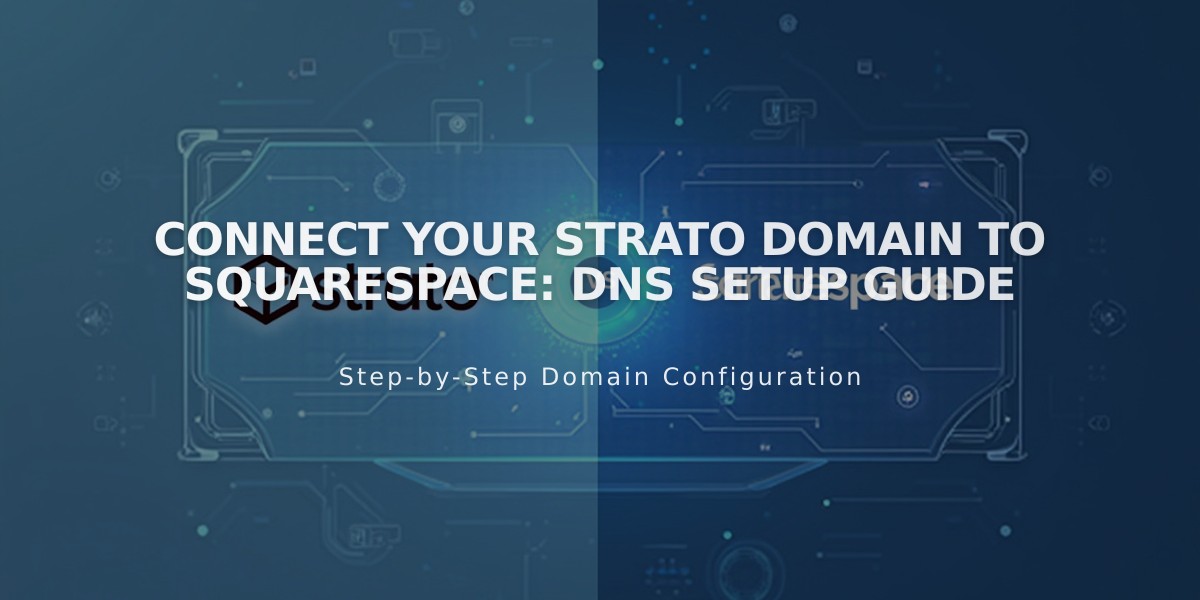
Connect Your Strato Domain to Squarespace: DNS Setup Guide
To connect a Strato domain to Squarespace, follow these essential steps:
Step 1: Start Connection in Squarespace
- Go to Domains menu
- Click "Use External Domain"
- Enter your domain name
- Click "Connect Domain"
- Select "Other" from dropdown
- Click "Connect Domain" again
- Click "Continue"
- Keep the DNS settings menu open for reference
Step 2: Access Strato Settings
- Login to www.strato.de
- Find your domain and click "Manage Domain"
- Navigate to "DNS" then "Domain Management"
Step 3: Add First CNAME Record
- Type: CNAME
- Prefix: [unique code from Squarespace]
- Value: verify.squarespace.com
- SPF Rule: Select "No SPF Rule"
- Click "Apply Settings"
Step 4: Add Second CNAME Record
- Type: CNAME
- Prefix: www
- Value: ext-cust.squarespace.com
- SPF Rule: Select "No SPF Rule"
- Click "Apply Settings"
Step 5: Add A Record
- Click "A Record" then "Manage"
- Select "Own IP Address"
- Enter: 198.185.159.144
- Click "Apply Settings"
Important A Record Notes:
- Only delete existing @ records if they don't match these settings
- Don't delete Mail/Email records
- Remove any "blank" host records
Step 6: Wait for Connection
- Allow 24-72 hours for full propagation
- Monitor progress in Squarespace DNS settings
- Green labels will appear as connection establishes
- Domain will show as "Connected" when complete
Troubleshooting:
- Use DNS record checker tool if domain ownership can't be verified
- Check DNS settings if errors persist after 72 hours
- Contact Strato support for account-specific issues
Remember: The correct A record value is crucial for connection. If existing records don't match Squarespace's values, update them accordingly.
Related Articles

Why Domain Changes Take Up to 48 Hours to Propagate Worldwide

