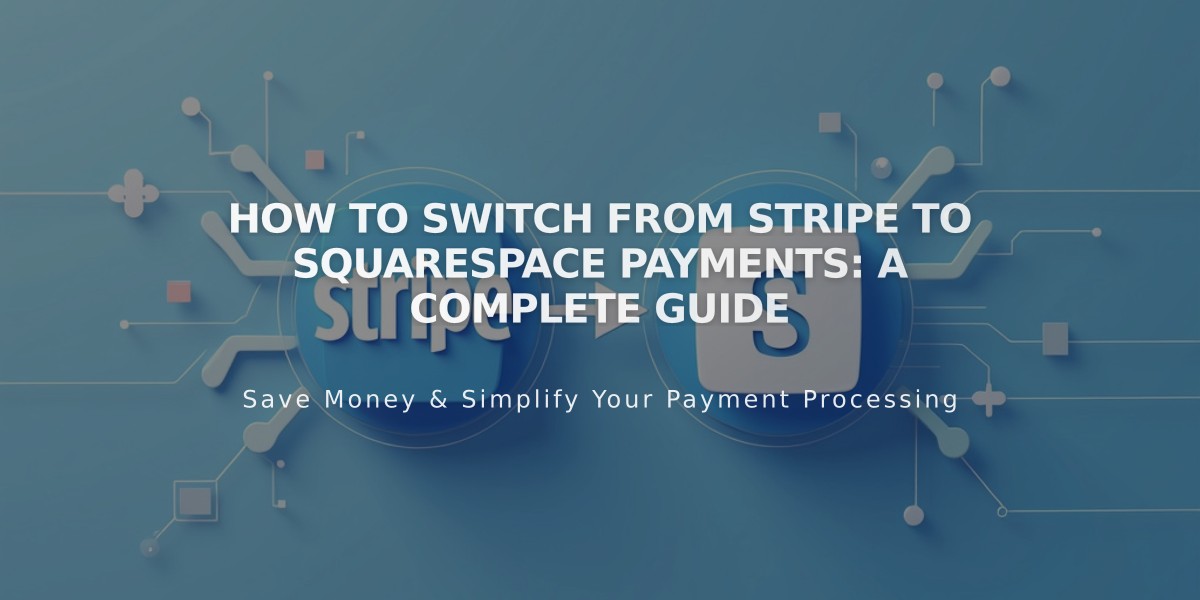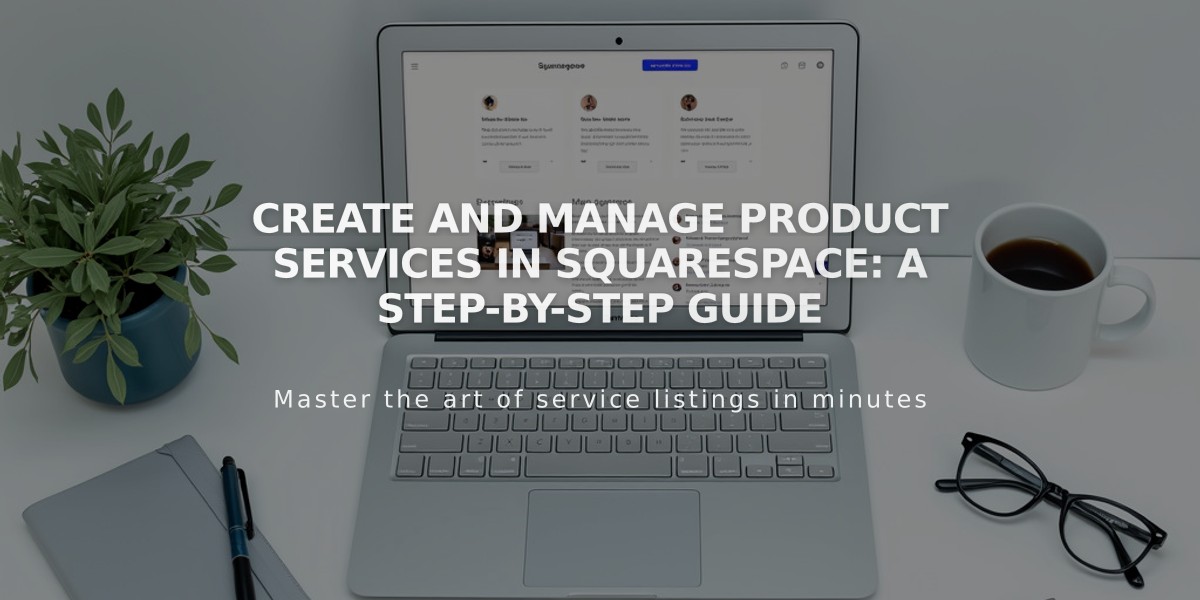
Create and Manage Product Services in Squarespace: A Step-by-Step Guide
Service Product Setup in Squarespace
Create and sell digital services like courses, consultations, and events that don't require shipping. Customers won't need to enter shipping details or pay delivery fees.
Choose the Right Service Type:
- Services: Best for courses and events without specific timing
- Appointments: Ideal for scheduled services (via Acuity)
- Projects: Suited for custom client work like photography or design
Setup Instructions:
- Create New Service Product
- Select "Service" when adding a new product to your shop page
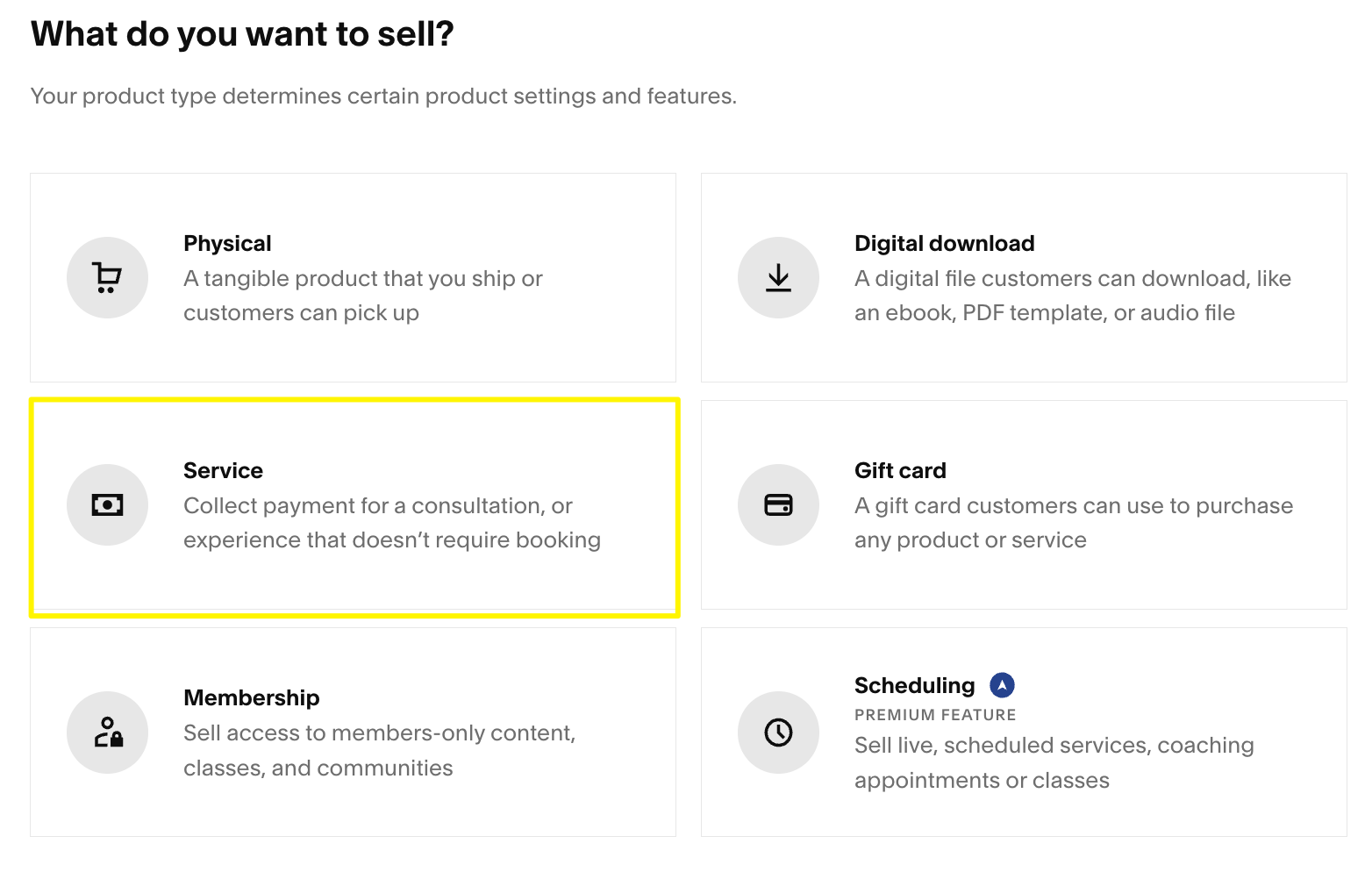
Squarespace product types with highlighted service menu
- Add Product Details
- Enter name, description, and images
- Upload multiple product images by dragging or clicking "add images"
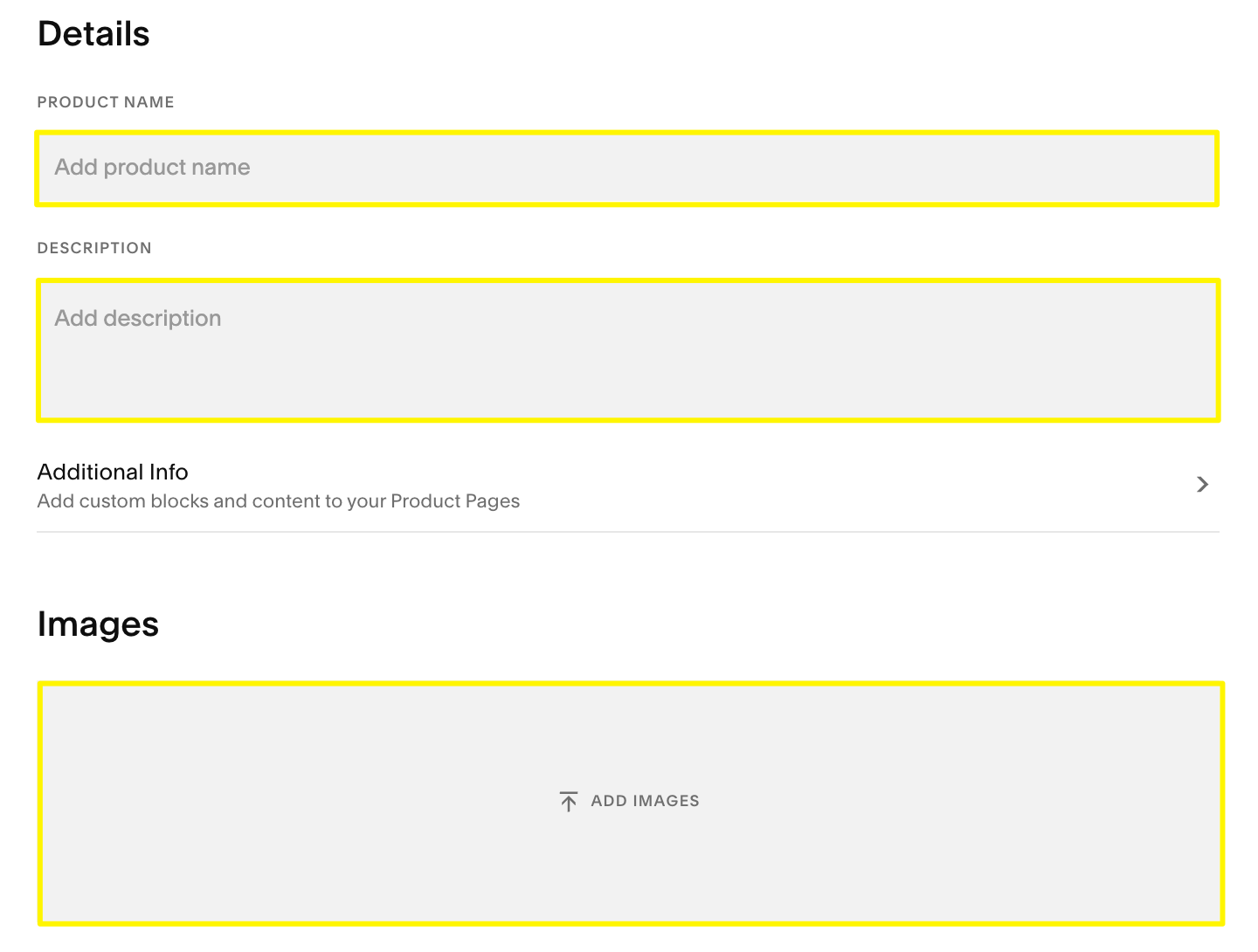
Yellow arrow box in browser
- Configure Pricing and Inventory
- Set regular price, sale price, quantity, and SKU
- Toggle "unlimited quantity" if applicable
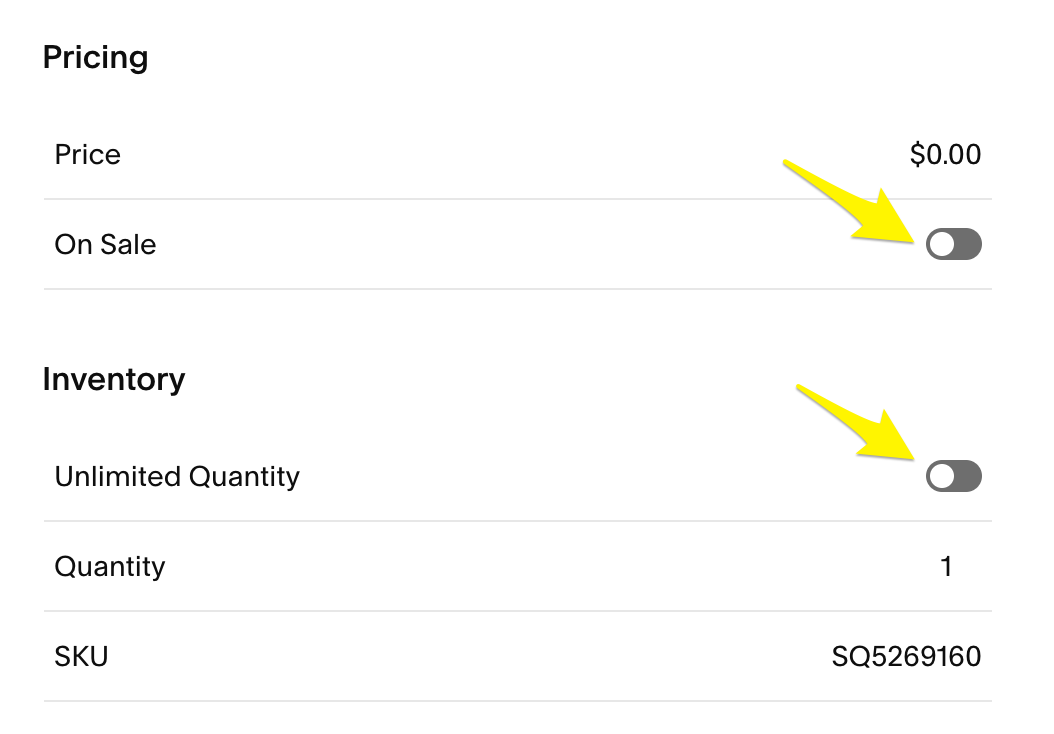
Yellow arrow next to toggle switch
- Set Product Variants (Optional)
- Create options like service levels or packages
- Customize images, SKUs, pricing for each variant
- Manage inventory units per variant
- Add Organization
- Include relevant tags (up to 80 characters)
- Set categories (up to 25 characters)
- Tags and categories display alphabetically
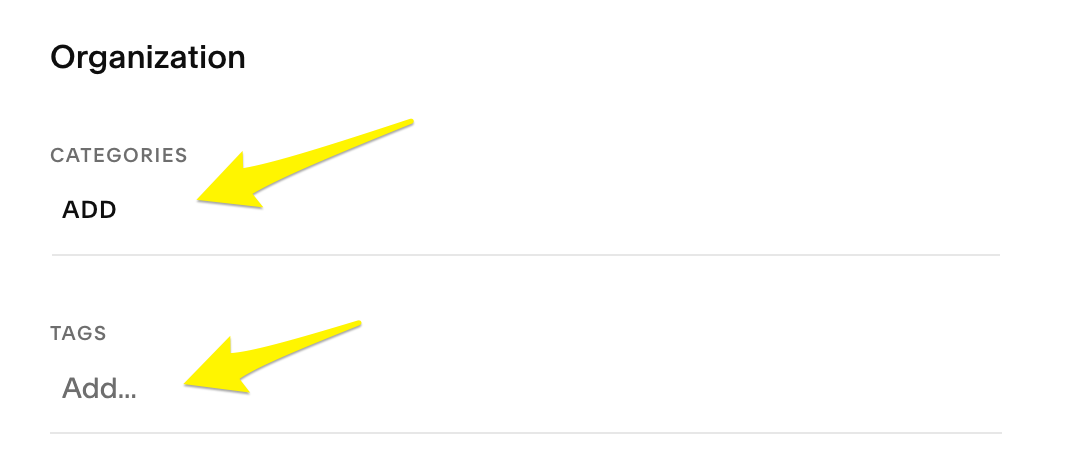
Squarespace organization menu with arrows
- Enable Subscriptions (Optional)
- Set up recurring billing
- Configure renewal terms
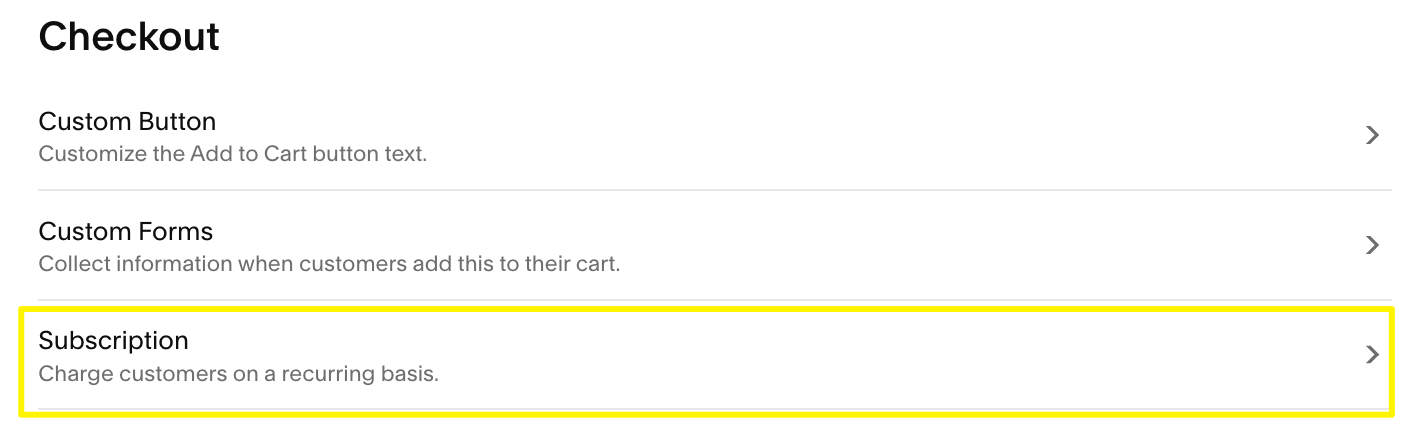
Squarespace checkout settings with subscription options
- Optimize SEO
- Add search-friendly descriptions
- Improve product visibility
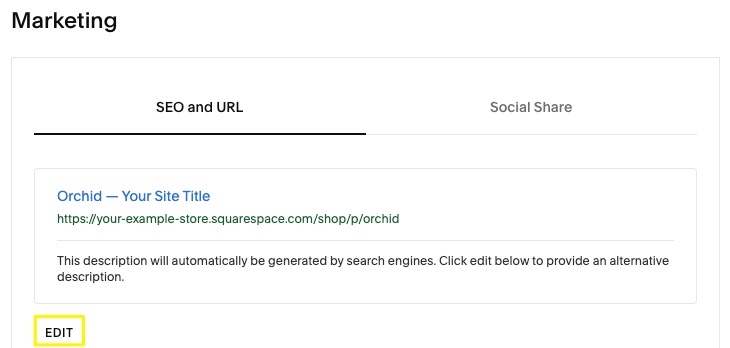
Orchid website template on Squarespace
- Publish Your Service
- Click "Publish" to make service live
- Use "Schedule" for future releases
- Select "Save" to store changes
Marketing Your Service:
- Use Squarespace email marketing
- Share on social media
- Connect to Facebook and Instagram shops
- Implement automated email campaigns
- Attend "Design Tips to Increase Sales" webinar
Remember to set up payment processing and configure email notifications for customer purchases.
Related Articles
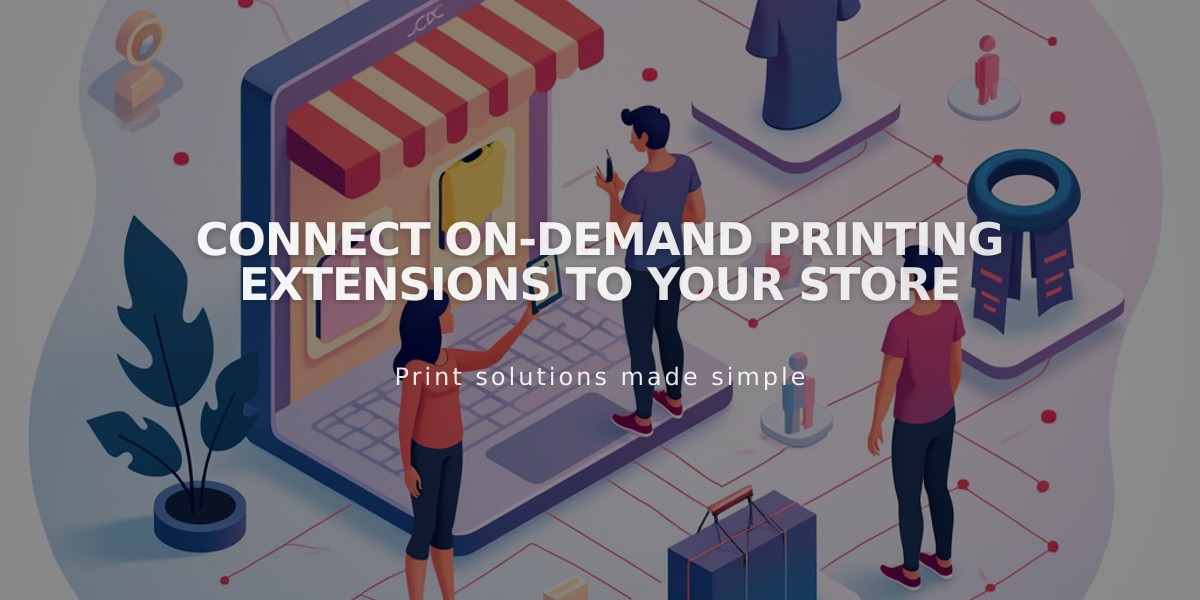
Connect On-Demand Printing Extensions to Your Store