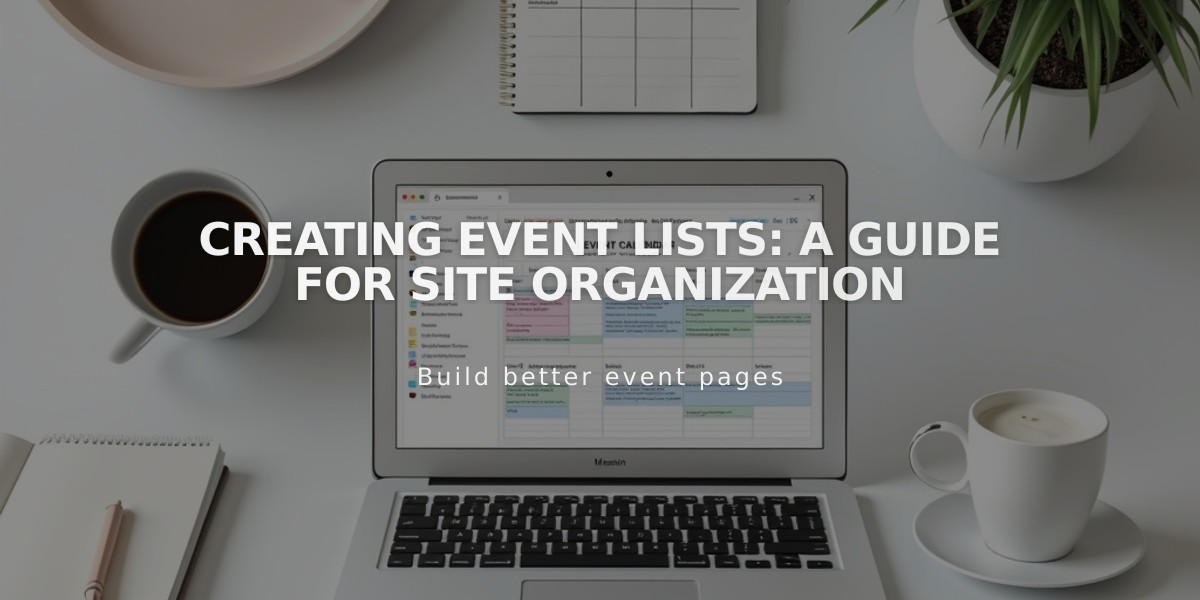
Creating Event Lists: A Guide for Site Organization
Create an event page to showcase upcoming events, their details, and locations. Here's how to set it up and manage it effectively:
Event Page Basics
- Up to 350 events per month
- Displays up to 250 future and 30 past events
- Supports single events (no recurring options)
- Shows time, location, and event details
- For booking functionality, integrate with Acuity Scheduling
Adding an Event Page
- Go to Pages panel and click '+'
- Select Events under Collections
- Add page title
- Choose layout (List or Calendar view)
Creating New Events
- Click '+' on the events page
- Enter event title
- Set start and end times (5-minute increments)
- Add location details
- Include event description
- Click Save or Publish
Event Settings Options
- Featured Image
- Event URL
- Source URL
- Location details
- SEO settings
- Social sharing options
- Tags and categories
Customization Features
- Choose between List or Calendar layout
- Show/hide past events
- Customize date formats
- Add export links (Google/iCloud Calendar)
- Adjust thumbnail sizes
- Control social media visibility
Important Notes
- Events require end times
- Can schedule up to 2 years in advance
- Times are based on site's timezone settings
- Event pages don't include booking features
- Manual duplication required for similar events
- Export options available for visitor calendars
Follow these guidelines to create an organized, professional event page that effectively communicates event details to your visitors.
Related Articles

Add Custom Nameservers to Your DNS Settings

