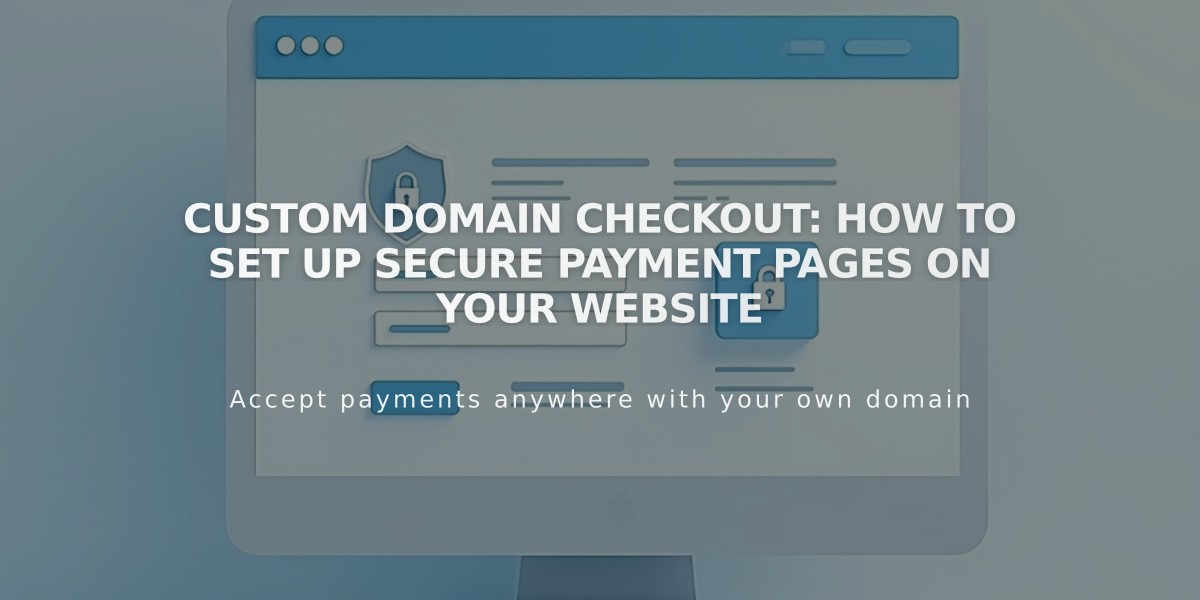
Custom Domain Checkout: How to Set Up Secure Payment Pages on Your Website
Checkout on your domain enables a secure, custom checkout experience directly on your website's domain. Instead of redirecting to secure.squarespace.com, customers complete their purchase on your domain (e.g., yourdomain.com/checkout), creating a seamless and trustworthy shopping experience.
Eligibility Requirements:
- Custom domain or subdomain (including Squarespace domains, transferred domains, and connected third-party domains)
- SSL enabled with "Secure" preference
For sites without a custom domain, checkout occurs on the built-in domain (youraccountid.squarespace.com/checkout).
Verifying Your Checkout Status:
- Open the Checkout panel
- Look under "Checkout on your domain"
- Confirm your custom domain appears (e.g., https://yourdomain.com/checkout)
Troubleshooting Common Issues:
Built-in Domain Showing Instead of Custom Domain:
- Test in an incognito window while logged out
- Check checkout settings if issue persists
- Verify custom domain is properly configured
If Checkout URL Shows secure.squarespace.com:
- Open the Developer tools panel
- Navigate to SSL settings
- Set Security Preference to "Secure"
404 Error After Checkout:
- Occurs when site is set to Private
- Orders still process successfully
- Solution: Set site visibility to Public
Important Notes:
- SSL must be properly configured
- Site must be public for optimal checkout experience
- All orders process securely regardless of domain settings
Remember: Testing checkout flow in incognito mode provides the most accurate preview of customer experience.
Related Articles

How to Manage Squarespace Payments Settings and Account Details

