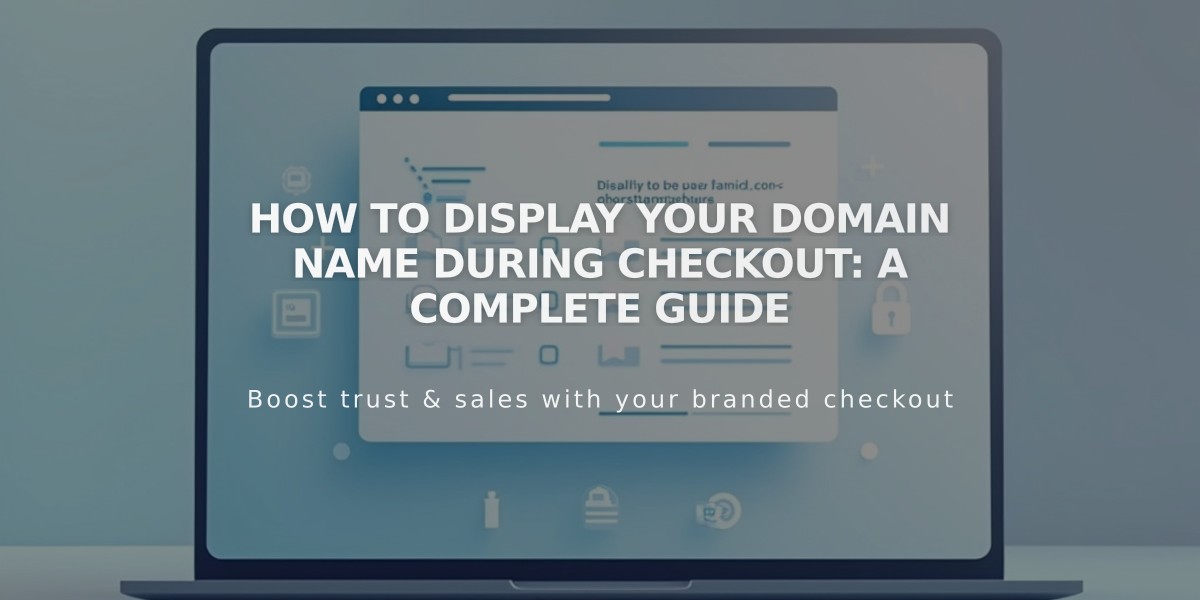
How to Display Your Domain Name During Checkout: A Complete Guide
Payment on your domain enables a secure, custom checkout experience directly on your website's domain. When customers make a purchase, they'll see a URL like https://yourdomain.com/checkout instead of being redirected to Squarespace's standard checkout page.
Automatic Eligibility Requirements:
- A custom domain or subdomain (including Squarespace domains, transferred domains, and connected third-party domains)
- SSL enabled and set to "Secure"
For sites without a custom domain, checkout occurs on the integrated domain (https://youraccountid.squarespace.com/checkout).
Verifying Your Checkout Domain Settings:
- Navigate to Checkout settings
- Look under "Payment on your domain"
- Verify your domain appears as https://yourdomain.com/checkout
Troubleshooting Common Issues:
If Your Custom Domain Isn't Showing:
- Test in an incognito window (being logged in can affect the display)
- Check checkout settings to ensure eligibility
- Verify SSL is set to "Secure" under Developer Tools
404 Errors After Checkout:
- These occur when your site is set to "Private"
- Orders still process successfully
- Set your site to "Public" to prevent this error
If you're experiencing issues:
- Check your checkout settings
- Verify SSL configuration
- Ensure your site is public
- Test in incognito mode
Following these steps ensures a seamless checkout experience for your customers while maintaining your brand's professional appearance and security.
Related Articles

How to Manage Squarespace Payments Settings and Account Details

