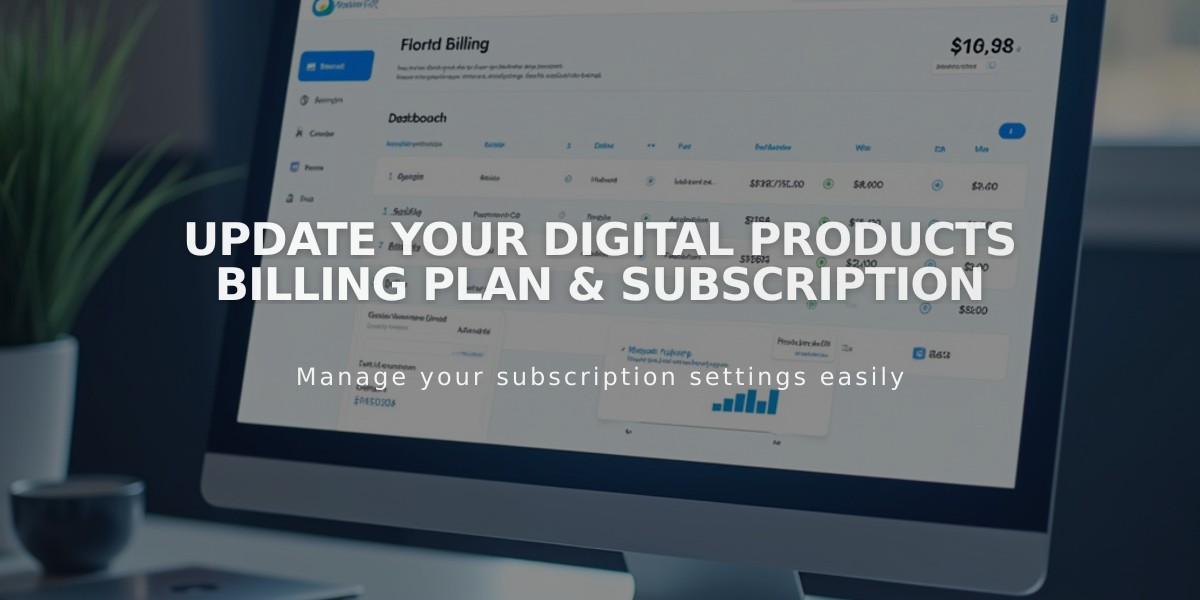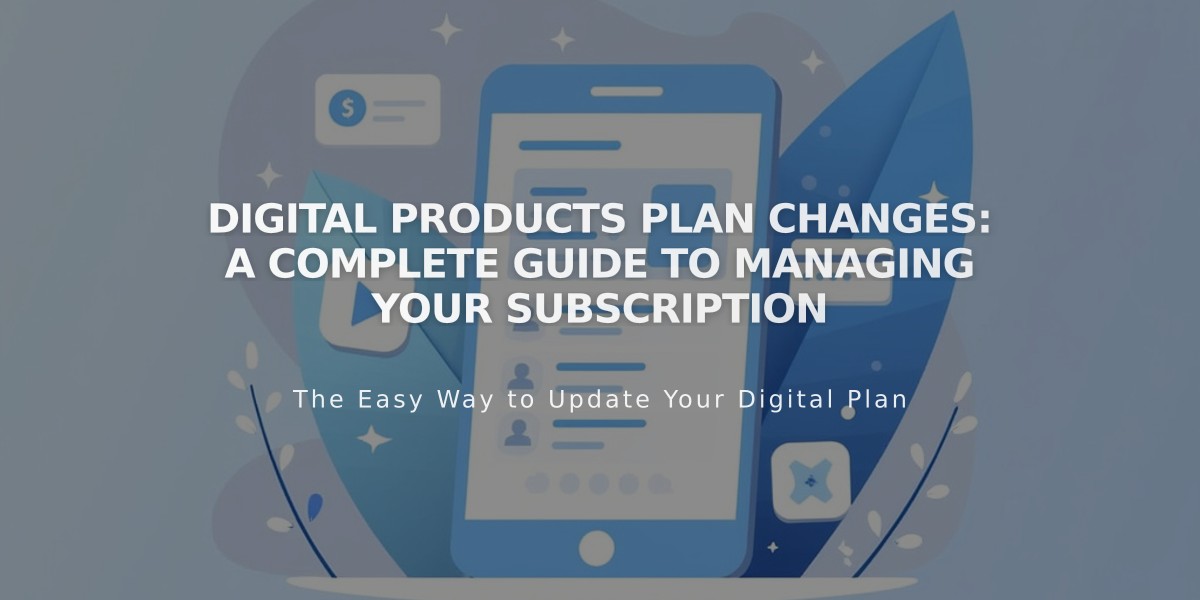
Digital Products Plan Changes: A Complete Guide to Managing Your Subscription
Digital Products billing can be changed at any time by Administrators or owners. Here's how to manage your plan and billing cycle effectively:
Prerequisites
- Ensure your payment card is up-to-date in the Billing panel
- Clear any overdue payments first
- Note: Plan changes and billing cycle changes must be done separately
Changing Your Plan
To modify your Digital Products plan:
- Access the Billing panel
- Click Digital Products under Subscriptions
- Select Change next to your current plan
- Choose your new plan and billing cycle
- Review changes and charges
- Click Confirm and Buy
Modifying Billing Cycle
To switch between monthly and annual billing:
- Open the Billing panel
- Select Digital Products under Subscriptions
- Click Change next to your current cycle
- Choose Annual or Monthly
- Confirm the cycle change
Cost Impact
Monthly to Annual:
- Immediate charge for new cycle
- Prorated credit for unused monthly time
- New annual rate applies immediately
Annual to Monthly:
- No immediate charge
- New monthly rate starts next billing cycle
Plan Upgrades:
- Immediate access to new features
- Prorated charge for remaining cycle
- Same renewal date
Plan Downgrades:
- Current features retained until cycle end
- New lower rate starts next billing cycle
- Same renewal date
Important Notes:
- Transaction fees and video storage limits change immediately on upgrades
- Digital Products plans cannot be transferred between sites
- Billing cycle and plan changes must be done separately
Related Articles

How to Report and Protect Against Malware on Your Website