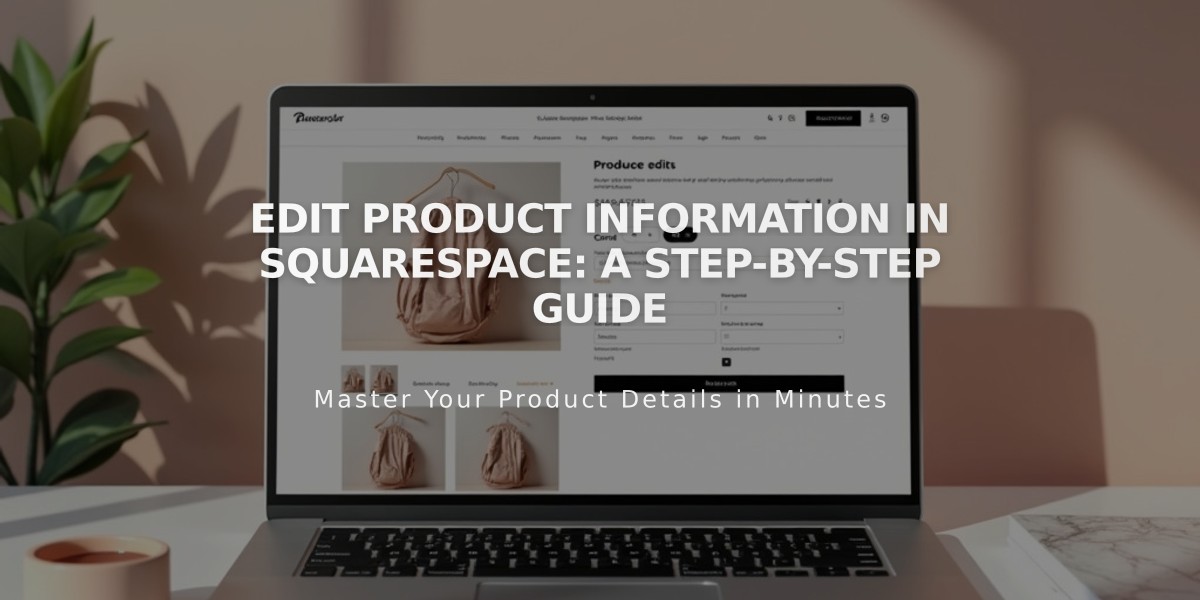
Edit Product Information in Squarespace: A Step-by-Step Guide
Product Editing Guide for Your Online Store
Edit products individually or in bulk to keep your store updated and organized.
Basic Product Editing
For individual products, you can modify:
- Product name and description
- Price (regular and promotional)
- Images and featured image
- Stock levels
- Tags and categories
- Variants
- Weight and dimensions
- Digital files (for downloadable products)
- Custom forms
- Related and complementary products
How to Edit Products
On Computer:
- Open Pages panel
- Click Shop page
- Click All to view products
- Double-click product to edit
- Make changes
- Click Save
Via Mobile App:
- Tap Commerce > Products
- Search or browse for product
- Tap product to edit
- Make changes
- Tap Save
Managing Product Images
To edit images:
- Drag to rearrange
- Click + icon to add new images
- Hover over image and click ... to edit or delete
- Set featured image for main display
- Add variant-specific images
Hide or Delete Products
To hide a product:
- Open product editor
- Change status from Public to Hidden
- Save changes
To delete a product:
- Warning: Deletion is permanent
- Consider hiding instead if you might resell later
- URL cannot be reused
- Analytics data remains available
- Subscriptions must be cancelled separately
Bulk Editing
Edit multiple products at once:
- Export products as CSV
- Edit in spreadsheet software
- Import updated CSV
- Review changes
Bulk-editable fields:
- Processing profile
- Price and sale status
- Stock level
- Title
- Visibility
Schedule Products
Set future publication dates:
- Open product editor
- Set status to Scheduled
- Choose date and time
- Save changes
Note: Product type cannot be changed after creation. Some features may be limited on mobile apps.
