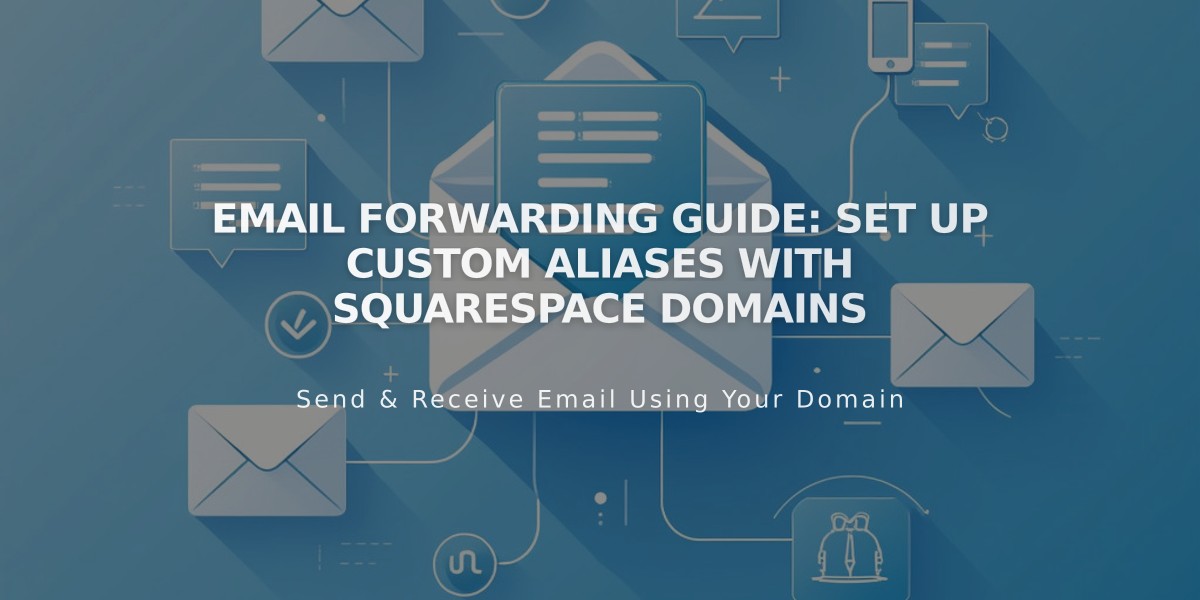
Email Forwarding Guide: Set Up Custom Aliases with Squarespace Domains
Email forwarding lets you receive messages sent to a custom domain address (like [email protected]) in your existing email inbox. This free feature comes with all Squarespace-managed domains.
Key Benefits:
- Create up to 100 email aliases
- Free with Squarespace domains
- Forward to any compatible email address
- Takes 24-48 hours to activate
Requirements:
- Domain must be managed by Squarespace
- Domain cannot have existing custom email
- Domain must use ASCII characters only
- Recipient email cannot use DKIM protocol
Supported Email Recipients: Most email providers work except:
- aol.com
- centurylink.net
- icloud.com
- mac.com
- me.com
- squarespace.com
- yahoo.com
Setting Up Email Forwarding:
- Go to Domains dashboard
- Select your domain
- Click Email > Email forwarding
- Click Add a rule
- Enter alias (before @yourdomain.com)
- Enter destination email address
- Click Save
- Verify via confirmation email
Managing Forwards:
- Edit: Access Email forwarding section and click Edit
- Delete: Click trash icon next to rule
- Resend verification: Click "Resend verification email"
For Custom Name Servers:
- Access Email forwarding section
- Check required DNS records
- Add records to your name server provider
- Wait 24-72 hours for changes to take effect
Note: Changes may take up to 48 hours to update. You cannot forward one alias to multiple addresses or use plus addressing. If you need a unique inbox or want to send from your custom address, consider using Google Workspace instead.
Related Articles

Why Domain Changes Take Up to 48 Hours to Propagate Worldwide

