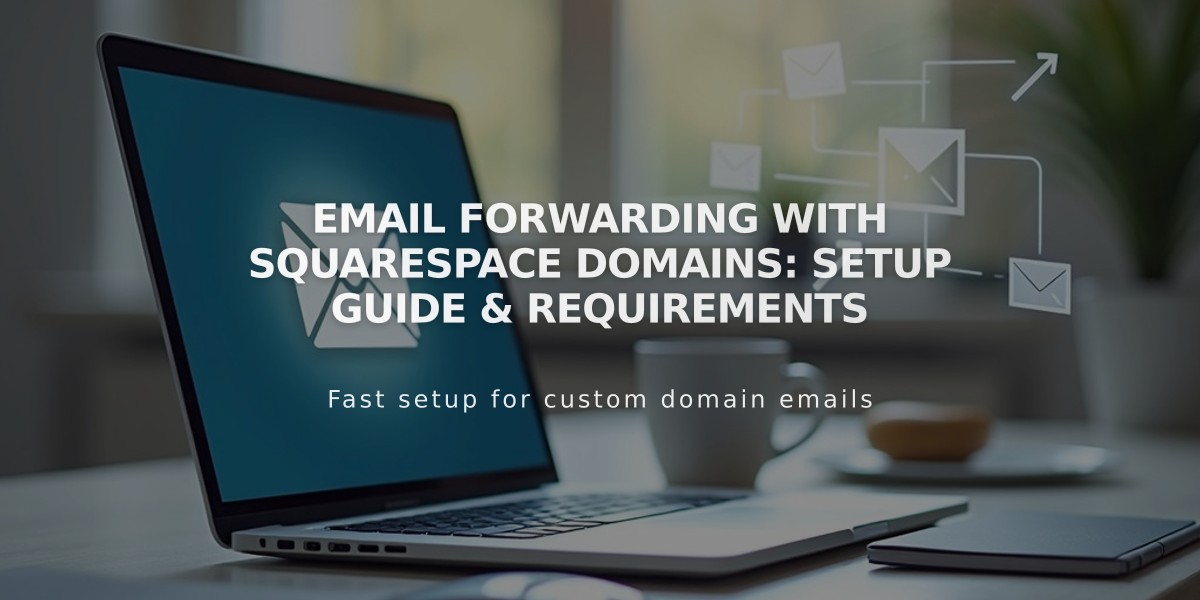
Email Forwarding with Squarespace Domains: Setup Guide & Requirements
Email forwarding lets you receive emails at a custom address matching your domain name. This free feature comes with all Squarespace-managed domains and allows up to 100 email aliases.
For example, if your domain is example.com, you can create [email protected] and forward it to your personal email address.
Requirements:
- Domain must be managed by Squarespace
- Domain cannot have existing custom email setup
- Domain must use ASCII characters only
- Cannot forward to certain providers (including aol.com, icloud.com, yahoo.com)
Setting Up Email Forwarding:
- Go to domain dashboard
- Select your domain
- Click Email > Email Forwarding
- Click Add Rule
- Enter alias (e.g., "contact" for [email protected])
- Enter destination email address
- Save and verify via confirmation email
The setup process takes 24-48 hours to complete after verification.
Key Features:
- Free with Squarespace domains
- Forward up to 100 email aliases
- Single destination email per alias
- Automatic DNS record management
Limitations:
- Cannot forward to multiple addresses
- Replies will show original email address, not alias
- No separate inbox provided
- Cannot use DKIM-required email providers
For Custom Nameserver Users:
- View required DNS records in Email Forwarding section
- Add provided MX and TXT records to DNS settings
- Wait 24-72 hours for changes to take effect
Email forwarding keeps working as long as the required DNS records remain in place. Removing these records will disable forwarding functionality.
Remember that email forwarding differs from custom email addresses - it only redirects messages without providing a separate mailbox or ability to send from the alias address.
Related Articles

Why Domain Changes Take Up to 48 Hours to Propagate Worldwide

