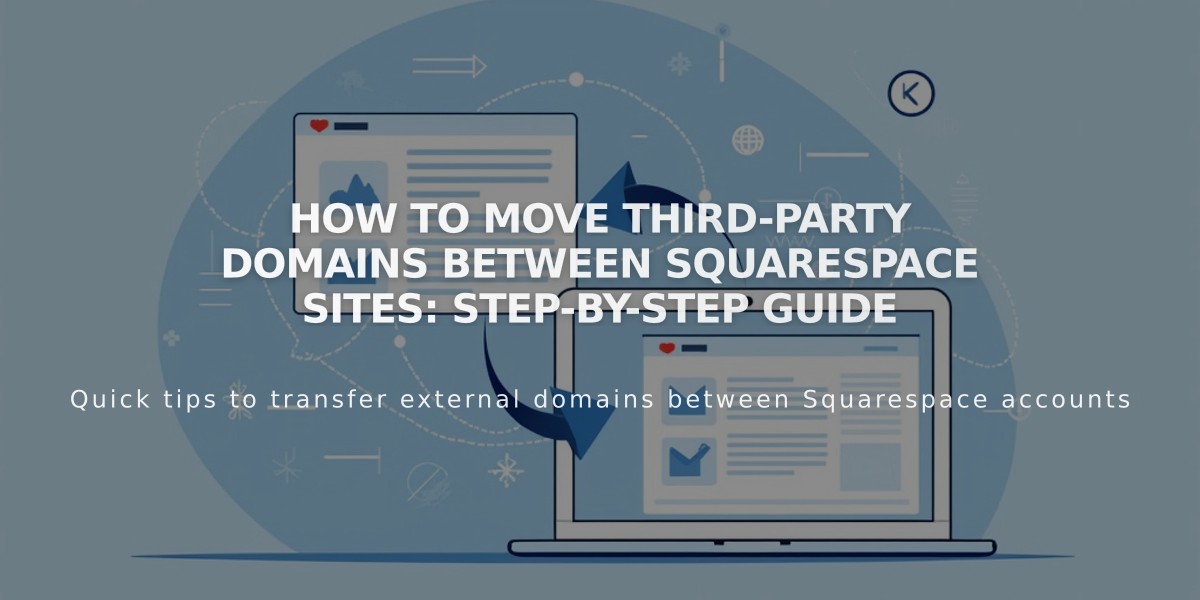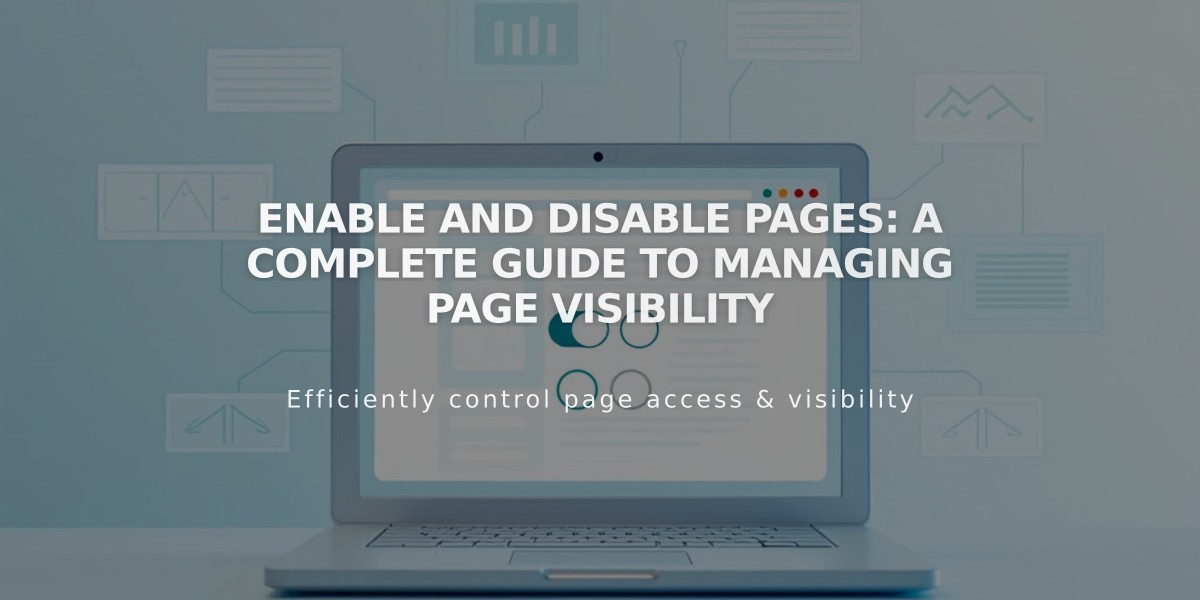
Enable and Disable Pages: A Complete Guide to Managing Page Visibility
Opening the Pages panel in your site editing interface lets you control which pages are publicly visible. Any new page you create is enabled by default and visible to visitors and search engines.
How to Enable a Page
- Navigate to the Pages panel
- Hover over the target page and click settings
- Toggle "Enable Page" on
- Click Save
How to Disable a Page
- Navigate to the Pages panel
- Hover over the target page and click settings
- Toggle "Enable Page" off
- Click Save
Key Points About Page Disabling
- Disabling a collection page also disables all items within it (blog posts, products, etc.)
- Disabled store pages prevent new purchases but don't remove items from existing carts
- Portfolio sub-pages cannot be disabled individually
- Dropdowns cannot be disabled directly - disable contained pages instead
Alternative Ways to Hide Pages
- Move to "Not linked" section: Page remains active but hidden from navigation
- Add password protection: Restrict access while keeping page visible in navigation
- Add noindex tag: Hide page from search engines while keeping it accessible to visitors
Automatic Page Disabling
Pages may be automatically disabled when:
- Importing content from other services
- Exceeding page limits on legacy billing plans
Important Notes
- Disabled pages remain visible in your admin panel but are hidden from public view
- Content from disabled collections may still appear in summary blocks and galleries
- For store pages, disable individual products to remove them from existing carts
Related Articles
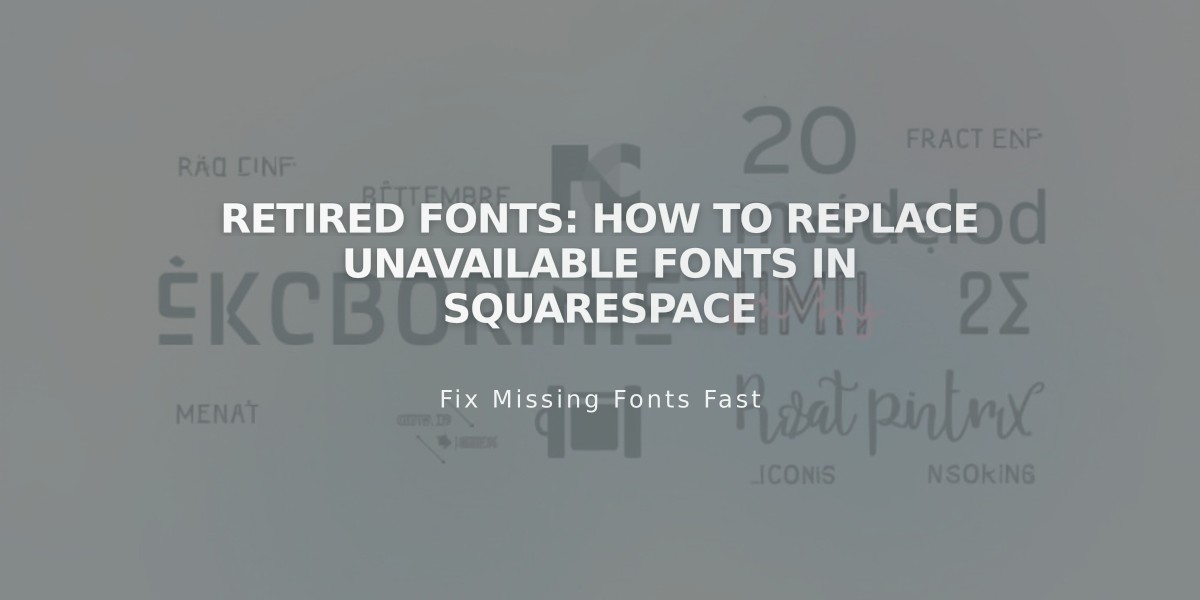
Retired Fonts: How to Replace Unavailable Fonts in Squarespace