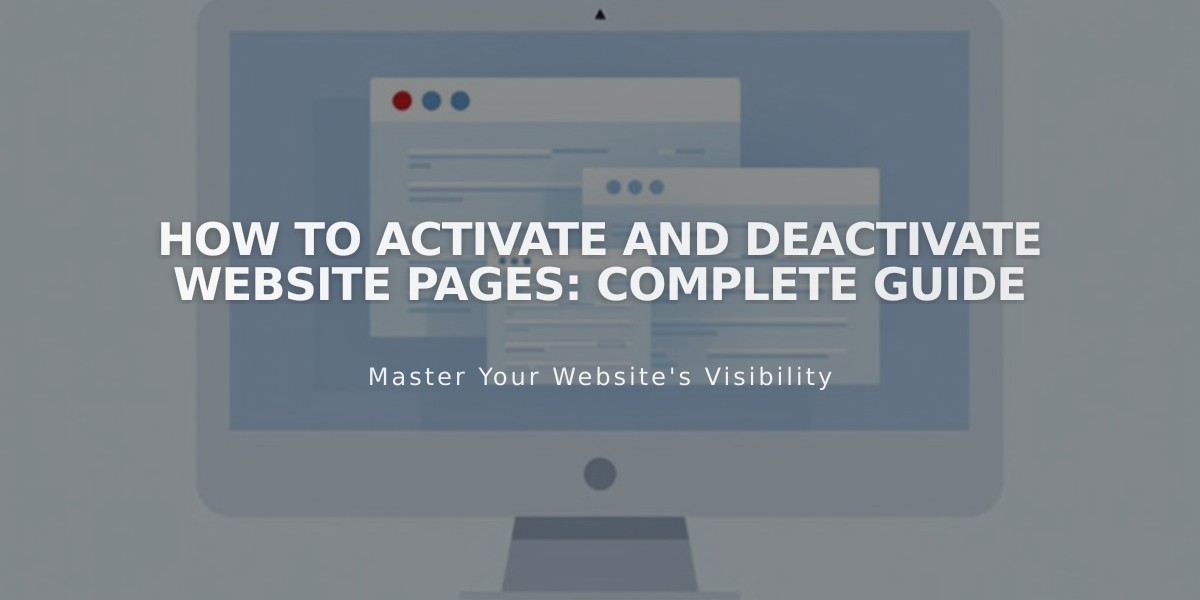
How to Activate and Deactivate Website Pages: Complete Guide
Pages can be activated or deactivated to control their visibility to visitors and search engines. By default, new pages are active and publicly accessible.
Automatically Deactivated Pages:
- Imported content (blog posts, products)
- Pages exceeding plan limits (over 20 pages on outdated plans)
How to Activate a Page:
- Navigate to "Pages" menu
- Hover over desired page
- Open page settings
- Toggle "Activate Page" to "On"
- Click Save
How to Deactivate a Page:
- Navigate to "Pages" menu
- Hover over desired page
- Open page settings
- Toggle "Activate Page" to "Off"
- Click Save
Important Notes:
- Deactivating collection pages also deactivates their individual contents
- Deactivated shop pages prevent new purchases, but existing cart items remain purchasable
- Portfolio subpages cannot be deactivated individually
- Dropdown menus cannot be deactivated (move to "Unlinked" section instead)
Alternative Page Hiding Options:
- Move to "Unlinked" section: Page stays active but hidden from navigation
- Add password protection: Restrict access while keeping page visible in navigation
- Add noindex tag: Hide page from search engines while keeping it accessible to visitors
Deactivated pages remain visible in the admin page menu but are hidden from public navigation and search engines. Choose the hiding method that best suits your needs while maintaining necessary functionality.
Related Articles

How to Transfer a Third-Party Domain Between Squarespace Sites

