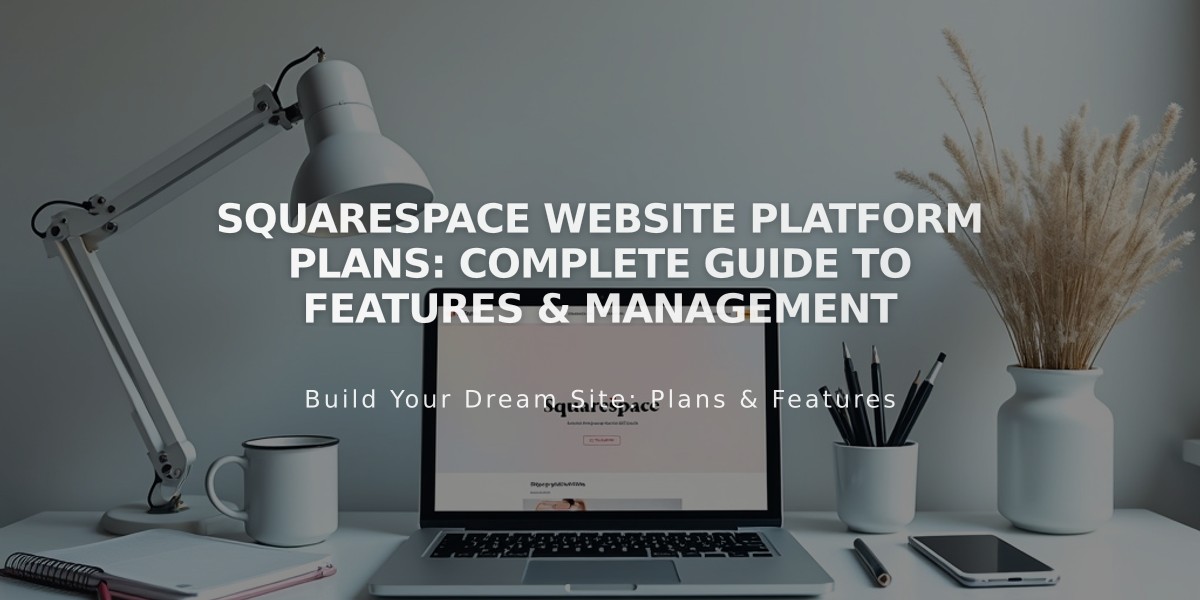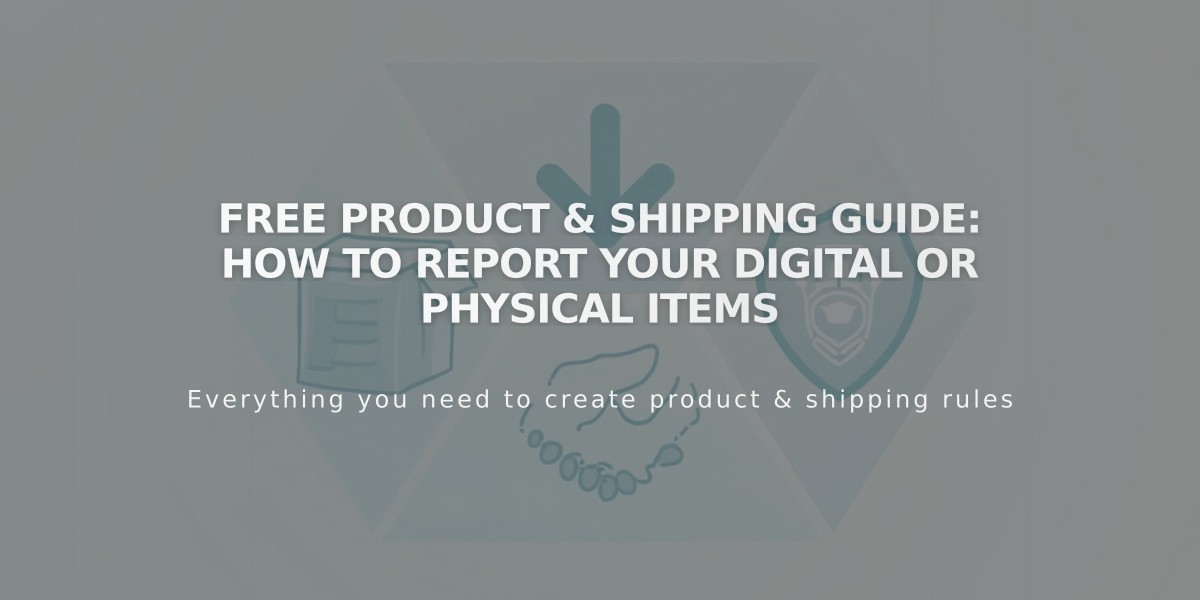
Free Product & Shipping Guide: How to Report Your Digital or Physical Items
Free products can be offered for one-time purchases through physical items, downloads, or services. Here's how to set it up effectively:
Creating a Free Product
For a new product:
- Go to the product editor
- Set the price to $0.00
- Click Save
For existing products:
- Open Pages panel
- Select store page
- Click All
- Double-click product
- Set price to $0.00
- Save changes

image
Temporary Free Offers
Two methods to create temporary free products:
- Use the "On sale" toggle and set sale price to $0.00
- Create a discount code for specific customers or order conditions
Free Shipping Setup
For physical products:
- Add a shipping option
- Set shipping cost to $0.00
- Ensure total order cost is $0.00
Checkout Process
Important notes:
- Products display as 0.00 in your store currency
- Billing fields remain visible but can be skipped for physical products
- No payment processor needed for $0.00 orders
- Billing address required for digital and service products
- "Checkout is closed" banner appears until payment processor connection
Key Benefits:
- Flexible pricing control
- Target specific customers
- Create promotional campaigns
- Maintain order tracking
- Simple implementation
Skip billing fields at checkout, except for digital and service products. While payment processors aren't required for free items, connecting one removes the "Checkout is closed" banner.
Related Articles
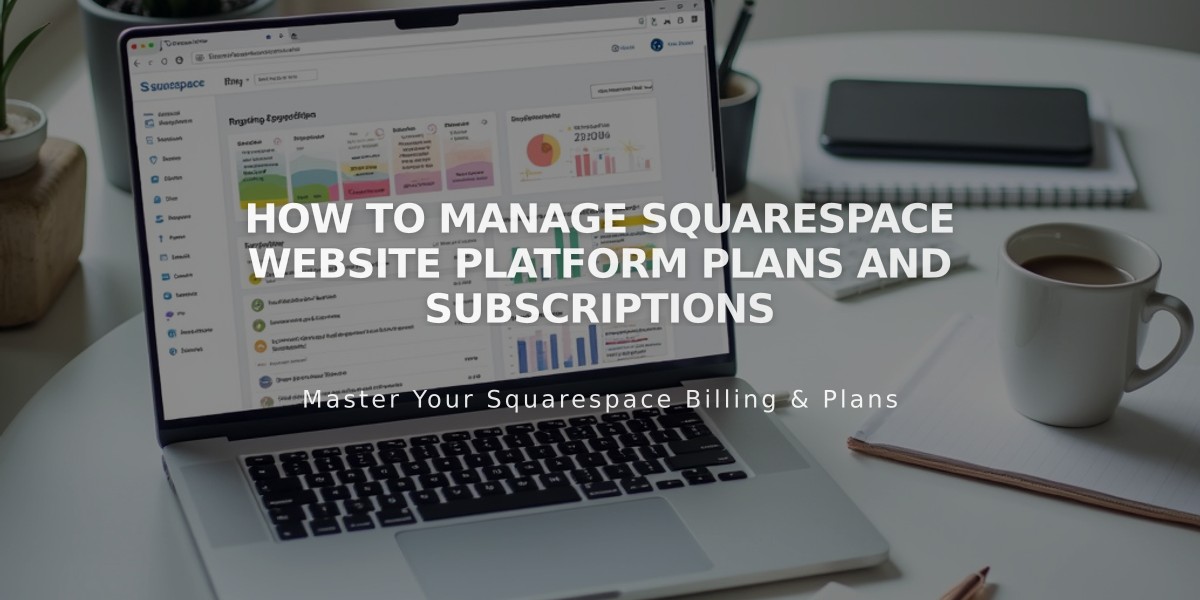
How to Manage Squarespace Website Platform Plans and Subscriptions