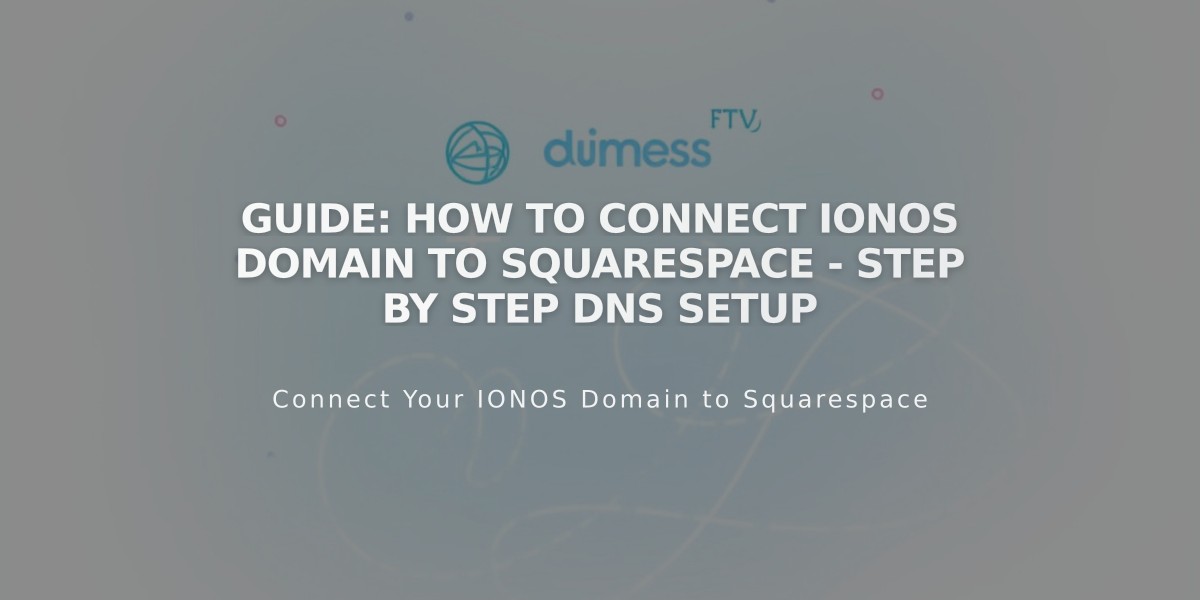
Guide: How to Connect IONOS Domain to Squarespace - Step by Step DNS Setup
Start connecting your domain by opening the Domains panel in Squarespace and clicking "Use a domain I own." Enter your domain name and select "Other" from the dropdown menu.
Step 1: Set Up in Squarespace
- Open Domains panel
- Click "Use a domain I own"
- Enter your full domain name
- Click "Connect domain"
- Select "Other" from dropdown
- Click Continue when prompted
Step 2: Access 1&1 IONOS Settings
- Log in to your IONOS account
- Find your domain in the list
- Click Actions > DNS
Step 3: Remove Existing Records
- Set filter to "View all records"
- Delete all AAAA and A records
- Confirm deletions
Step 4: Add First CNAME Record
- Click "Add record" > CNAME
- Hostname: [unique code from Squarespace]
- Points to: verify.squarespace.com
- TTL: 1 hour
Step 5: Add Second CNAME Record
- Click "Add record" > CNAME
- Hostname: www
- Points to: ext-cust.squarespace.com
- TTL: 1 hour
Note: If you receive an error about CNAME records, delete existing www records and retry.
Step 6: Add A Records Add four A records with these settings:
- Hostname: @
- TTL: 1 hour
- Points to (add one record for each):
- 198.185.159.144
- 198.185.159.145
- 198.49.23.144
- 198.49.23.145
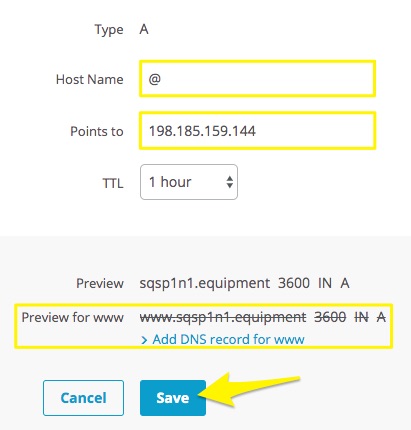
DNS settings on Squarespace
Important: Don't delete Mail/Email host records as they're needed for email services.
Step 7: Wait for Connection
- Allow 24-72 hours for full propagation
- Check progress in Squarespace DNS settings
- Green checkmarks will appear as records connect
- Domain will show as "Connected" when complete
Troubleshooting:
- If you see "Unable to verify domain ownership" after 72 hours, verify DNS records
- Use DNS record verification tool in Settings panel
- Contact IONOS support if issues persist
Related Articles

Why Domain Changes Take Up to 48 Hours to Propagate Worldwide

