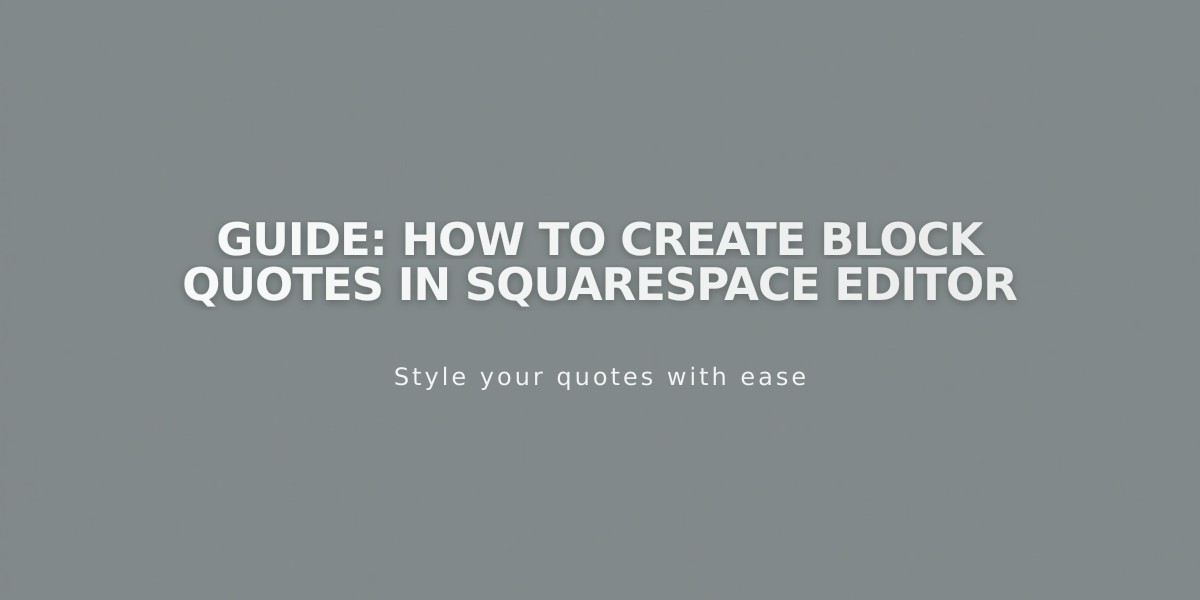
Guide: How to Create Block Quotes in Squarespace Editor
Block quotes highlight important text by wrapping it within other content in the classic Squarespace editor. Unlike standard quote blocks, block quotes can be formatted like regular text blocks while maintaining visual distinction.
Common uses for block quotes:
- Important document highlights
- Interview quotes
- Customer testimonials
Creating a Block Quote:
- Add Text
- Create a new text block with your quote
- Select text and choose a format (Title format recommended for v7.0)
- Use important content/keywords for SEO benefits
- Position the Quote
- Hover over block edge until cursor changes
- Click and drag block to desired location
- Look for gray area indicating placement
- Drop block in position
- Customize Appearance
For Version 7.1:
- Open Site Styles panel
- Select Fonts to modify typography
- Choose Colors to adjust color scheme
- Save changes when complete
For Version 7.0:
- Navigate to Website panel
- Access Design > Site Styles
- Modify Title settings if using Title format
- Save changes
Additional Tips:
- Any block type can be floated within text
- Use images between text for visual breaks
- Maintain consistent styling across quotes
- Consider readability when selecting formats
Block quotes effectively break up long content while emphasizing key information. They provide visual interest and improve overall page layout when used strategically.
Related Articles

How to Connect a Squarespace Domain to Your Website

