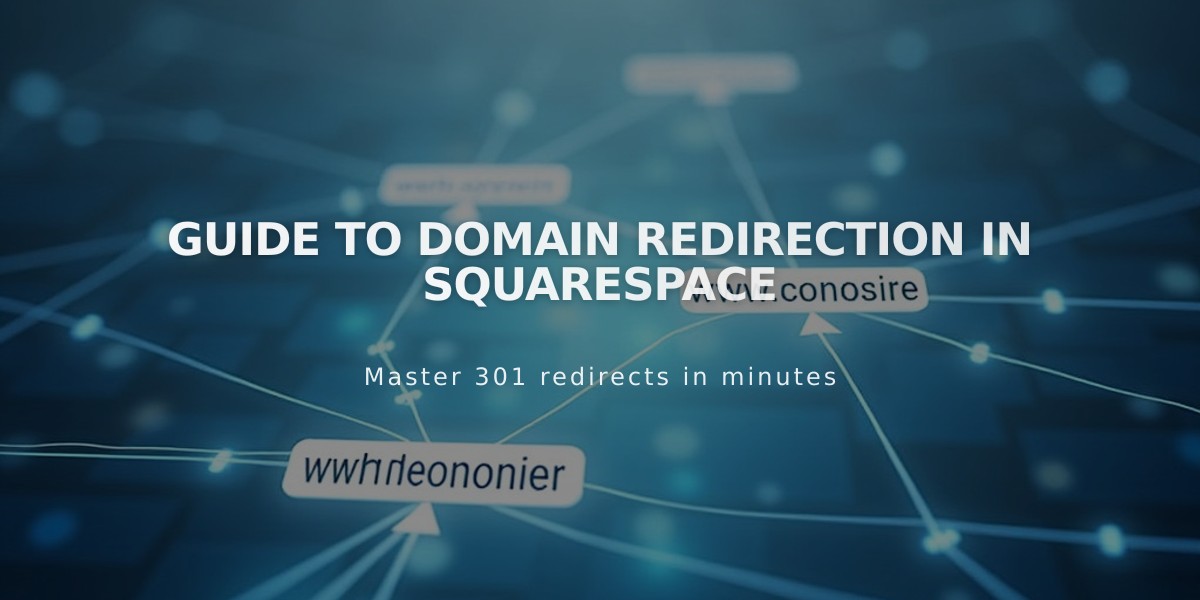
Guide to Domain Redirection in Squarespace
Domain redirection sends visitors from one URL to another. Here's how to redirect a Squarespace domain:
Types of Domain Redirection:
- Root domain redirection (example.com)
- Subdomain redirection (blog.example.com)
- Specific page redirection (example.com/page)
To Redirect a Domain:
- Go to Domains dashboard
- Select your domain
- Click Website
- Under Domain Redirection Rules, click Add a Rule
- Enter redirect details:
- Redirect from: @ (root) or subdomain name
- Redirect to: destination URL
- Choose redirect type (301 permanent or 302 temporary)
- Enable/disable SSL
- Select path redirection options
Path Redirection Options:
- Preserve paths: keeps original URL structure
- Remove paths: redirects all URLs to new address
Important Notes:
- Changes can take up to 72 hours to take effect
- Clear browser cache to see changes faster
- Cannot redirect default Squarespace domains
- SSL should remain enabled for security
- Custom nameservers require additional DNS setup
Troubleshooting:
- Verify URL format is correct (no http:// or https://)
- Check for DNS conflicts
- Remove conflicting A, AAAA, ALIAS, or CNAME records
- Use private browsing to test redirects
- Temporarily remove redirection to modify DNS records
Remove Redirection:
- Open Domains dashboard
- Select domain
- Click Website
- Find Domain Redirection section
- Click trash icon next to Redirect a Domain
Domain redirection is complete when visitors to your old domain automatically reach your new destination.
Related Articles

Why Domain Changes Take Up to 48 Hours to Propagate Worldwide

