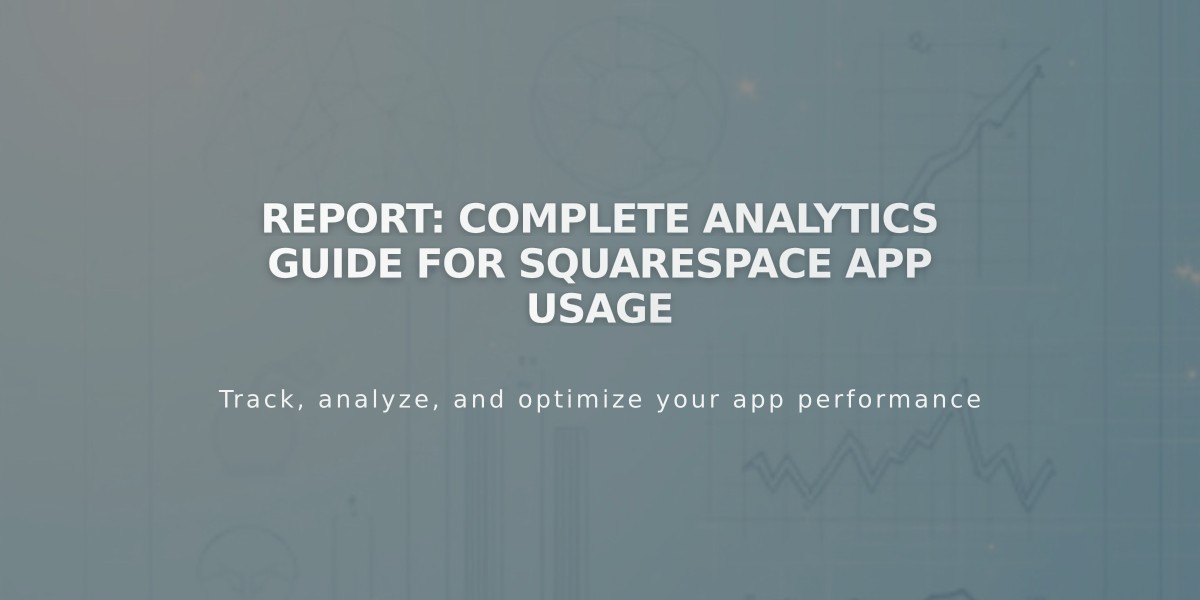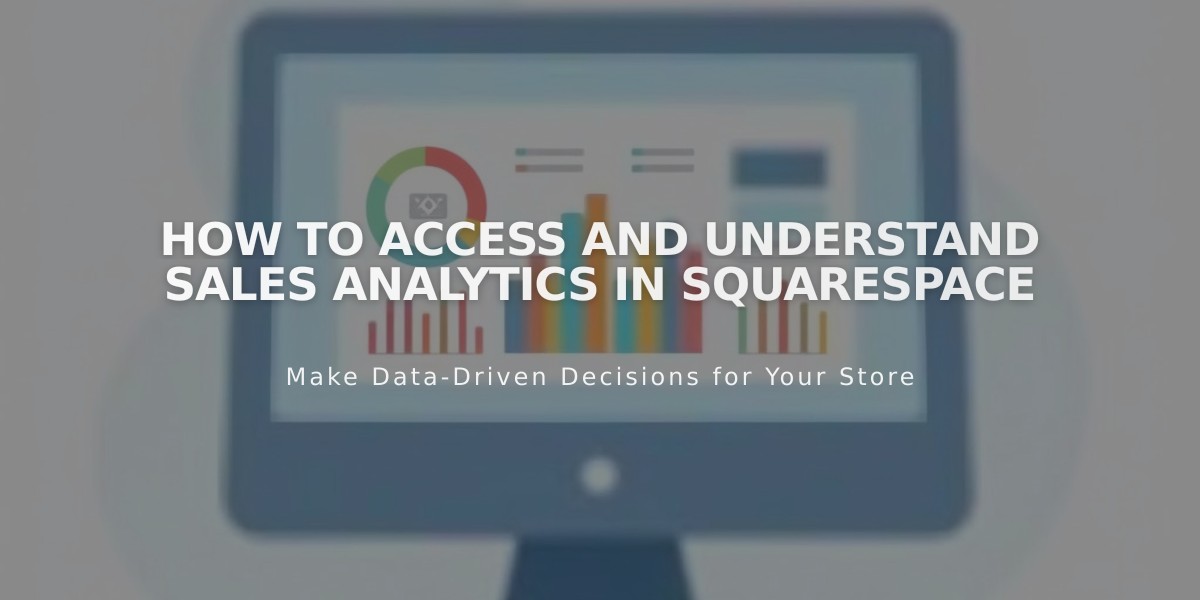
How to Access and Understand Sales Analytics in Squarespace
Sales analytics lets you track essential business metrics through a comprehensive dashboard that displays revenue, orders, and conversion data.
Key Features:
- Monitor revenue from sales and donations
- Track order volume and customer behavior
- Analyze sales evolution over time
- Calculate average visit value
- Available on all Squarespace plans
Accessing Sales Data:
- Open Analytics panel
- Click Sales
- Select date range
- Choose sales channel filter:
- Website
- Point of Sale (desktop only)
- Third Party Platforms
- All Channels
Key Performance Indicators (KPIs):
Revenue:
- Total value of orders and donations
- Excludes shipping and taxes
- Accounts for discounts
- Does not include refunds
Payments:
- Counts successful transactions
- Includes physical products, services, downloads
- Excludes invoices and recurring subscriptions
- First instance only for subscription products
Orders:
- Total orders placed
- Includes subscription products
- Counts recurring donations
- Each membership appears as single order
Conversion Rate:
- Percentage of visits resulting in payment
- Formula: (Payments ÷ Total Visits) x 100
- Indicates visitor-to-purchase success
Average Order Value (AOV):
- Revenue divided by total orders
- Measures average purchase amount
Revenue Per Visit (RPV):
- Revenue divided by total visits
- Helps determine marketing ROI
Visual Analytics:
Line Graph:
- Shows trends over time
- Customizable time periods
- Hover for specific date data
Bar Charts:
- Source comparison (top referrers)
- Product performance
- Adjusts based on selected metrics
Additional Notes:
- Sales data available from January 2014
- Donation tracking starts June 2024
- Gift card sales tracked separately
- Tax-inclusive pricing reflected in revenue
- Donations dashboard available for detailed contribution analysis
Related Articles
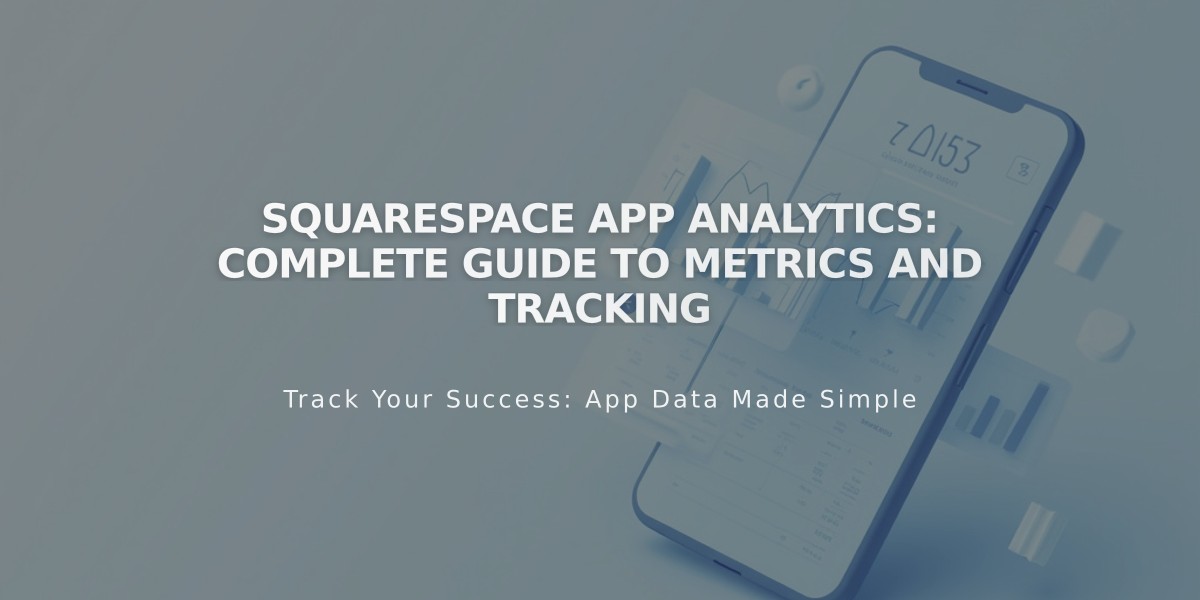
Squarespace App Analytics: Complete Guide to Metrics and Tracking