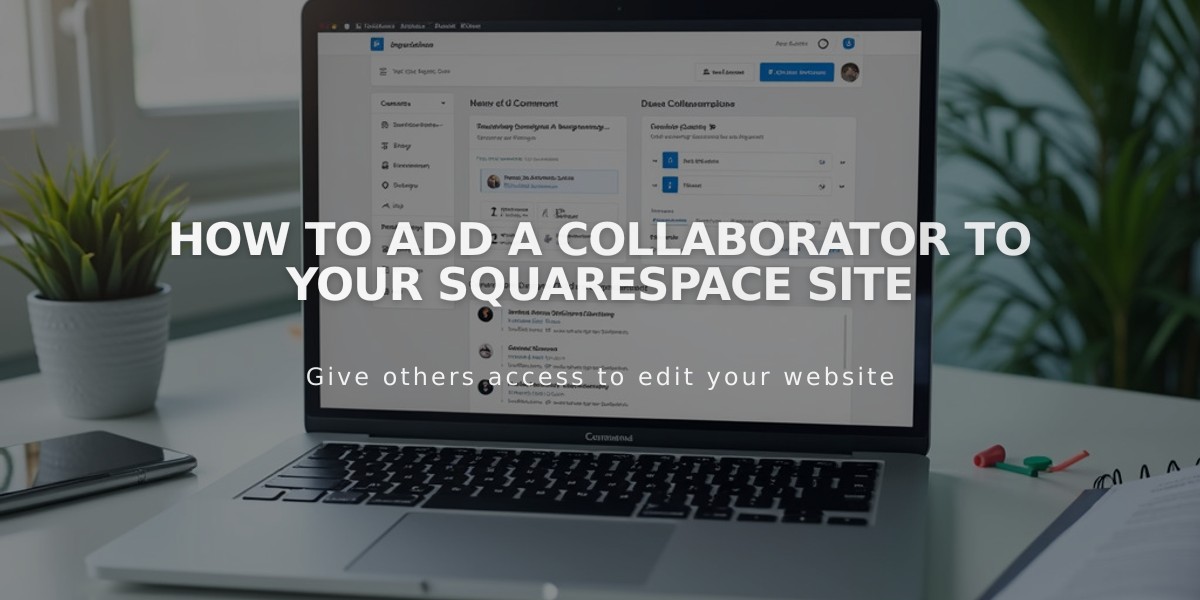
How to Add a Collaborator to Your Squarespace Site
Collaborators are team members who can edit and manage your Squarespace site with specific permissions. Here's how to add them and manage their access:
Before Adding Collaborators:
- Only owners and administrators can invite collaborators
- Personal and Landing Page plans: limited to 1 collaborator
- Other plans and trial sites: unlimited collaborators
- Multiple simultaneous editors may cause content conflicts
- Enterprise solutions available for managing multiple sites
How to Invite a Collaborator:
- Via Computer:
- Open "Permissions and Ownership" panel
- Click "Invite Collaborator"
- Enter collaborator's name and email
- Select appropriate permissions
- Click "Invite"
- Via Squarespace App:
- Tap Settings > Permissions
- Tap "Invite Collaborator"
- Enter name and email
- Select permissions
- Tap "Send"
Managing Invitations:
- View pending invites in "Sent Invitations" section
- Edit permissions before acceptance
- Cancel/delete invitations if needed
- Share manual invitation link if email not received
After Invitation:
- Collaborator receives email to log in or create account
- Can edit permissions or remove collaborator after acceptance
- Collaborators can edit their own profile details
Important Notes:
- Coordinate with collaborators to avoid editing conflicts
- Domain-only collaborator settings differ
- Parking pages only allow admin permissions
- Enterprise solutions available for multiple site management
Once invited, collaborators can start managing content based on their assigned permissions. Monitor and adjust access levels as needed to maintain proper site management.
Related Articles

How to Transfer a Third-Party Domain Between Squarespace Sites

