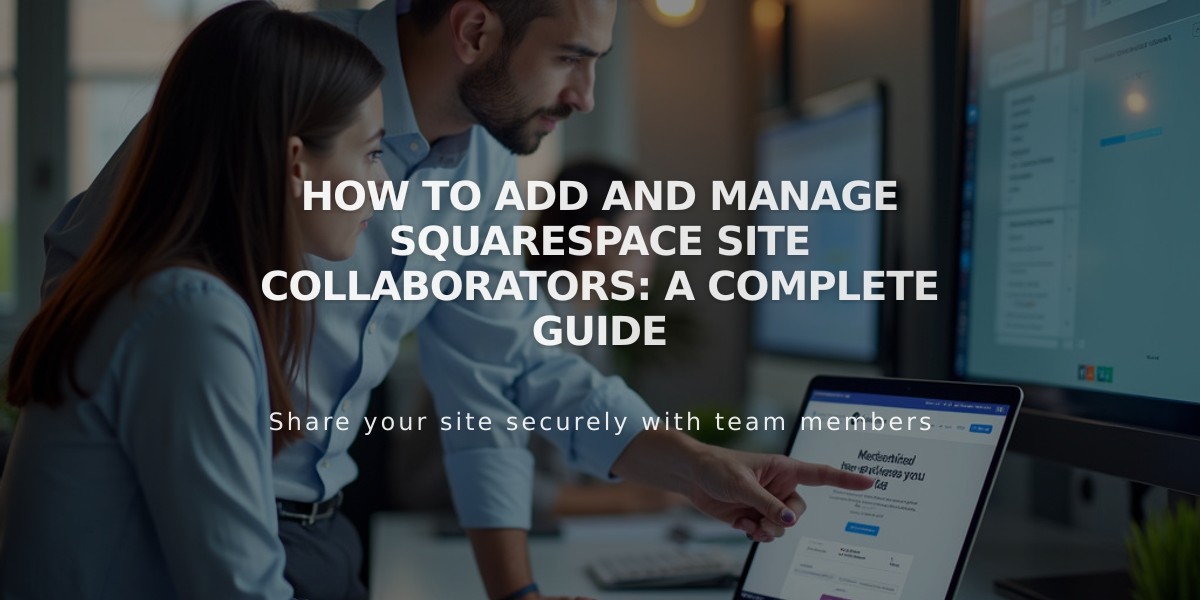
How to Add and Manage Squarespace Site Collaborators: A Complete Guide
A collaborator is someone with a Squarespace account who can access and edit your site's content. Site owners can manage collaborators' access by assigning specific permissions.
Key Points About Collaborators:
- Only owners and administrators can invite collaborators
- Personal website plans allow one collaborator
- Other plans offer unlimited collaborators
- Multiple simultaneous edits may cause overwrites
- Parked pages only accept Administrator permissions
How to Invite a Collaborator:
- Open Permissions and Roles panel
- Click "Invite Collaborator"
- Enter collaborator's name and email
- Set permission levels
- Click "Invite"
The invited person will receive an email to either log in or create a Squarespace account.
Managing Invitations:
If the invitation email isn't received:
- Ask them to check spam folder
- Search for [email protected]
- Copy and share the invitation link manually from Sent Invitations
Modifying Invitations:
Before acceptance, you can:
- Change permission levels
- Cancel the invitation
- Send a new invitation if needed
Post-Invitation Steps:
- Share the "Accepting an Invitation as a Collaborator" guide
- Adjust permissions as needed
- Remove collaborators if necessary
Important Notes:
- Coordinate with collaborators to avoid overwriting changes
- Domain-only accounts have different collaborator roles
- Enterprise solutions are available for businesses needing multiple collaborators
- Collaborators can edit their profile information including name, email, and image
Keep in mind that different Squarespace plans have varying collaborator limits and capabilities. Ensure proper coordination among team members to maintain efficient site management.
Related Articles

Add Custom Nameservers to Your DNS Settings

