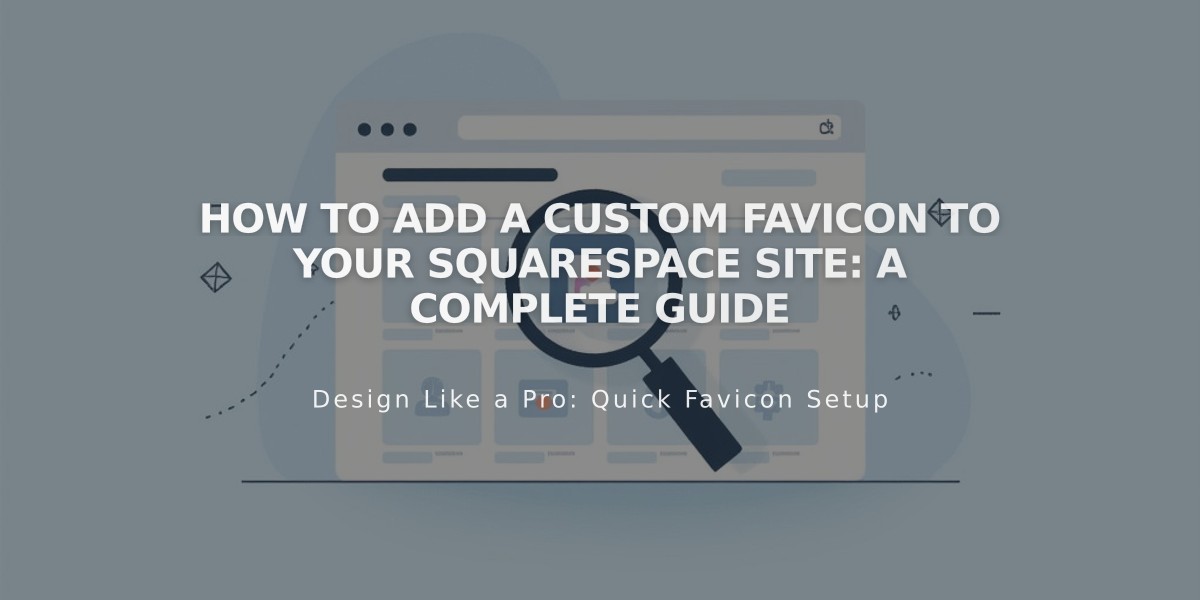
How to Add a Custom Favicon to Your Squarespace Site: A Complete Guide
A favicon is a small square image that appears next to your site's title in browser tabs and across the web, helping visitors recognize your brand instantly.
Favicon example
To add a custom favicon:
- Open the Favicon panel
- Upload your image by dragging or selecting from your computer
- Optionally add a Dark Mode version
- Click Save
- Clear browser cache if changes don't appear immediately
Best Practices:
- Size: 100px × 100px to 300px × 300px (displays at 16px × 16px)
- For Google search results: Use multiples of 48px (48x48px, 96x96px, etc.)
- Format: PNG recommended (.ico not supported)
- Maximum file size: 100 KB
- Use single-version favicons only (multi-version not supported)
Display Variations:
- Safari: Shows in address bar clicks and multiple tabs
- Mobile browsers: Usually doesn't display
- Search results: May appear next to your site listing
Note: Browsers cache favicons persistently, so clearing cache and restarting your browser might be necessary to see updates.
Related Features:
- SEO optimization
- CSS customization
- Domain management
- Fluid Engine editing
- Site-wide animations
Remember: A well-designed favicon enhances brand recognition and improves user experience across different platforms and browsers.
Related Articles

Retired Fonts List: Complete Guide to Replacing Unavailable Fonts

