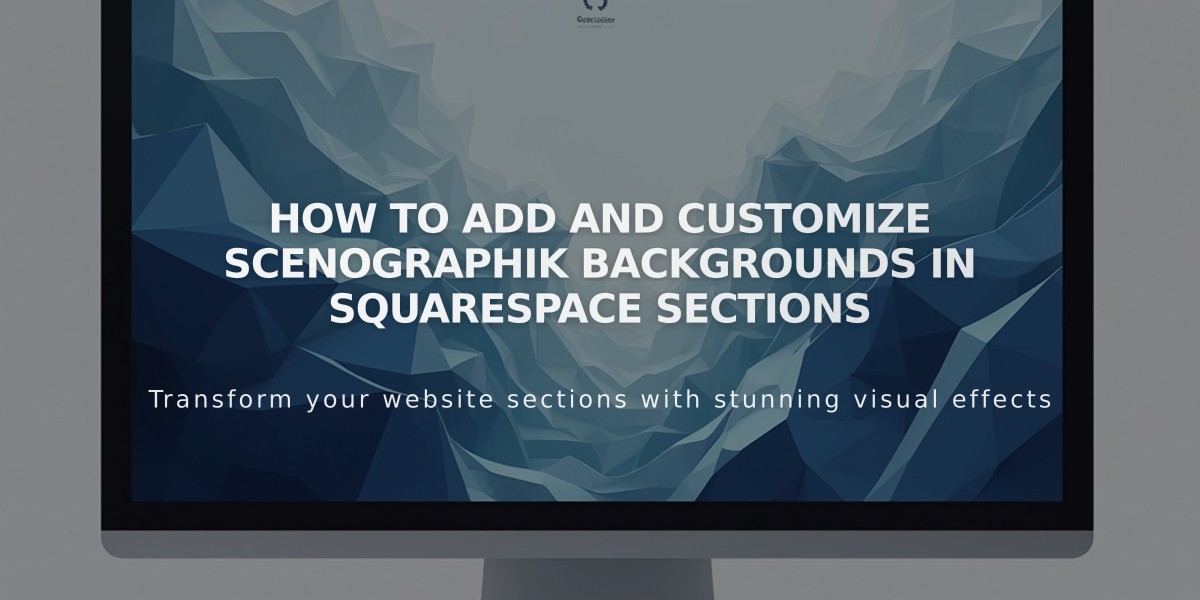
How to Add and Customize Scenographik Backgrounds in Squarespace Sections
To add a Scenographik background to your site:
A Scenographik background adds dynamic, animated patterns to your website sections. These backgrounds work with automatic layout sections, portfolio, and page block sections.
Technical Requirements:
- Requires WebGL support in browser
- Not available for gallery or collection sections
- Includes accessibility pause button for animations
Adding a Scenographik Background:
- Open Pages panel and select your page
- Click Edit in top left corner
- Click the pencil icon in section
- Select Background
- Choose Graphics
- Pick a pattern panel (colors come from Bright palette options)
Customization Options:
- Width: Full Bleed or Inset
- Pattern variations via small circles above panel
- Color inversion available
- Random configuration option
- Pattern-specific settings (size, movement, shapes)
Important Considerations:
- Ensure text remains readable against background
- Adjust font colors through Font Type tweaks
- Background remains static if WebGL isn't supported
- Changes save automatically when exiting editor
Customization Steps:
- Click settings icon in pattern panel
- Explore category dropdowns
- Adjust sliders and switches
- Test different combinations
- Preview changes in real-time
- Save and exit when satisfied
Remember to test your background across different devices to ensure optimal visibility and performance.
Related Articles

How to Connect a Squarespace Domain to Your Website

