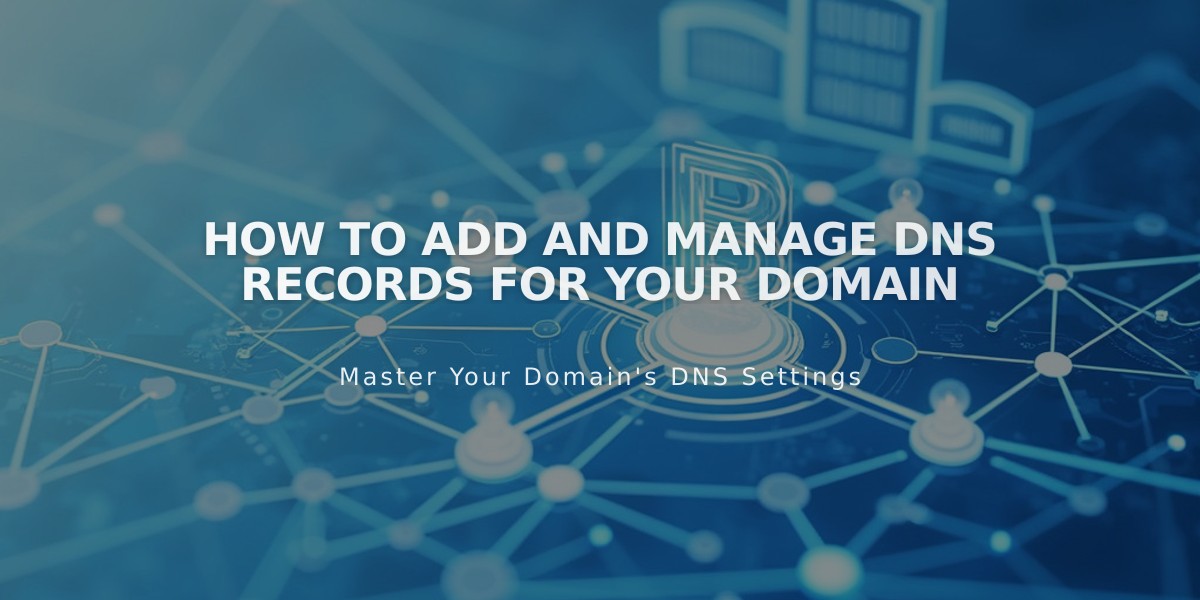
How to Add and Manage DNS Records for Your Domain
DNS records help direct traffic to your website and manage domain-related services. Here's how to manage DNS records for your Squarespace-managed domain or domain connected via Nameserver Connect.
Accessing DNS Settings
- Open your domains dashboard
- Select the domain
- Click DNS Settings
Adding DNS Records You can add various types of DNS records:
- A Records (IPv4 addresses)
- AAAA Records (IPv6 addresses)
- CNAME Records (domain aliases)
- MX Records (email routing)
- TXT Records (domain verification)
- SRV Records (service location)
- DKIM/SPF Records (email authentication)
- DMARC Records (email security)
- CAA Records (SSL certificate authorization)
Custom TTL Settings
- Default TTL: 4 hours
- Custom values: Enter in seconds
- Maximum value: 2147483648 seconds
- Available via dropdown or custom input
Deleting DNS Records
- Navigate to DNS Settings
- Scroll to Custom Records
- Hover over the record
- Click the trash can icon
- Click Save DNS
Important Notes
- DNS changes may take 24-72 hours to propagate
- Only modify DNS records when required by third-party services
- Common reasons for DNS changes:
- Domain forwarding
- Email setup
- Domain verification
- SSL certificate management
- Domain connectivity issues
For third-party domains connected via DNS Connect, manage DNS settings through your domain provider instead of Squarespace.
Related Articles

Why Domain Changes Take Up to 48 Hours to Propagate Worldwide

