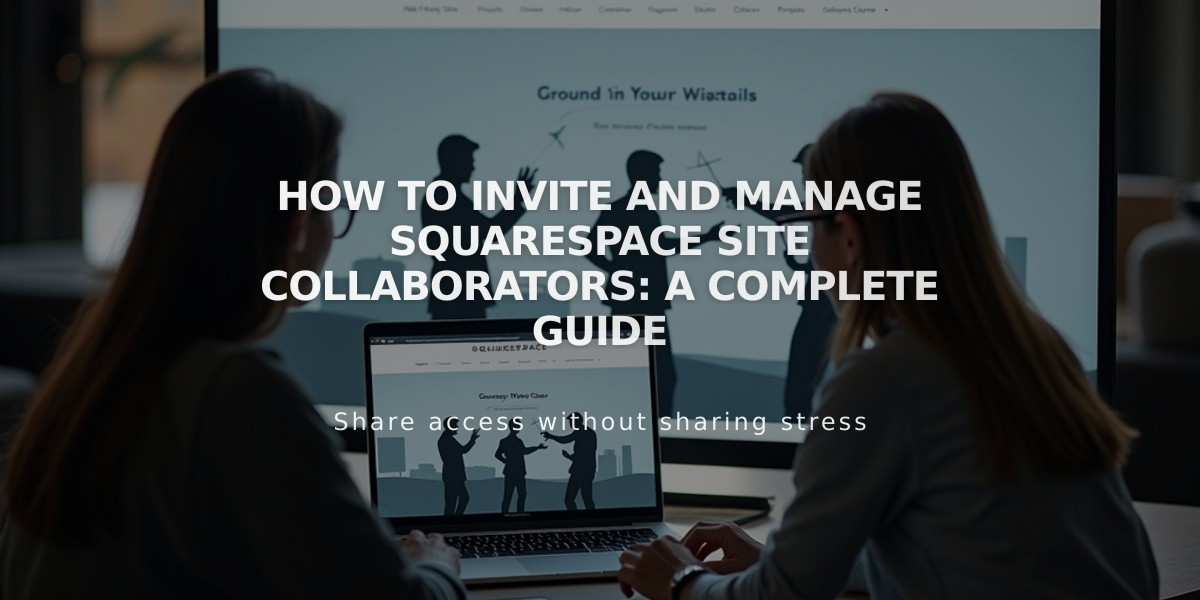
How to Invite and Manage Squarespace Site Collaborators: A Complete Guide
To invite and manage collaborators on Squarespace:
Collaborators are team members with a Squarespace account who can edit your site's content. The number of collaborators you can add depends on your plan:
- Personal Plan: 1 collaborator
- Other Plans: Unlimited collaborators
To invite a collaborator:
- Open the Permissions and Ownership panel
- Click "Invite Collaborator"
- Enter their name and email
- Set permission levels based on their role
- Click "Invite"
The collaborator will receive an email to either log in or create a Squarespace account.
Important considerations:
- Only owners and administrators can invite collaborators
- Multiple simultaneous editors may overwrite each other's work
- Parking pages only allow administrator permissions
- Domain-only accounts have different collaboration settings
If invitation emails aren't received:
- Check spam folder for [email protected]
- Use the manual invitation link from Sent Invitations
Managing invitations:
- Edit permissions before acceptance by clicking the collaborator's name
- Cancel invitations using the "..." menu
- Remove collaborators after they've joined
- Collaborators can edit their own profile information
Best practices:
- Coordinate with collaborators to avoid overlapping edits
- Send new collaborators the acceptance guide
- Regularly review and update permissions as needed
For enterprise solutions with multiple collaborators, custom arrangements are available through Squarespace's Enterprise program.
Related Articles

Add Custom Nameservers to Your DNS Settings

