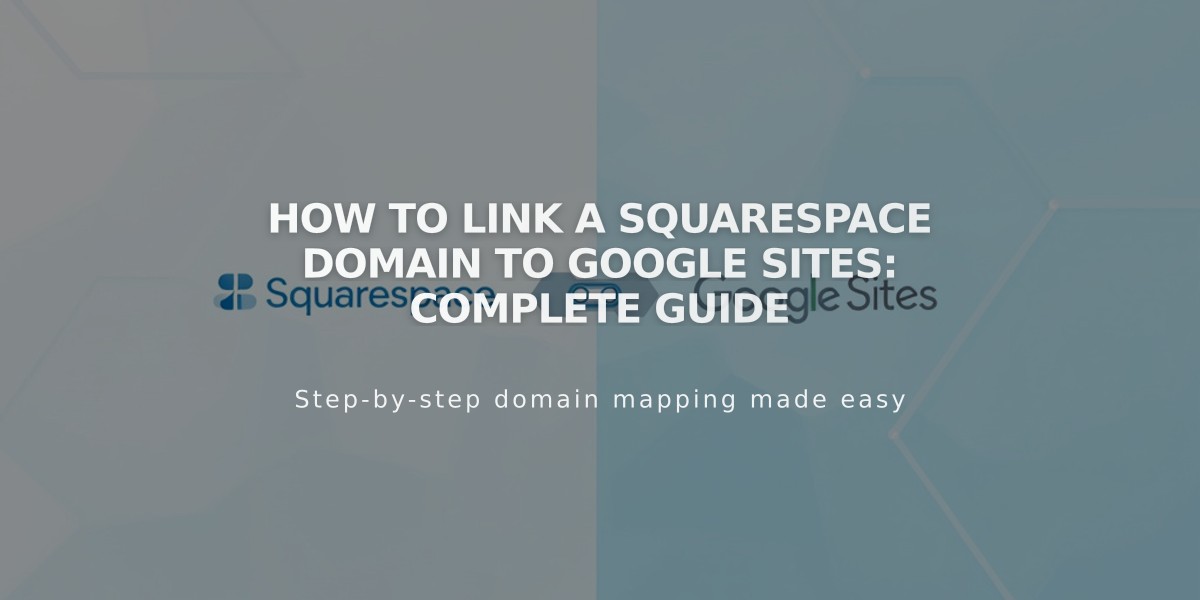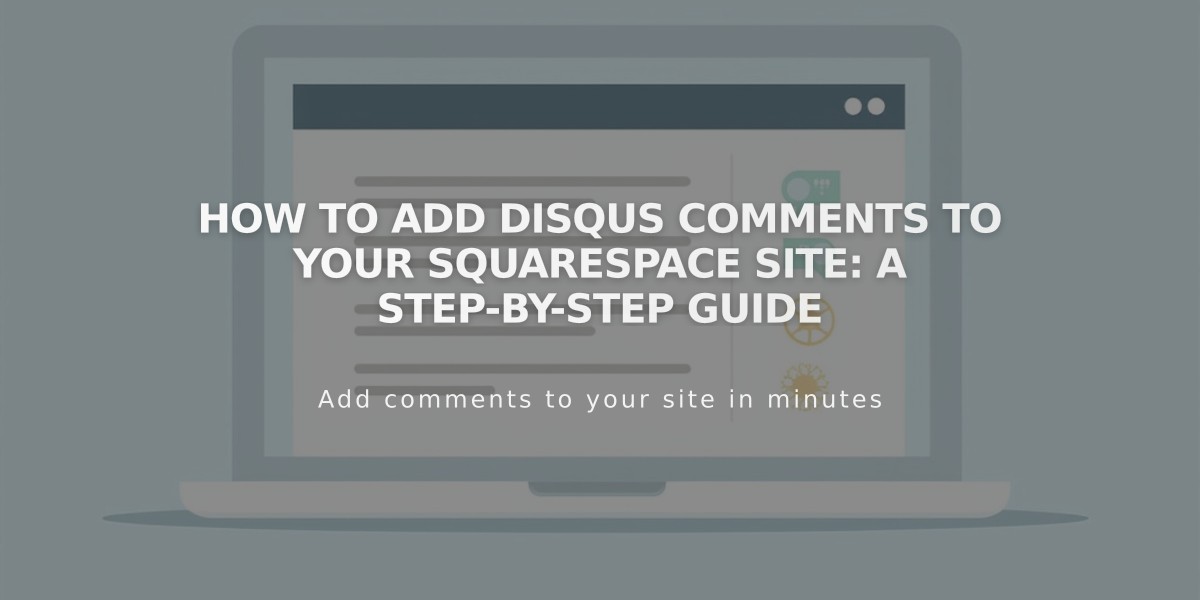
How to Add Disqus Comments to Your Squarespace Site: A Step-by-Step Guide
Disqus comments provide enhanced features like threaded conversations and image comments for your Squarespace blog. Here's how to set it up properly.
Before Starting
- Comments are URL-specific
- Visitors must use the same URL to see comments
- Add the secure (https) version of your main domain to Disqus as trusted
Create Your Disqus Shortname:
- Log in to Disqus
- Click "Add Disqus to Site"
- Select "I want to install Disqus on my site"
- Enter your website name (becomes shortname)
- Choose category
- Click "Create Site"
- Select a plan
- Choose Squarespace platform
- Copy your shortname
Set Up on Squarespace:
- Open Blog Preferences
- Paste Disqus shortname
- Click Save
- Go to Comment Settings
- Enable comments globally
- Ensure comments are enabled on individual posts
Using Disqus Comments:
- Visitors must log in via Disqus, Facebook, Twitter, or Google
- Comments appear only on the URL registered with Disqus
- Customize appearance through Disqus settings
Troubleshooting:
- "We could not load Disqus" error: Verify Website account type and shortname
- Previous Squarespace comments won't transfer to Disqus
- Comments may not display on templates with Ajax loading
- Ensure visitors use the same URL to view and post comments
Remember:
- Disqus replaces Squarespace's native commenting system
- Comments only visible on the registered domain URL
- Contact Disqus support for platform-specific issues
For customization options and advanced features, refer to Disqus documentation.
Related Articles
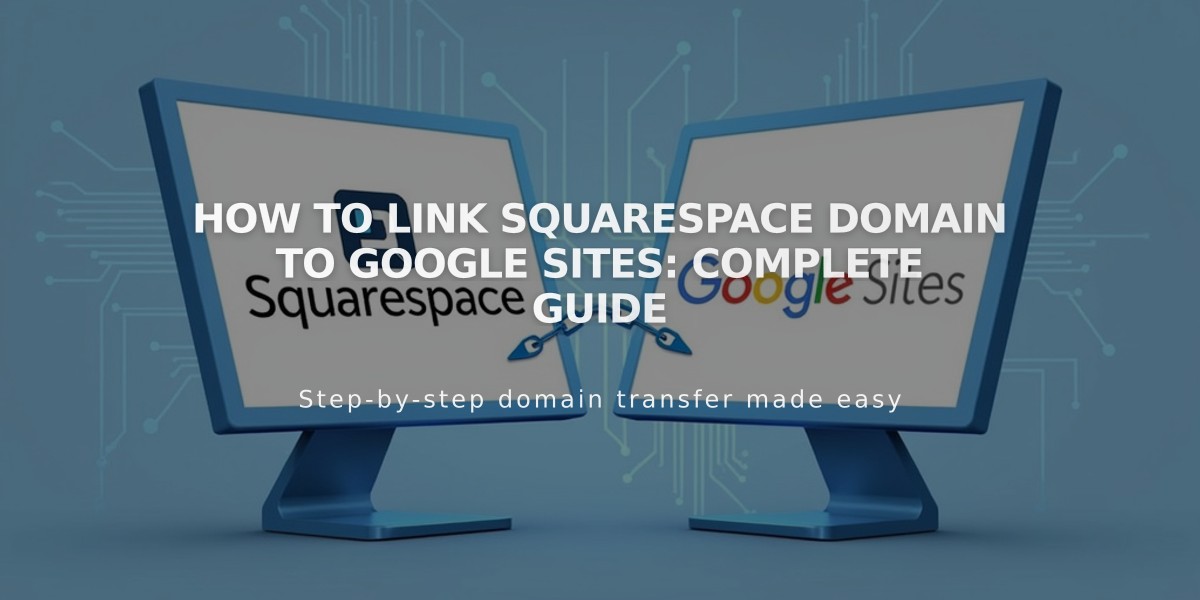
How to Link Squarespace Domain to Google Sites: Complete Guide