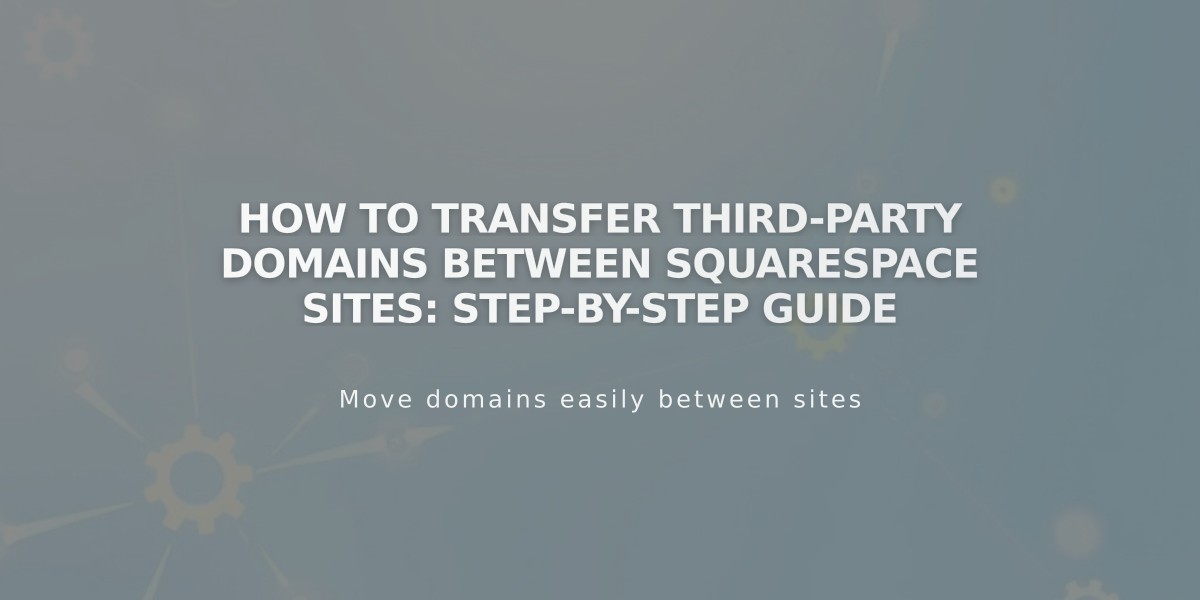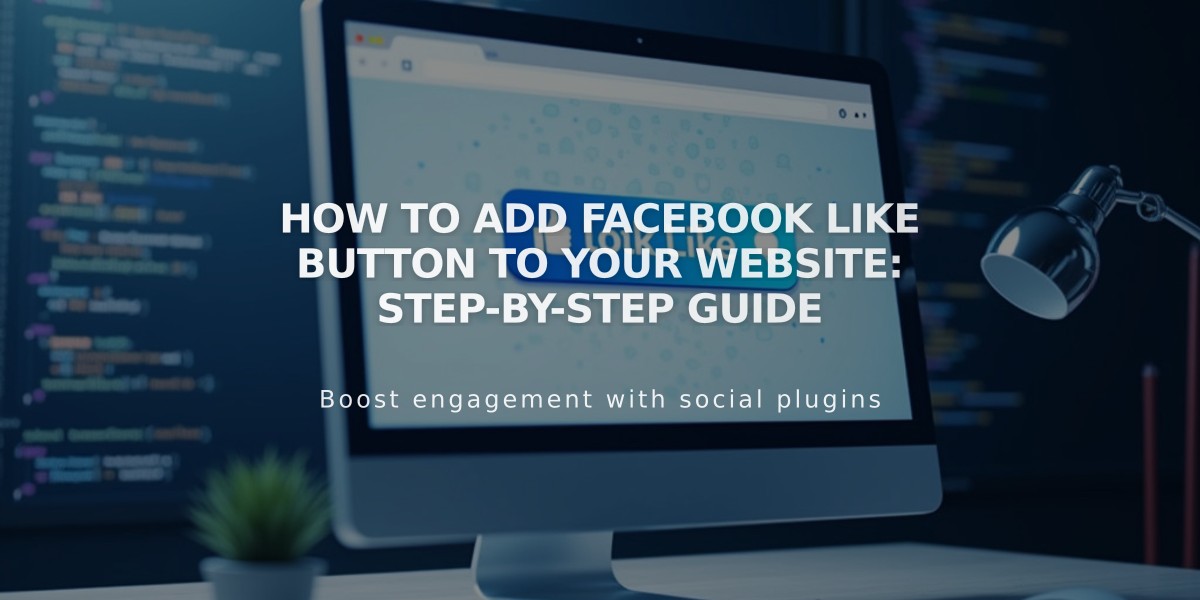
How to Add Facebook Like Button to Your Website: Step-by-Step Guide
Here's how to add a Facebook Like button to your website:
Add Facebook Like Button to Your Site
- If using version 7.0, disable the existing Facebook share button in your share buttons panel
- Generate custom code using Facebook's Like button configurator
- Copy the Javascript SDK code
- Paste the SDK code into your site's Header field via Code Injection
- Copy the Facebook Like button code from the configurator
- Add a Code Block where you want the button to appear
- Paste the Like button code into the Code Block
Add Blog Post-Specific Like Buttons
- Open your blog's page settings
- Navigate to the Advanced tab
- Paste the Like button code in the Code Injection field
- Replace your site URL with {permalink}
- Save changes
The Like button will now appear after each blog post's content, allowing visitors to like specific posts rather than your entire site.
Important Notes:
- The embed code may be temporarily disabled while logged in
- View the page in private/incognito mode if the code isn't visible
- Like buttons are not natively supported in Version 7.1
- Custom code functionality may change with platform updates
Best Practices:
- Test the buttons across different devices and browsers
- Ensure the button placement doesn't interfere with other page elements
- Regularly check that the buttons are functioning correctly
- Monitor engagement metrics to optimize button placement
Remember that code-based customizations require ongoing maintenance and may need adjustments after platform updates.
Related Articles
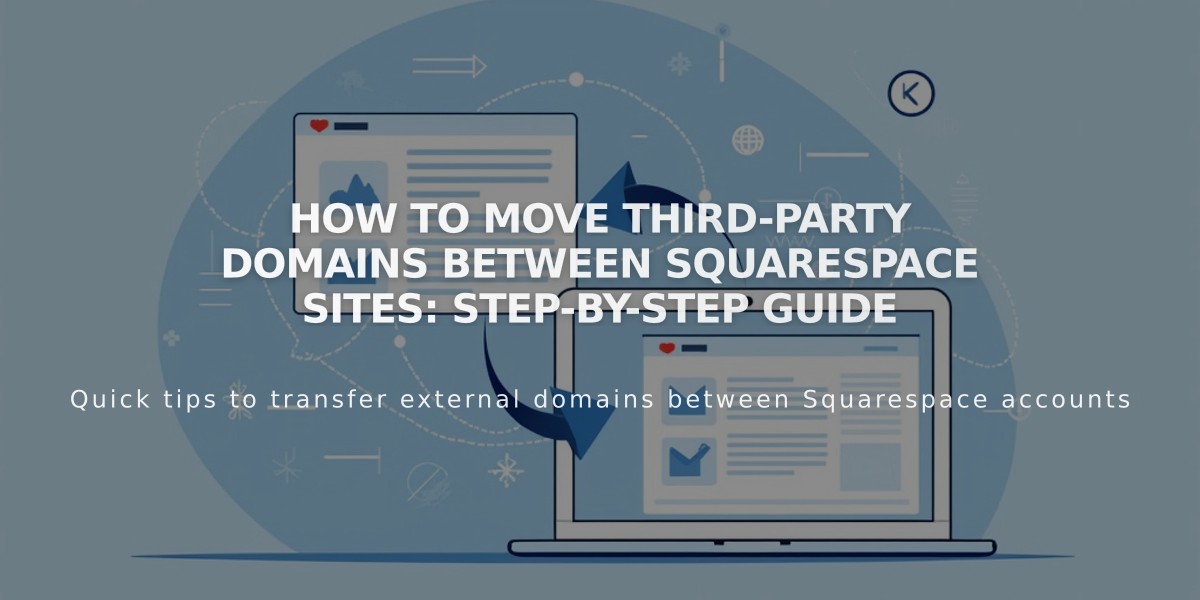
How to Move Third-Party Domains Between Squarespace Sites: Step-by-Step Guide