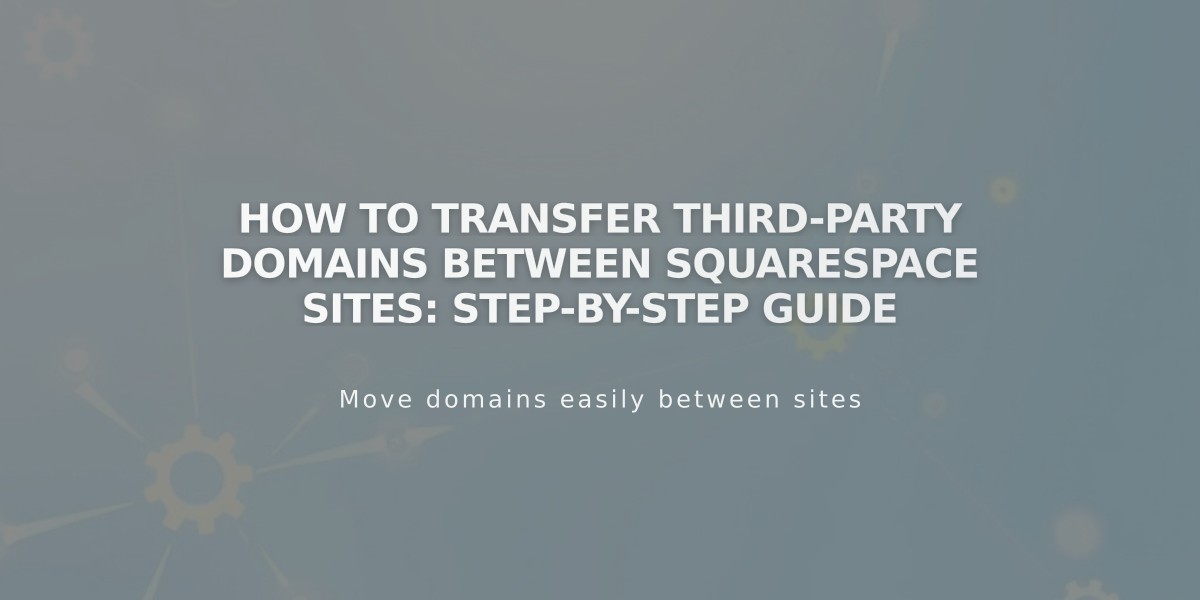
How to Transfer Third-Party Domains Between Squarespace Sites: Step-by-Step Guide
Transferring a third-party domain between Squarespace sites requires disconnecting it from one site and reconnecting it to another. Here's how to do it properly:
Prerequisites:
- Your domain must be active (not expired)
- Your Squarespace site must be on a paid plan (not a parking page)
- Your site must not be expired
Step 1: Disconnect the Domain
- Go to the Domains panel in your current site
- Click on the domain you want to transfer
- Scroll down and click "Disconnect Domain"
- Confirm by clicking "Disconnect"
Step 2: Connect to New Site
- Log in to your new Squarespace site
- Open the Domains panel
- Click "Use a Custom Domain"
- Enter your domain name and click "Continue"
- Click "Connect with Provider"
- Select your domain provider from the dropdown
For Automatic Connection (GoDaddy, Namecheap, Network Solutions):
- Follow the login prompts
- Click "Connect" when prompted
- Click "Accept" to complete
For Manual Connection:
- Open your domain provider's DNS settings
- Copy the unique CNAME code from Squarespace's DNS panel
- Find the CNAME record with "verify.squarespace.com"
- Replace the Alias field with the new code
- Save changes
Connection typically takes 24 hours, but may require up to 72 hours.
Google Workspace Transfer: If you have Google Workspace, contact Squarespace support with:
- Current site URL
- New site URL
- Custom domain name
Troubleshooting Tips:
- Check provider-specific guides for CNAME editing
- Verify all DNS records are correct
- Wait full propagation time (24-72 hours)
- Contact support if issues persist
Connection issues? Contact support with:
- Current site URL
- New site URL
- Domain name
- Progress made so far
Related Articles

Why Domain Changes Take Up to 48 Hours to Propagate Worldwide

