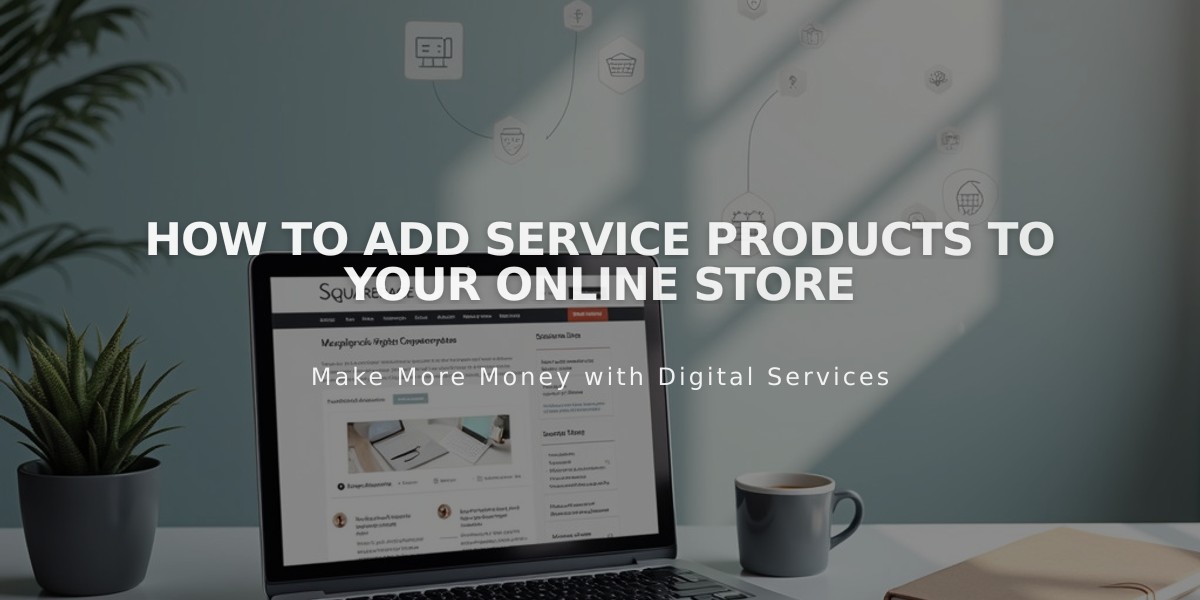
How to Add Service Products to your Online Store
Service products in Squarespace provide a way to sell non-physical offerings like classes, consultations, and events. These products don't require shipping, making them ideal for experiential services.
When to Use Service Products:
- Classes and events without physical tickets
- Services that don't need specific scheduling
- One-time or subscription-based offerings
- Free or paid services
Creating a Service Product:
- Select Product Type
- Choose "Service" when adding a new product
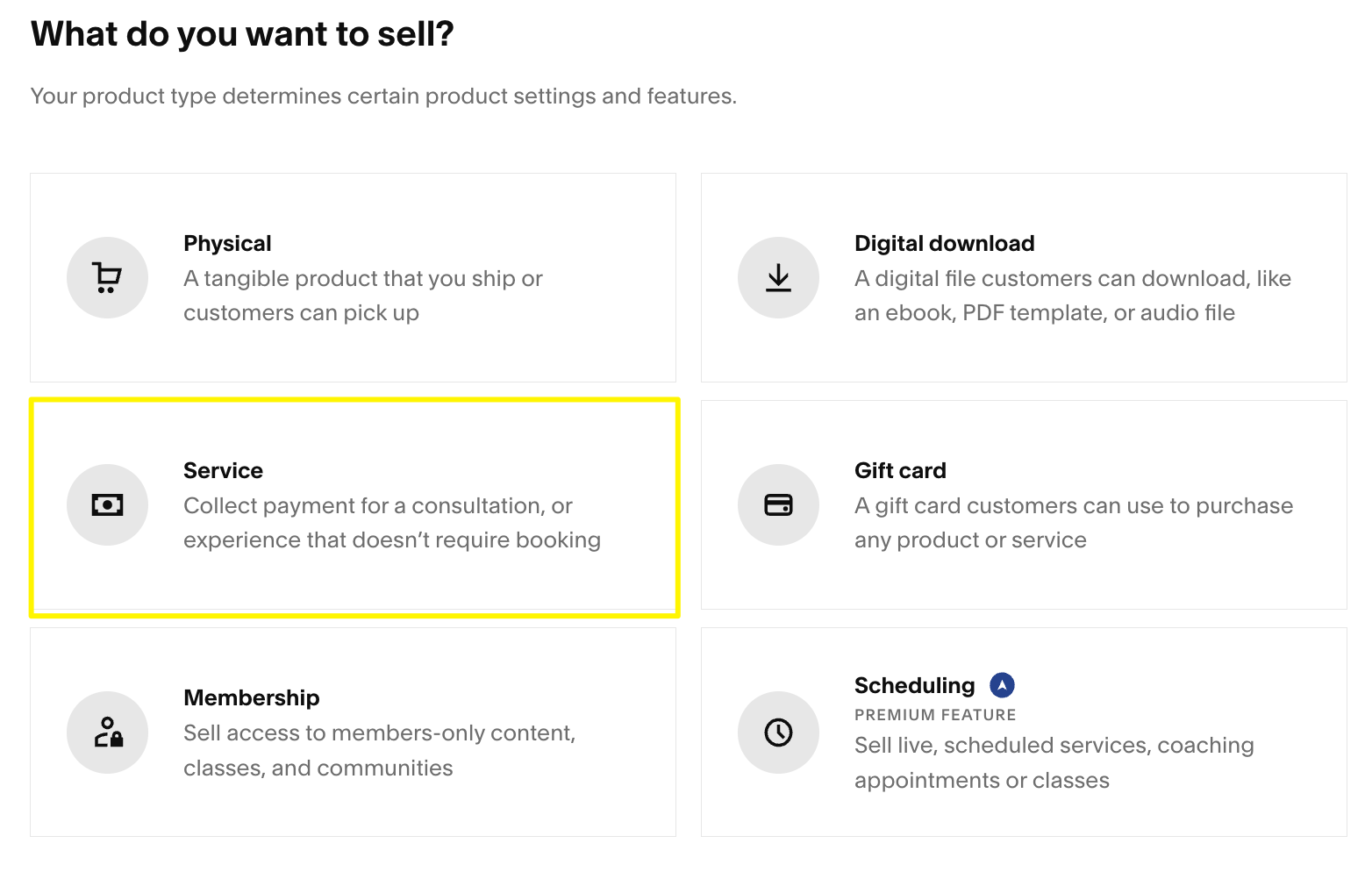
Squarespace dashboard showing feature settings
- Add Basic Information
- Enter name and description
- Upload product images
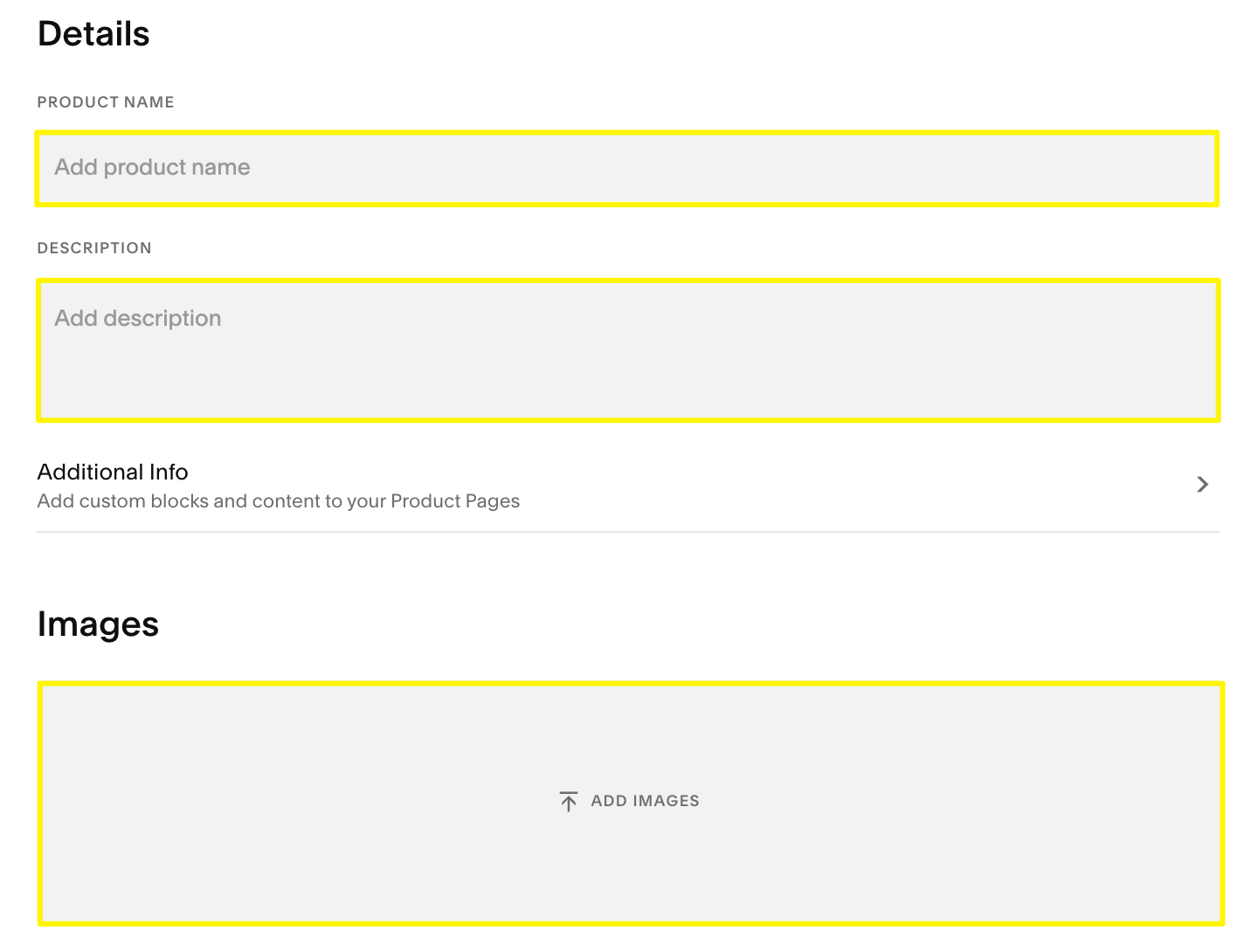
Squarespace image settings panel
- Configure Pricing and Inventory
- Set regular and sale prices
- Define quantity (limited or unlimited)
- Add SKU numbers
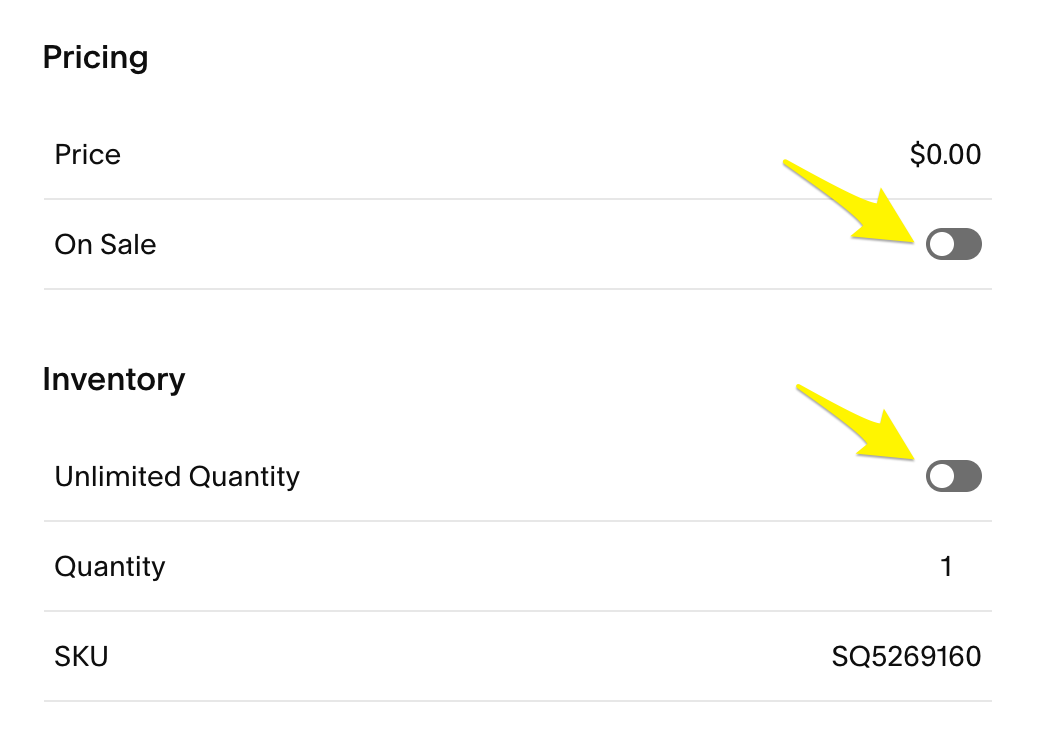
Mobile toggle switch menu
- Create Product Variants (Optional)
- Add options like different service levels
- Customize variant-specific pricing
- Set individual SKUs and stock levels
- Organize Your Product
- Add categories and tags (80 characters max for tags, 25 for categories)
- Create logical groupings for easy navigation
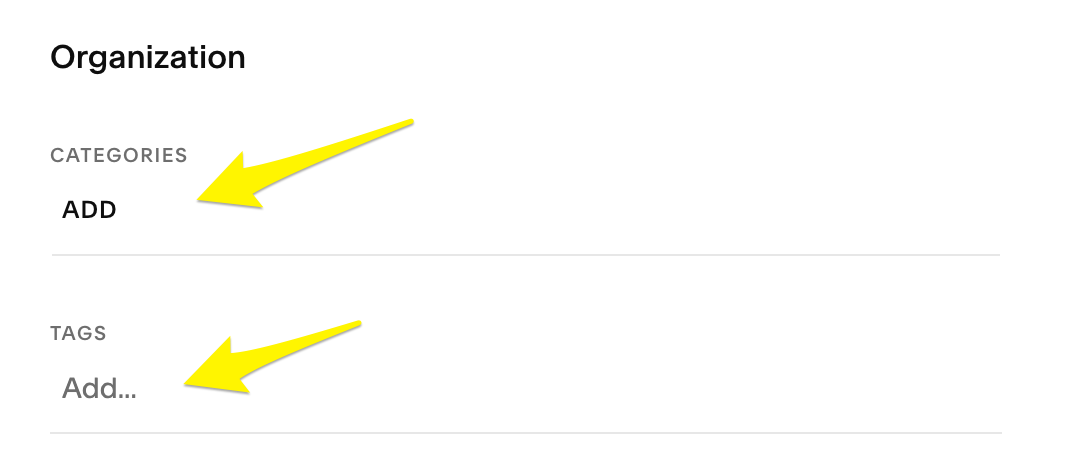
Expand categories arrow
- Set Up Subscriptions (Optional)
- Enable recurring payments
- Configure renewal details
- Set billing cycles
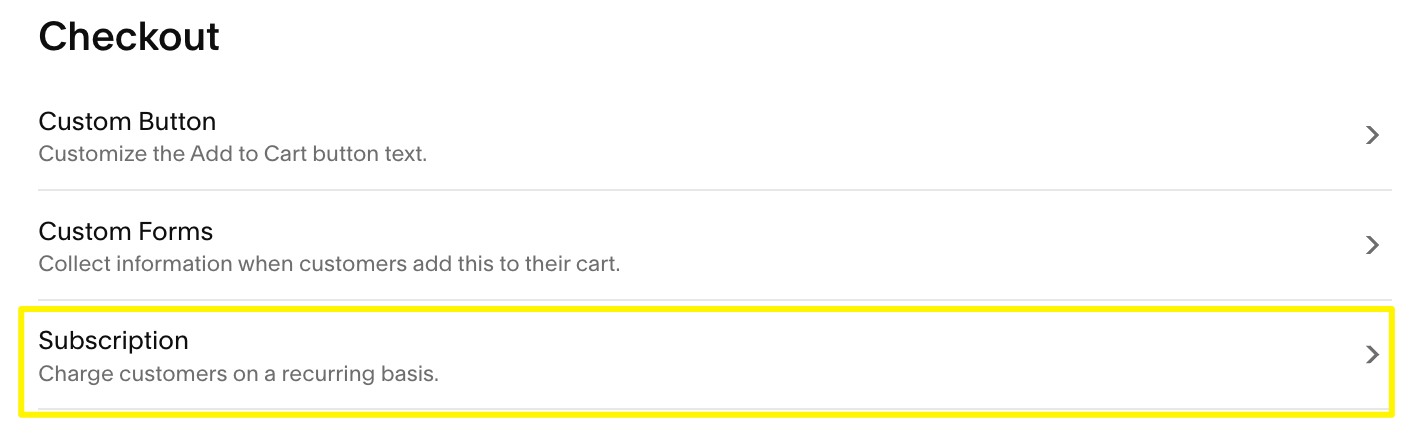
Subscription: Recurring Customer Payment System
- Optimize for Search Engines
- Add SEO descriptions
- Include relevant keywords
- Improve visibility in search results
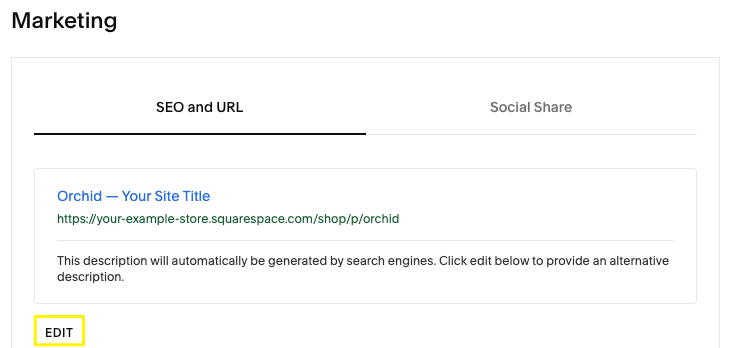
Web browser alt text viewing methods
- Publish Your Product
- Click "Publish" for immediate listing
- Use "Schedule" for future release
- Save as draft if needed
Marketing Your Service:
- Use Email Campaigns for promotion
- Sell through social media (Facebook, Instagram)
- Implement marketing tools to increase visibility
- Create automated email campaigns for customer engagement
Remember to customize your service product with additional features like custom forms and multiple purchase options to enhance the customer experience.
Related Articles
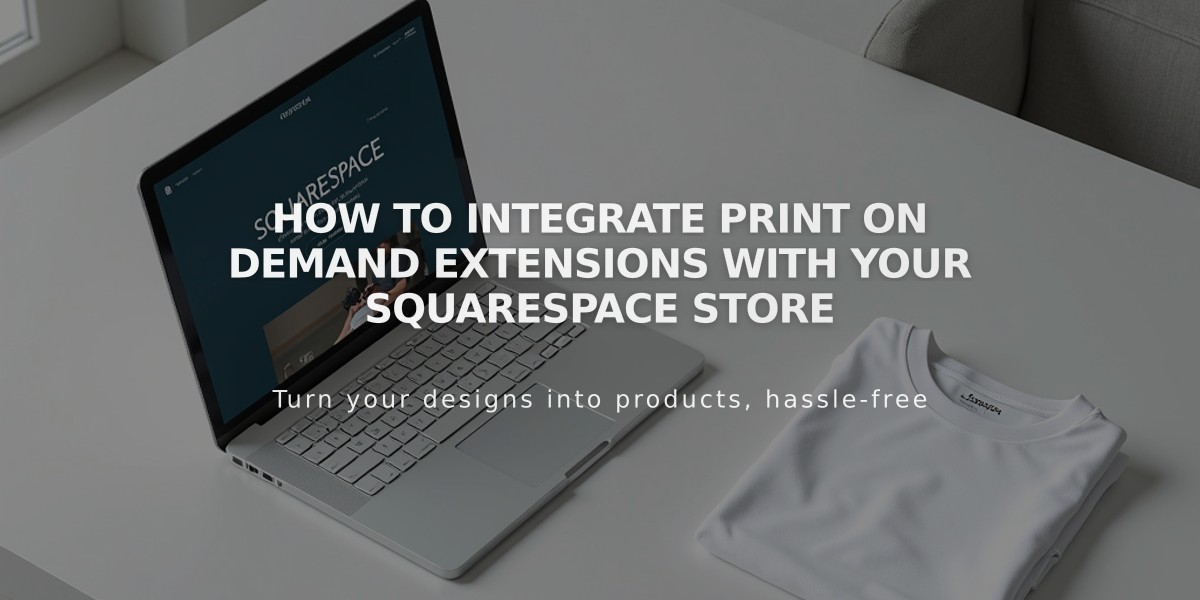
How to Integrate Print on Demand Extensions with Your Squarespace Store

