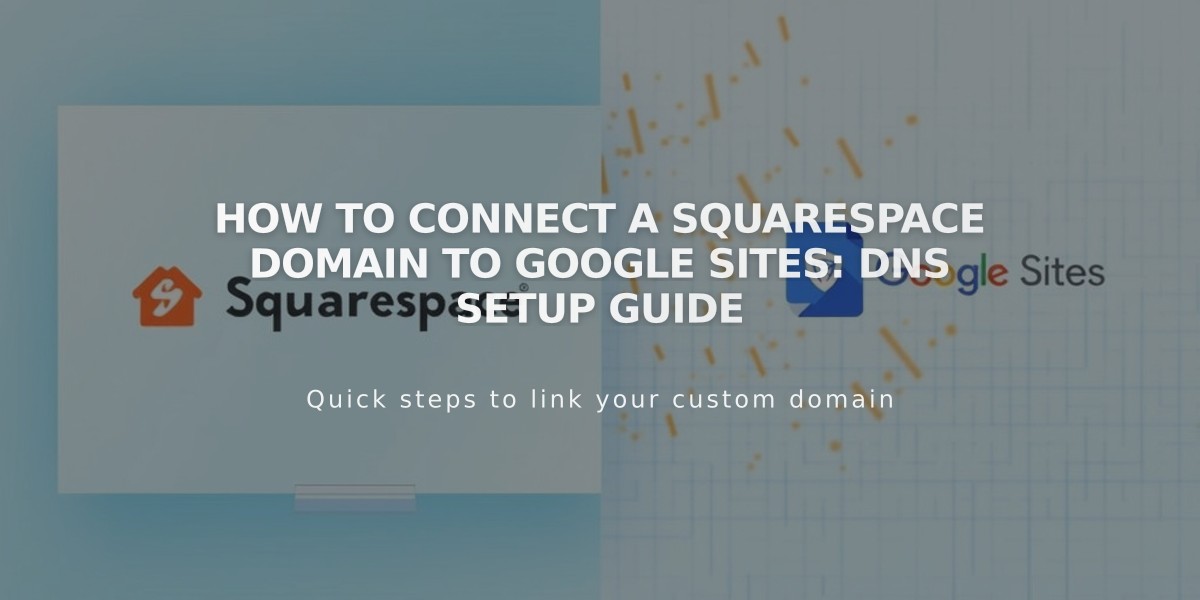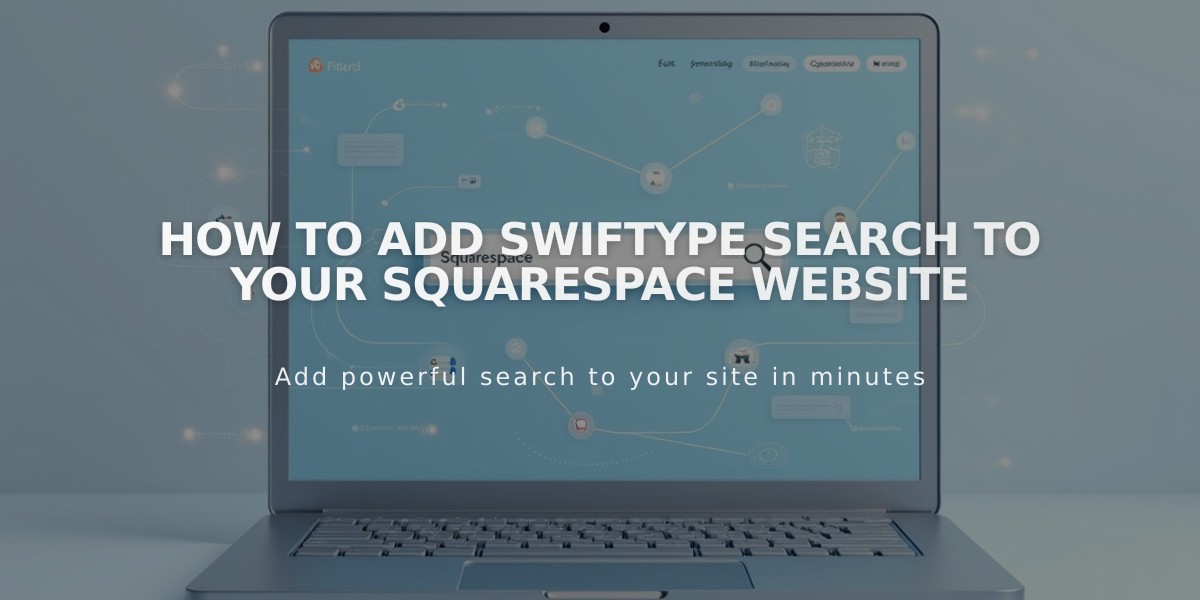
How to Add Swiftype Search to Your Squarespace Website
Create custom site search using Swiftype and Squarespace through these two main steps:
Prerequisites
- Your Squarespace site must be public
- Only one Swiftype search field can be active per page
Step 1: Get Swiftype Install Code
- Log into Swiftype and click "Create A New Engine"
- Enter your website URL and verify
- Wait for site crawling to complete
- Name your search engine and click "Create engine"
- Click "Complete Setup" then "Install Search"
- Customize your search field
- Click "Activate Site Search"
- Copy both the install code and search field code
Step 2: Add Code to Squarespace
Add Install Code:
- Open Code Injection panel in Squarespace
- Paste install code in Header field
- Save changes
Add Search Field:
- Select desired page location
- Add Code Block at insert point
- Paste search field code into block
Important Notes:
- One search field per page maximum
- This integration requires custom code
- Functionality may vary across templates
- Mobile responsiveness not guaranteed
- Future platform updates might affect performance
For technical support:
- Contact Swiftype: [email protected]
- Reference Swiftype documentation
- Consider hiring a Squarespace Expert for custom implementation
This integration enables powerful search functionality while maintaining your site's design integrity. Test thoroughly after implementation to ensure proper functionality across all devices and templates.
Related Articles
7 Reasons Why WordPress and SEO Services Are Essential for Your Online Success