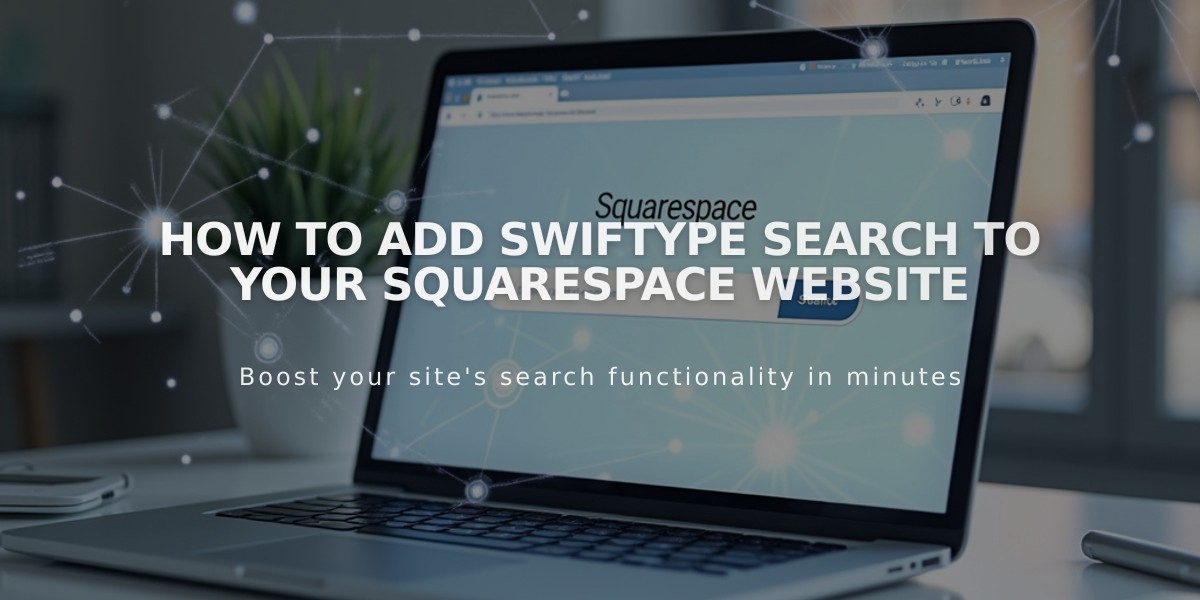
How to Add Swiftype Search to Your Squarespace Website
Swiftype search functionality can be added to your public Squarespace site through a simple two-step process. Note that you can only add one Swiftype search field per page.
Get Your Swiftype Install Code:
- Log into Swiftype and click "Create new engine"
- Enter your site's URL and click "Verify URL"
- Wait for site crawling to complete
- Name your search engine and click "Create engine"
- Click "Complete Setup"
- Select "Install Search"
- Customize your search field
- Click "Activate Search on the site"
- Copy both the install code and search field code
Add Code to Your Squarespace Site:
Step 1: Install Code Integration
- Open your site's "Code Injection" panel
- Paste the install code into the Header field
- Save changes
Step 2: Search Field Placement
- Navigate to your desired page
- Add a Code Block where you want the search to appear
- Paste the search field code
- Save changes
Important Notes:
- Your site must be public for Swiftype to function
- This is a code-based customization without official Squarespace support
- Functionality may vary across templates and devices
- For technical assistance, contact Swiftype at [email protected]
For additional help, consider:
- Reading Swiftype's documentation
- Visiting the Squarespace Forum
- Hiring a Squarespace Expert for custom implementation
- Following best practices for code customization
Related Articles
7 Reasons Why WordPress and SEO Services Are Essential for Your Online Success

