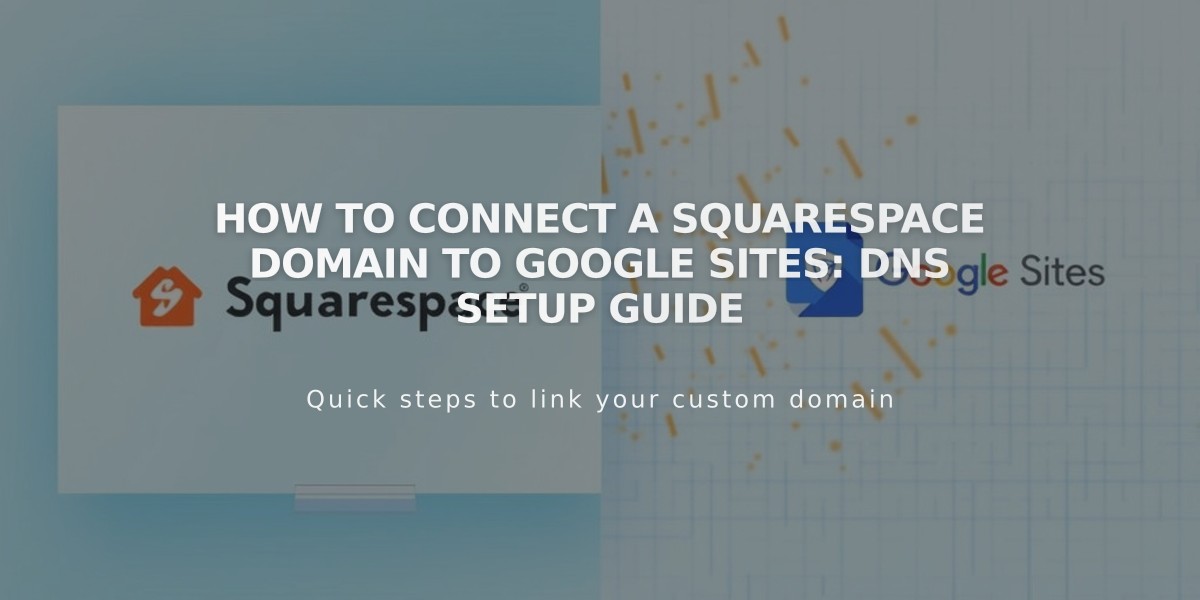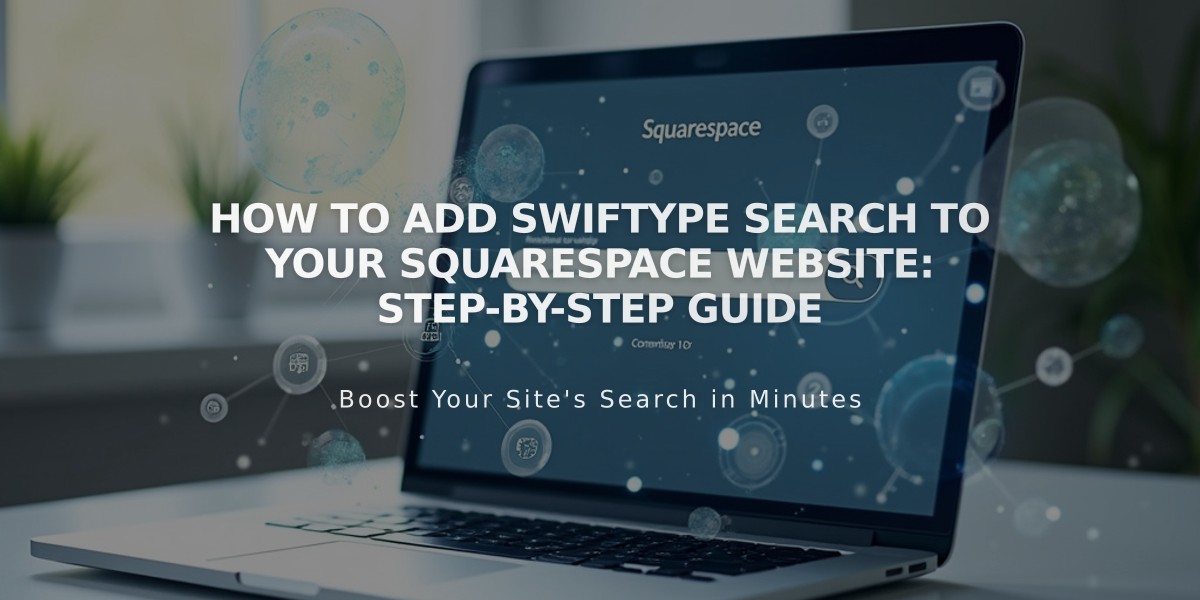
How to Add Swiftype Search to Your Squarespace Website: Step-by-Step Guide
Swiftype enables powerful search functionality for your Squarespace website by following these simple steps:
Prerequisites
- Your site must be public
- Only one Swiftype search field can be added per page
Set Up Swiftype
- Create a search engine:
- Log into Swiftype and click "Create a new engine"
- Enter your website URL and verify it
- Wait for site scanning to complete
- Name your search engine and click "Create engine"
- Click "Complete setup"
- Get the installation code:
- Click "Install Search"
- Customize the search field appearance
- Click "Activate Search on the site"
- Copy both the install code and search field code
Add to Squarespace
- Add install code:
- Go to Code Injection in Squarespace settings
- Paste the install code in the Header field
- Save changes
- Add search field:
- Navigate to desired page
- Add a Code Block
- Paste the search field code
Important Notes
- This customization is not officially supported by Squarespace
- Code may need adjustments for mobile responsiveness
- Future platform updates might affect functionality
Additional Resources
- Swiftype support: [email protected]
- Squarespace Forum
- Squarespace Experts directory
For optimal results, test the search functionality across different devices and browsers after implementation.
Related Articles
7 Reasons Why WordPress and SEO Services Are Essential for Your Online Success