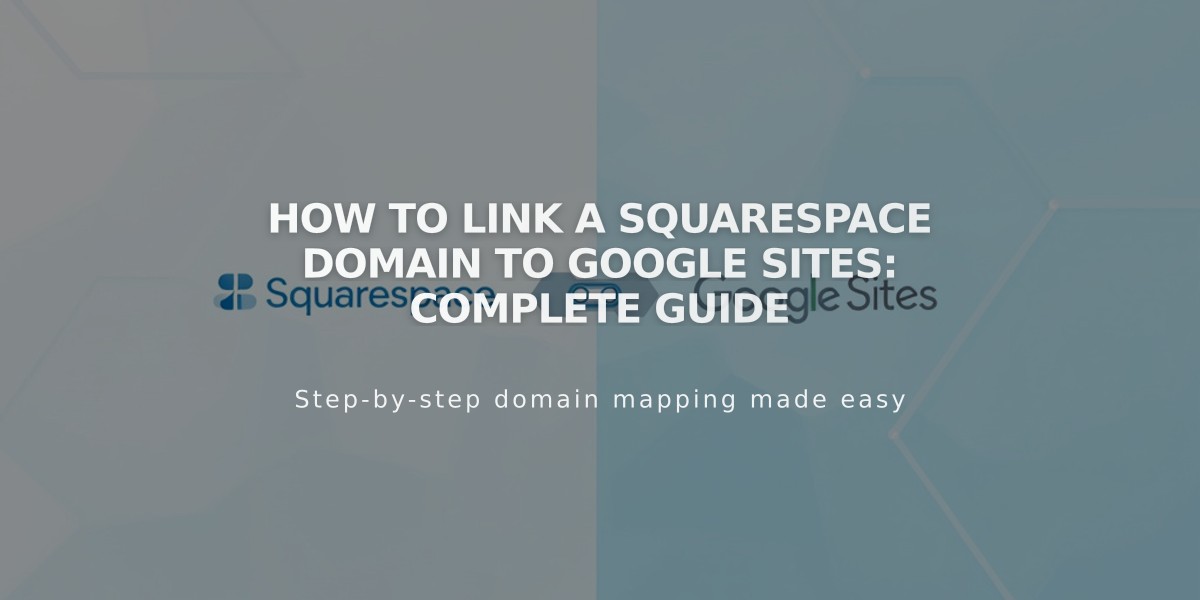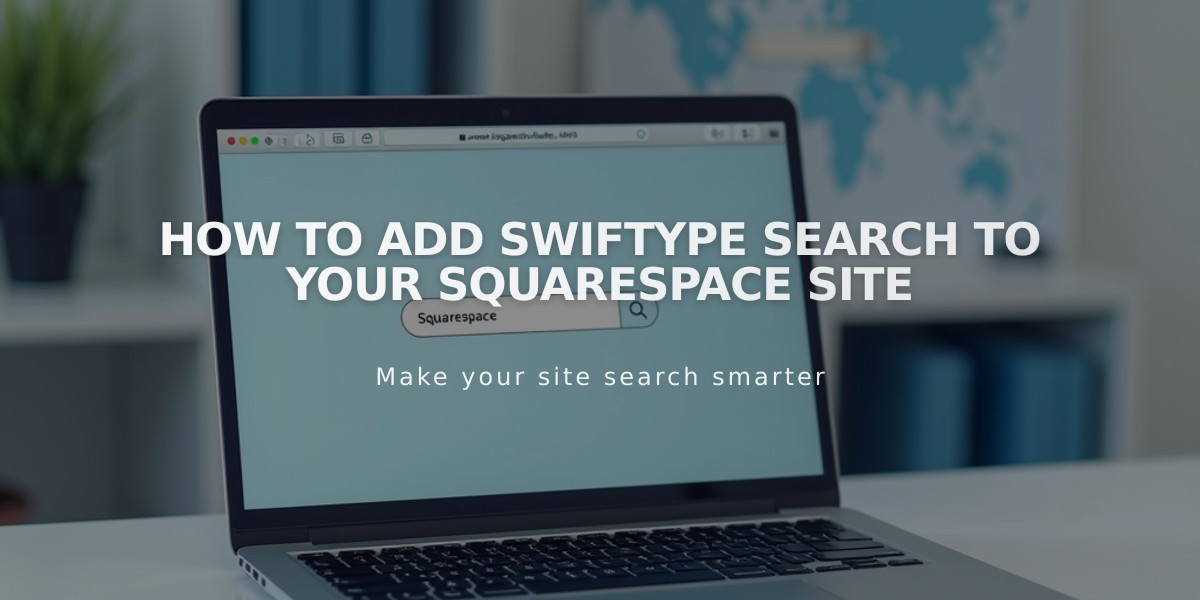
How to Add Swiftype Search to Your Squarespace Site
Swiftype can add powerful search functionality to your Squarespace site. Here's how to set it up properly:
Prerequisites
- Your site must be published
- You can only add one Swiftype search field per page
Setting Up Swiftype
- Create Your Search Engine:
- Log into Swiftype
- Click [Create A New Engine]
- Enter your website URL and verify it
- Wait for site crawling to complete
- Name your search engine
- Click [Create engine] then [Complete Setup]
- Get the Installation Code:
- Click [Install Search]
- Customize the search field appearance
- Click [Activate Site Search]
- Copy both the installation code and search field code
Adding Code to Squarespace
- Install the Main Code:
- Go to Code Injection in Squarespace settings
- Paste the installation code in the Header field
- Save changes
- Add Search Field to Page:
- Navigate to desired page location
- Add a Code Block
- Paste the search field code
- Save changes
Important Notes:
- Code customizations are not officially supported by Squarespace
- Functionality may vary across templates and devices
- Updates to Squarespace may affect custom code
For Additional Help:
- Review Squarespace's code customization best practices
- Contact Swiftype support at [email protected]
- Consider hiring a Squarespace Expert for custom implementations
The search functionality should now be active on your site. Test it thoroughly to ensure proper operation across all devices and templates.
Related Articles
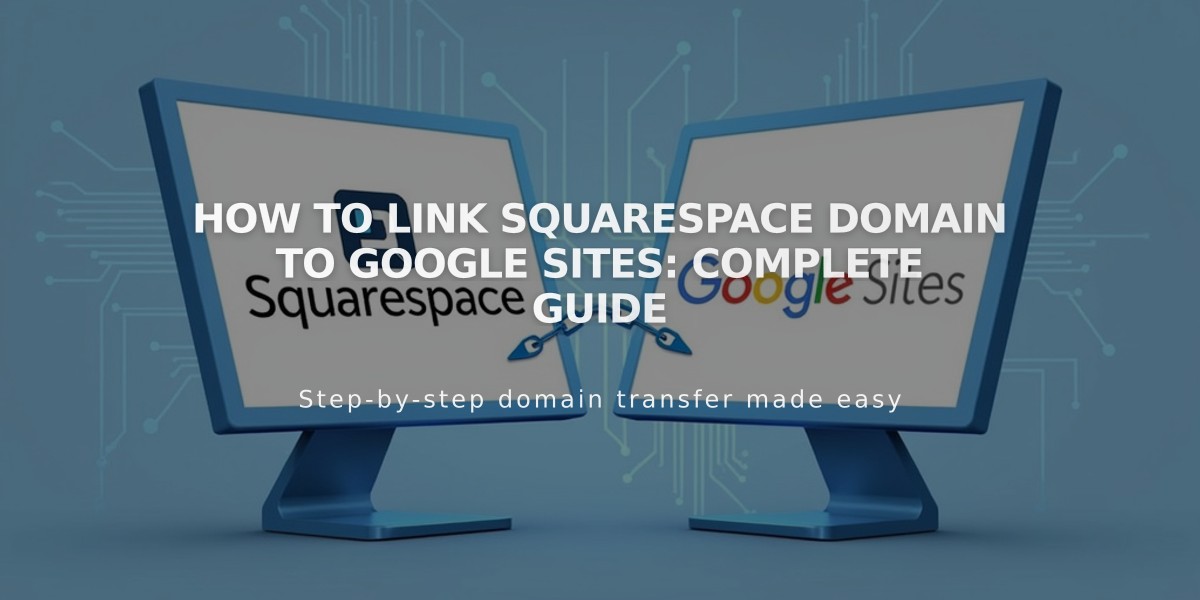
How to Link Squarespace Domain to Google Sites: Complete Guide