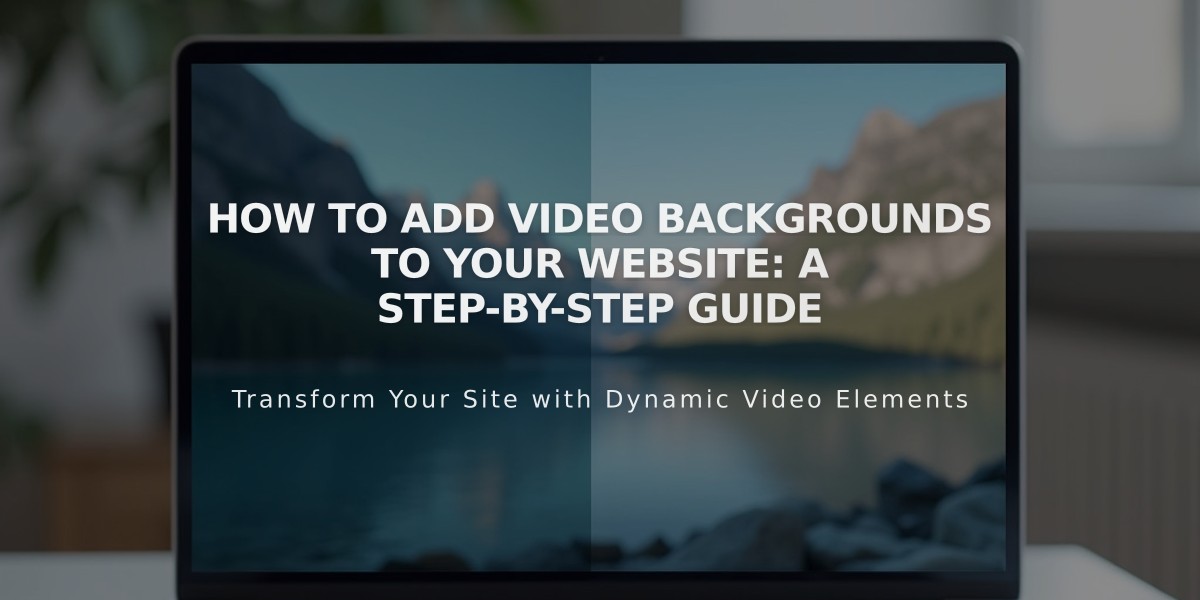
How to Add Video Backgrounds to Your Website: A Step-by-Step Guide
Background videos can add dynamic visual effects to your site by playing silently behind your content. Here's how to implement them effectively:
Video Requirements:
- Length: Under 40 seconds (60-second maximum for uploaded videos)
- Resolution: 1080p with 3+ Mbps bitrate
- Frame rate: 60 fps recommended
- Aspect ratio: 16:9 (landscape)
- File size: Keep small for faster loading
Best Practices:
- Limit to 2 background videos per page
- Center the main subject with room for cropping
- Avoid quick cuts and excessive motion
- Ensure content doesn't flash more than 3 times per second
- Consider using filters or overlay colors for better text visibility
Adding Background Videos:
For Section Backgrounds:
- Open Pages panel and select your page
- Click Edit, then the section's pencil icon
- Choose Background > Video
- Select video source: Upload File, Library, or URL
- Customize settings and save
For Page Banners:
- Open page settings
- Go to Media tab > Video
- Paste video URL
- Add mobile fallback image
For Cover Pages:
- Open cover page settings
- Click Media > Video
- Enter video URL
- Set mobile fallback image
Mobile Considerations:
- Add a fallback image for devices where video can't load
- Videos may not play on low-power mode
- Loading depends on connection speed
Supported Sources:
- YouTube (disable overlay ads)
- Vimeo (requires paid account)
- Direct video uploads
Note: Video quality depends on hosting service and viewer's connection. Always test across devices and ensure proper optimization for best performance.
Related Articles

Retired Fonts List: Complete Guide to Replacing Unavailable Fonts

