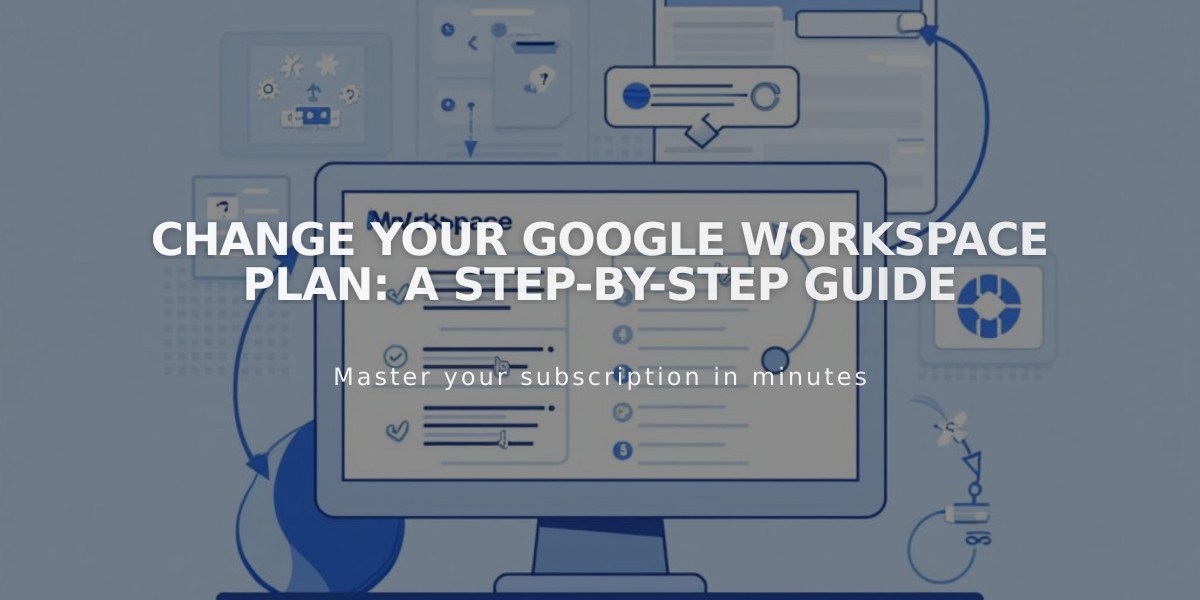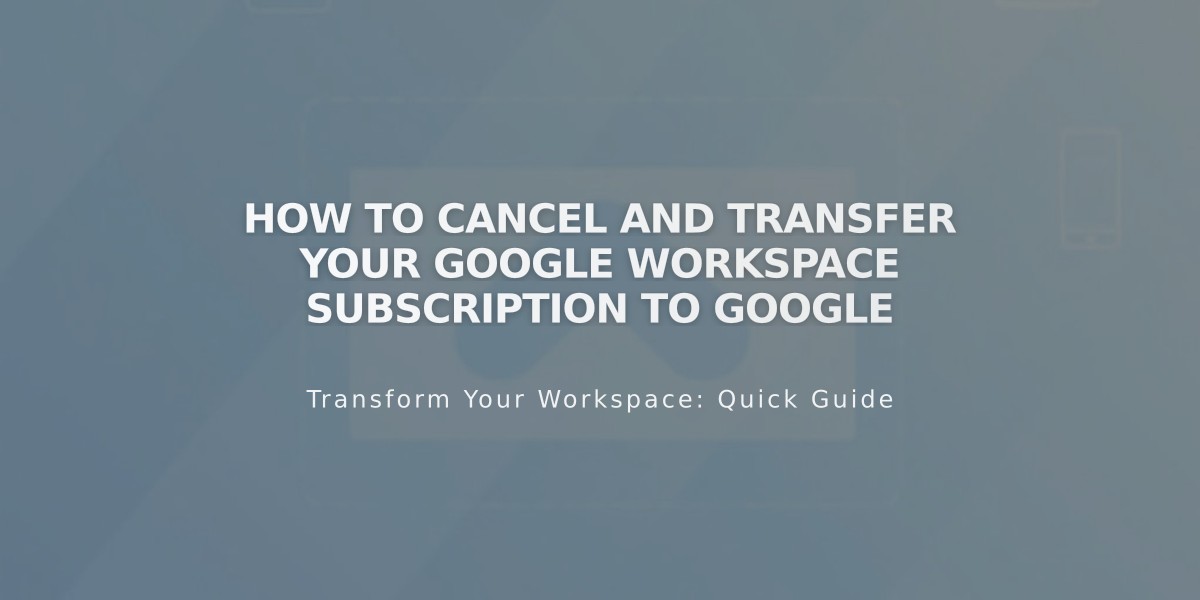
How to Cancel and Transfer Your Google Workspace Subscription to Google
When you cancel Google Workspace through Squarespace, your account transfers to Google where you can continue or fully cancel the service. Here's what you need to know:
Key Points About Cancellation
- Your account automatically transfers to Google after cancellation
- You'll have a 7-day grace period to set up billing with Google
- Emails, contacts, and inbox contents remain intact
- No refunds for monthly subscriptions
- Annual subscriptions have different rules based on registration date
How to Cancel
Option 1: Immediate Cancellation
- Go to Billing menu
- Click Google Workspace under Subscriptions
- Select Cancel subscription
- Click Cancel Google Workspace subscription
- Confirm cancellation
Option 2: Disable Auto-Renewal
- Access Billing menu
- Select Google Workspace under Subscriptions
- Turn off Auto-renew switch
After Cancellation
- Log into Google Workspace Admin Console
- Choose to:
- Set up billing with Google
- Upgrade your subscription
- Fully cancel your account
Important Notes
- You can't reactivate through Squarespace after cancellation
- Free year offer is forfeited if cancelled
- For annual subscriptions cancelled after December 1, 2022:
- Prorated refunds apply
- 7-day grace period for Google billing setup
If you receive a "Cancellation Failed" message:
- Open Google Workspace menu
- Select a user
- Enable administrator access
- Save changes
Contact support before cancelling if you experience setup issues to avoid complications with service restoration.
Related Articles
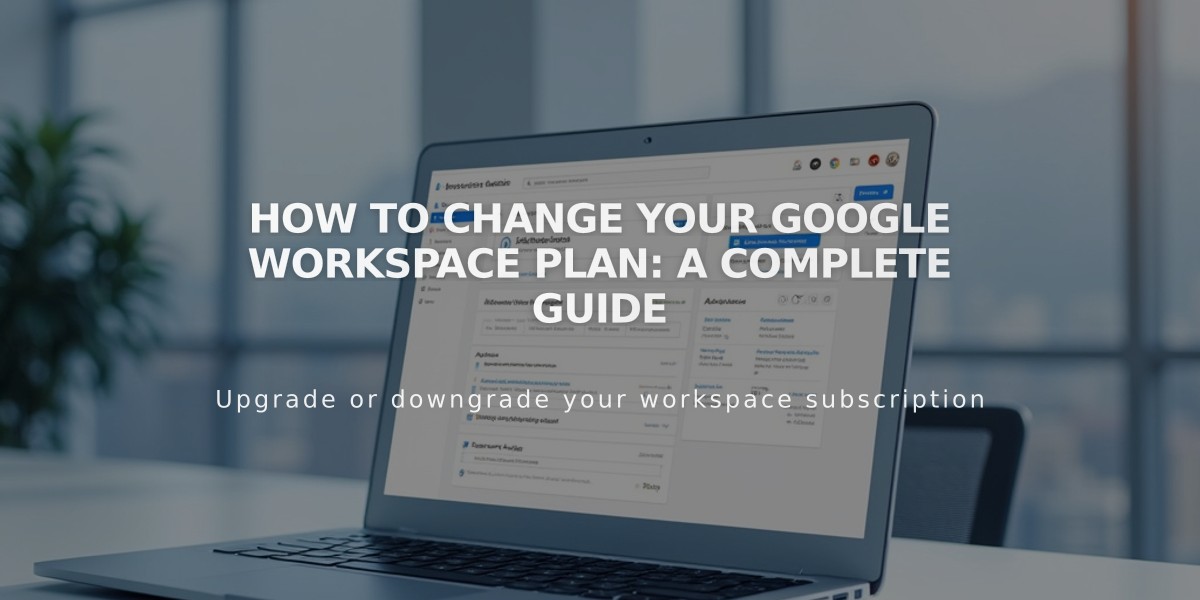
How to Change Your Google Workspace Plan: A Complete Guide