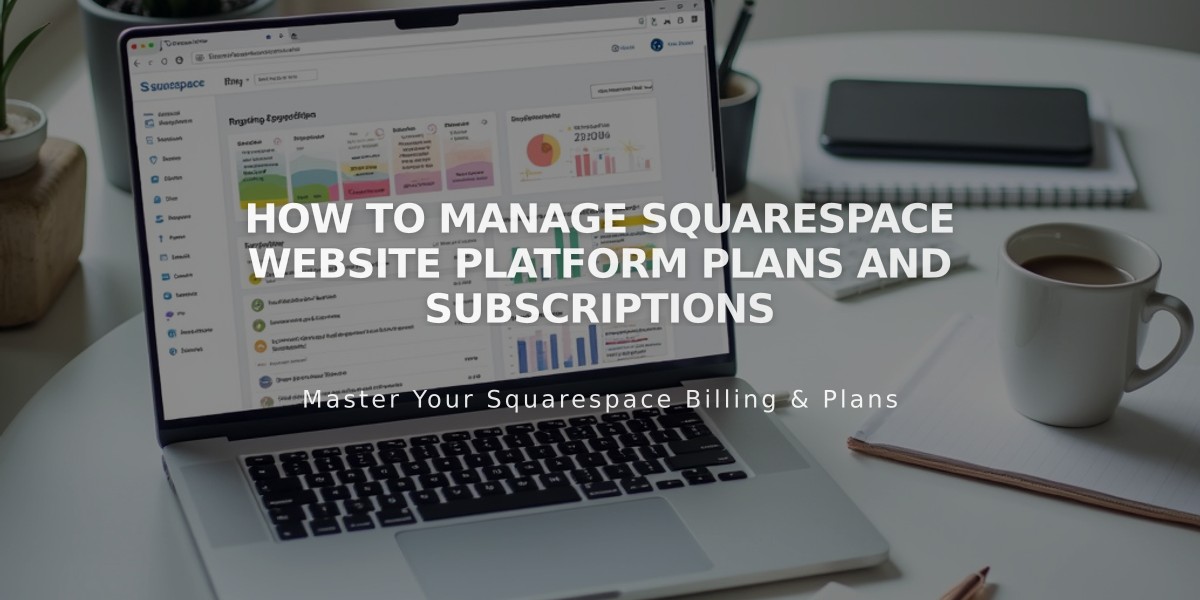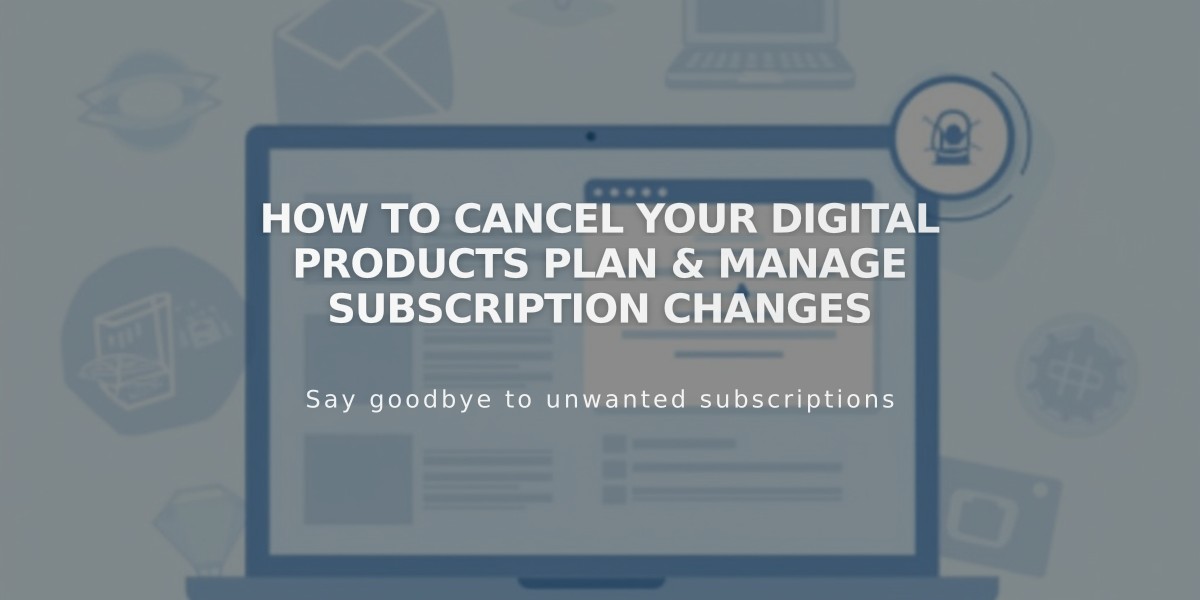
How to Cancel Your Digital Products Plan & Manage Subscription Changes
You can cancel your Digital Products plan anytime, either immediately or by letting it expire. Here's what you need to know:
Before Canceling:
- Export your Members list to a .csv file, as you'll lose access to the Members list filter
- Member contacts will still appear in Customers filter (for recurring/fixed memberships) and Subscriber filter (for email campaigns)
Two Cancellation Options (Computer Only):
Option 1: Immediate Cancellation
- Open Billing panel
- Click Digital Products under Subscriptions
- Click Cancel subscription
- Confirm cancellation Note: No refund for remaining billing cycle
Option 2: Disable Auto-Renew
- Open Billing panel
- Click Digital Products under Subscriptions
- Switch off "Renew automatically" toggle
After Cancellation Effects:
- Transaction fee increases to 9%
- Video storage limit reduces to 30 minutes for new uploads
30-Day Pause Period:
- Pricing plans remain visible
- New subscriptions blocked
- Existing subscribers retain account access
- Subscription renewals stop
- After 30 days, all subscriptions cancel automatically
Refund Policy:
- Annual subscriptions: Full refund if canceled within 14 days
- Monthly subscriptions: No refunds available
To Resubscribe:
- Open Billing panel
- Click Select plan in Products panel
- Within 30-day pause: All plans and settings automatically restore
- After 30 days: Members must sign up again
Note: Manage all Digital Products plan changes via desktop computer only.
Related Articles

How to Report and Protect Against Malware on Your Website